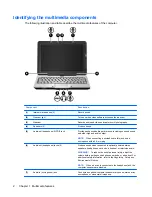Identifying the multimedia components
The following illustration and table describe the multimedia features of the computer.
Component
Description
(1)
Internal microphones (2)
Record sound.
(2)
Webcam light
Turns on when video software accesses the webcam.
(3)
Webcam
Records audio and video and captures still photographs.
(4)
Speakers (2)
Produce sound.
(5)
Audio-out (headphone) S/PDIF jack
Provides enhanced audio performance, including surround sound
and other high-end audio output.
NOTE:
When connecting a microphone to this jack, use a
microphone with a 3.5-mm plug.
(6)
Audio-out (headphone) jacks (2)
Produce sound when connected to optional powered stereo
speakers, headphones, ear buds, a headset, or television audio.
WARNING!
To reduce the risk of personal injury, adjust the
volume before putting on headphones, earbuds, or a headset. For
additional safety information, refer to the
Regulatory, Safety and
Environmental Notices
.
NOTE:
When a device is connected to the headphone jack, the
computer speakers are disabled.
(7)
Audio-in (microphone) jack
Connects an optional computer headset microphone, stereo array
microphone, or monaural microphone.
2
Chapter 1 Multimedia features
Summary of Contents for TouchSmart tx2-1300 - Notebook PC
Page 1: ...Multimedia User Guide ...
Page 31: ......