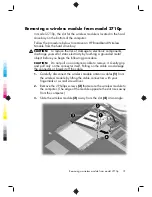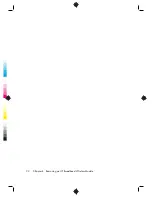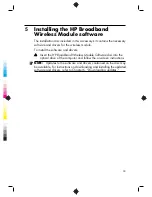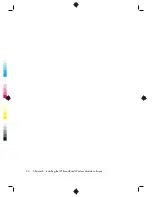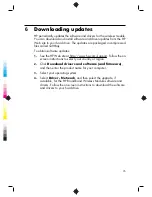7
.
Gently remove the plastic covers
(2)
from the MAIN antenna cable
(labeled with the number 5) and from the AUX antenna cable
(labeled with the number 6).
8
.
Insert the notched edge of the wireless module at an angle into the
WWAN module slot
(1)
, and then press the module
(2)
down until
it is seated.
20
Chapter
2
Installing the HP Broadband Wireless Module
Summary of Contents for UNDP-1H
Page 1: ...HP Broadband Wireless Module Installation Guide ...
Page 4: ...iv ...
Page 10: ...6 Chapter 1 Getting started ...
Page 28: ...24 Chapter 2 Installing the HP Broadband Wireless Module ...
Page 36: ...32 Chapter 4 Removing an HP Broadband Wireless Module ...
Page 38: ...34 Chapter 5 Installing the HP Broadband Wireless Module software ...
Page 40: ...36 Chapter 6 Downloading updates ...
Page 48: ...44 Index ...