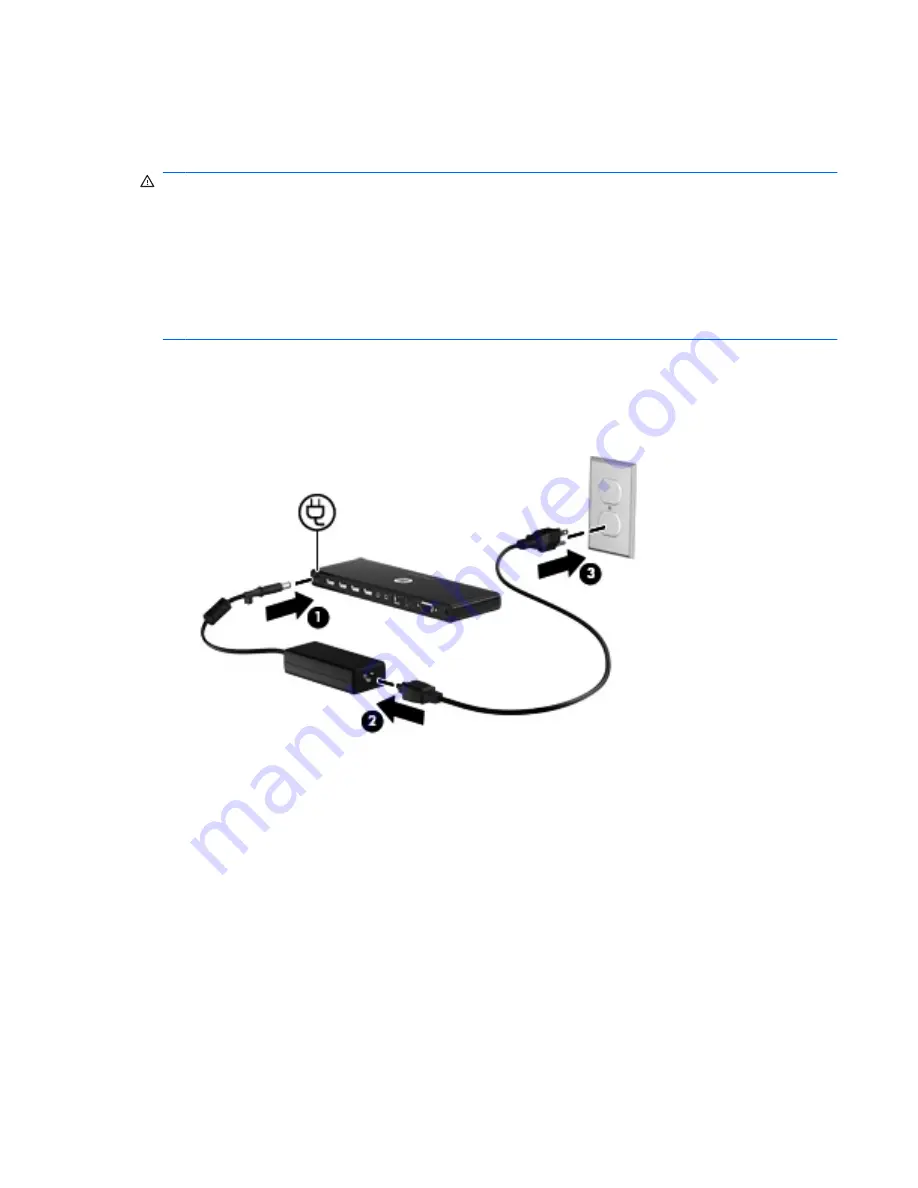
Setting up the port replicator
Step 1: Connect to AC power
WARNING!
To reduce the risk of electric shock or damage to your equipment:
Plug the power cord into an AC outlet that is easily accessible at all times.
Disconnect power from the product by unplugging the power cord from the AC outlet.
If provided with a 3-pin attachment plug on the power cord, plug the cord into a grounded (earthed) 3-
pin outlet. Do not disable the power cord grounding pin, for example, by attaching a 2-pin adapter. The
grounding pin is an important safety feature. It is possible to receive an electric shock from a system
that is not properly grounded.
1.
Connect the computer AC adapter to the power connector
(1)
.
2.
Connect the AC power cord to the AC adapter
(2)
.
3.
Connect the AC power cord to the AC outlet
(3)
.
Step 2: Connect the computer
To connect the computer to the port replicator:
1.
Connect the USB cable to the USB connector on the port replicator
(1)
.
Setting up the port replicator
3





































