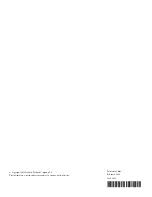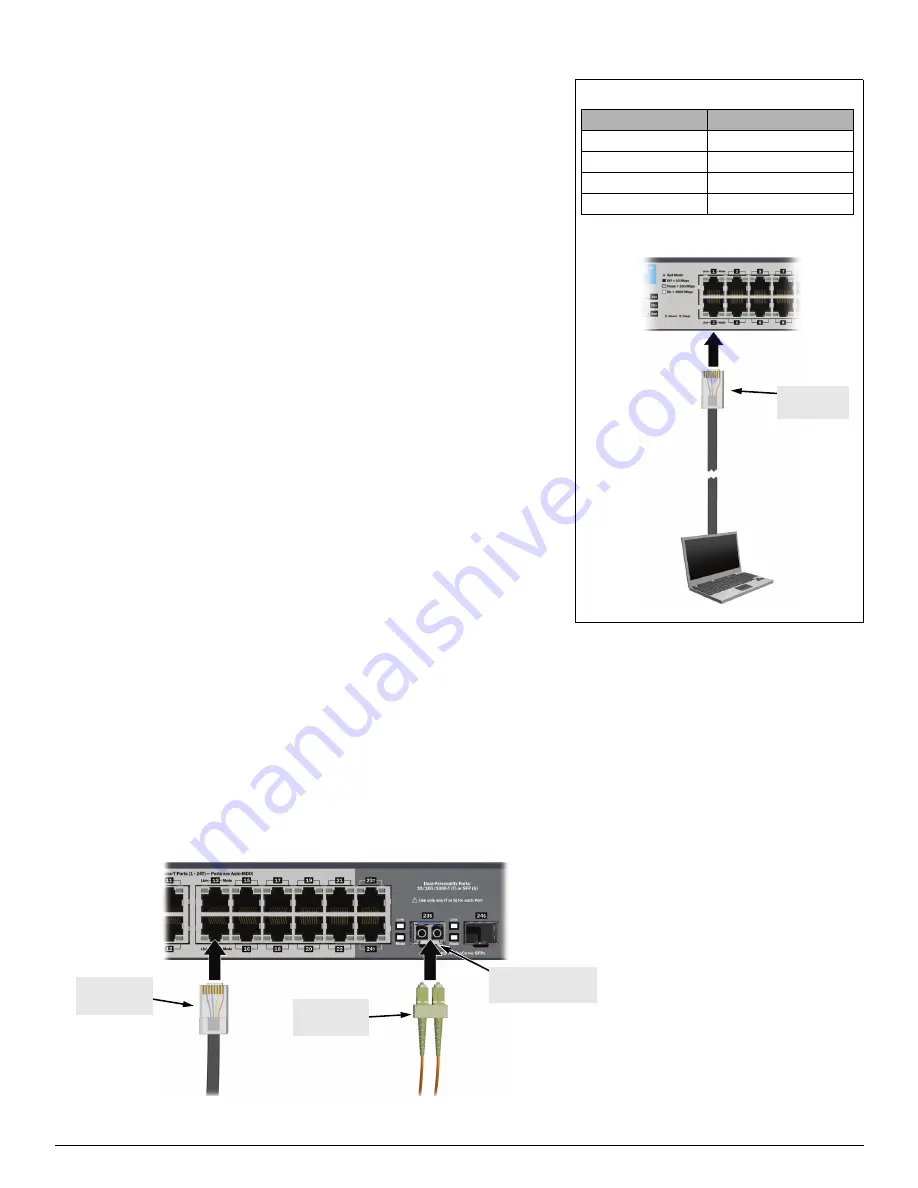
2
5.
Configure for operation on your network (minimal configuration).
To change the factory-default settings:
1. Reconfigure a PC’s IP address and Subnet Mask so that it can communicate
with the switch. For example, on a PC running Windows XP:
a.
Click
Start > Connect to > Show all connections
.
b.
Select and right-click
Local Area Connection
, then click
Properties
.
c.
Scroll and select
Internet Protocol (TCP/IP)
, then click
Properties
.
Note:
Be sure to record all your PC’s current IP settings to be able to
restore them later.
d.
On the
General
tab, click
Use the following IP address
.
e.
For
IP address
, enter an IP address in the same range as the switch’s
default IP address. For example, enter
192.168.2.12
.
f.
For
Subnet mask
, enter
255.255.255.0
, then click
OK
.
g.
Click
Close
(or
OK
) to close the
Local Area Connection Properties
screen.
2. Connect the PC directly to the switch using a standard Ethernet LAN cable.
3. Open your Web browser on the PC, and enter the factory-default address,
http://192.168.2.10
, to access the switch’s Web interface.
4. Click
Log on
to log onto the switch (there is no default password).
5. Click
Network Setup > Get Connected
and configure IP network settings on
the switch for operation on your network.
Note:
If you enable DHCP for automatic IP network configuration, the
switch must be connected to the same network as the DHCP server. After
automatic IP configuration, you must determine the IP address assigned to
the switch. To do this, you will need to access your DHCP server files, or
use LLDP (Link Layer Discovery Protocol) commands on a connected
device (such as another switch).
6. Click
Maintenance > Save Configuration
and save your settings to retain them
when the switch is rebooted.
You are done with preconfiguration. Disconect the LAN cable, and return your
PC to its original network settings for your network..
Factory-default settings:
Connect a PC to configure the switch:
Parameter
Factory Default Setting
Password
<blank>
IP address
192.168.2.10
Subnet mask
255.255.255.0
Default gateway
not set
Connect to
any port
6.
Connect network cables.
RJ-45
connector
Fiber cable
connector
Optional transceiver
(not included)