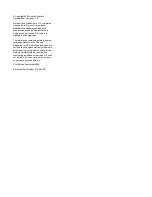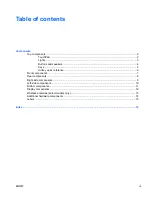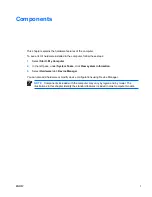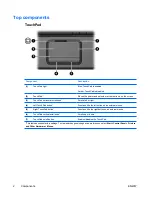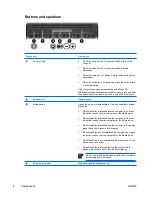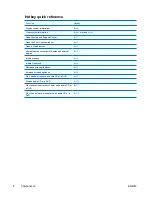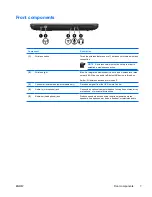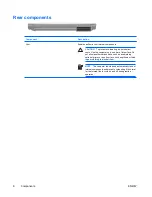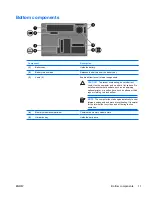Reviews:
No comments
Related manuals for V6115TU

MicroSaver 2.0
Brand: Kensington Pages: 4

450ROG
Brand: Gateway Pages: 81

CANDY C300
Brand: UNYKAch Pages: 2

TravelMate 5335
Brand: Acer Pages: 313

TravelMate 5740
Brand: Acer Pages: 314

Extensa 5430 Series
Brand: Acer Pages: 176

A55-S1066
Brand: Toshiba Pages: 10

Latitude 5501
Brand: Dell Pages: 42

Latitude 5501
Brand: Dell Pages: 14

MY8312 Series
Brand: Myria Pages: 48

450SX4
Brand: Gateway Pages: 12

M-1412
Brand: Gateway Pages: 112

8000 Series s
Brand: Gateway Pages: 66

400VTX
Brand: Gateway Pages: 286

3350
Brand: Gateway Pages: 291

M305DS4831 - Satellite - Turion X2 2 GHz
Brand: Toshiba Pages: 3

M305D-S4833
Brand: Toshiba Pages: 3

M305D-S4830
Brand: Toshiba Pages: 3