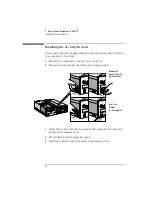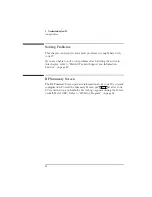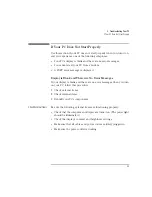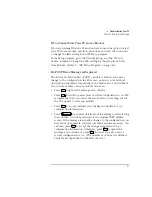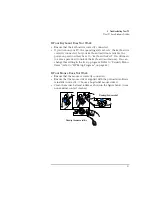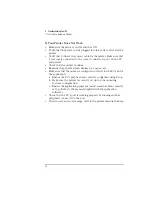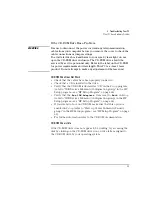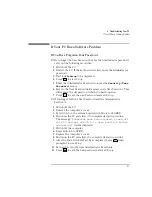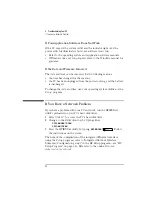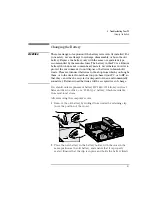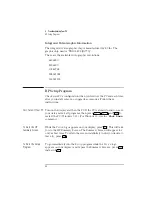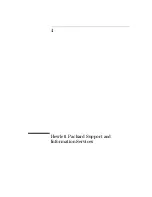3 Troubleshooting Your PC
If Your PC Has a Hardware Problem
52
English
If Your Printer Does Not Work
•
Make sure the printer’s power switch is ON.
•
Verify that the power cord is plugged into the power outlet and the
printer.
•
Verify that you have the correct cable for the printer. Make sure that
it is securely connected to the correct connector (port) on the PC
and printer.
•
Check that the printer is online.
•
Examine the paper feed mechanism for a paper jam.
•
Make sure that the printer is configured correctly for the PC and for
the application.
a
Ensure the PC’s port has been correctly configured using
Setup
.
b
Make sure the printer is correctly set up in your operating
system’s configuration.
c
Ensure the application program’s “print” menu has been correctly
set up. (Refer to the manual supplied with the application
software.)
•
Check that the PC’s port is working properly by running another
peripheral connected to the port.
•
If you receive an error message, refer to the printer’s manual for help.
Summary of Contents for Vectra VL5 5
Page 1: ...HP Vectra VL 5 xxx User s Guide ...
Page 3: ...User s Guide ...
Page 6: ...vi English ...
Page 12: ...xii English ...
Page 13: ...1 Setting Up and Using Your PC ...
Page 28: ...1 Setting Up and Using Your PC Additional Information and Help 16 English ...
Page 79: ...4 Hewlett Packard Support and Information Services ...
Page 101: ...Regulatory Information and Warranty ...
Page 110: ...Part Number Printed in 50 D4550 90001 USA 12 96 Paper not bleached with chlorine ...