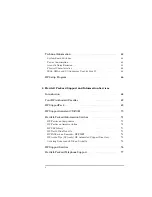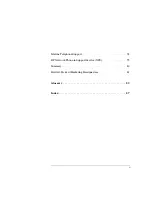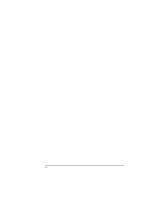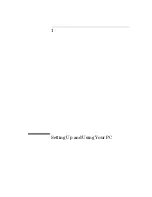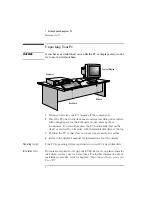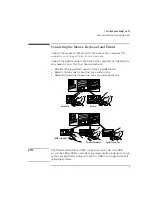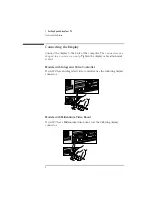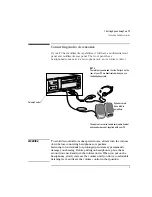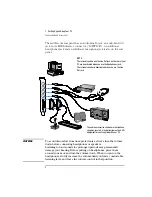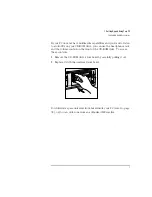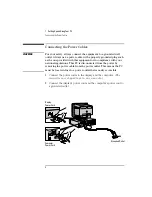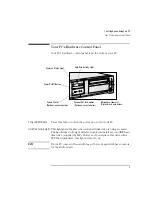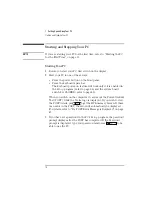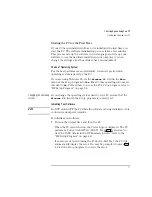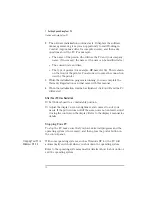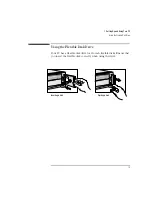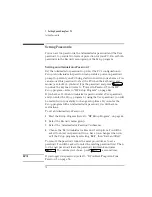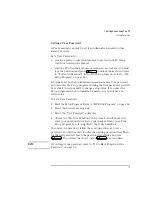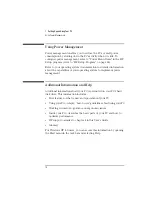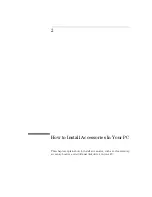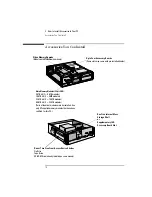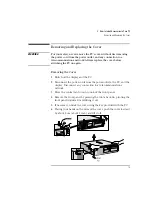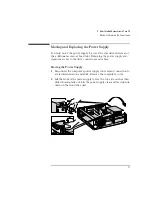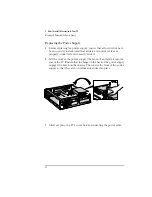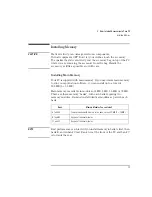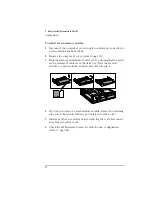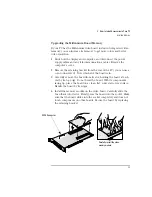1 Setting Up and Using Your PC
Starting and Stopping Your PC
12
English
2
The software initialization routine starts. It displays the software
license agreement, gives you an opportunity to read Working in
Comfort (ergonomic advice for computer users), and then asks
questions about the PC. For example:
•
The name of the person who will use the PC and your company
name. (If necessary, the name of the user can be modified later.)
•
The current date and time.
•
The type of printer (for example, HP LaserJet 5L). This is shown
on the front of the printer. You also need to enter the connection
used by the printer.
3
While the initialization program is running, you can complete the
Warranty Registration card that came with this manual.
4
When the initialization routine has finished, click on OK and the PC
will restart.
After Your PC Has Restarted
❒
Set the keyboard to a comfortable position.
❒
Adjust the display screen’s brightness and contrast to suit your
needs. If the picture does not fill the screen or is not centered, adjust
it using the controls on the display. Refer to the display’s manual for
details.
Stopping Your PC
To stop the PC, make sure that you have exited all programs and the
operating system (if necessary), and then press the power button on
the control panel.
Stopping Your PC in
Windows NT 4.0
With some operating systems, such as Windows NT 4.0, the PC will
automatically switch off when you shut down the operating system.
Refer to the operating system manual for details of how to shut down or
exit the operating system.
Summary of Contents for Vectra VL6 6
Page 1: ...User s Guide HP Vectra VL series 6 ...
Page 3: ...User s Guide ...
Page 6: ...vi English ...
Page 12: ...xii English ...
Page 13: ...1 Setting Up and Using Your PC ...
Page 79: ...4 Hewlett Packard Support and Information Services ...
Page 102: ...90 Index ...
Page 103: ...Regulatory Information and Warranty ...
Page 111: ......