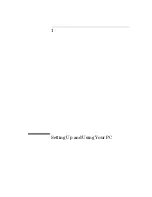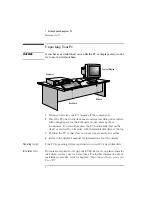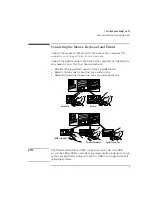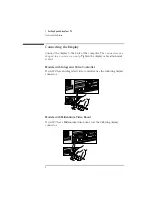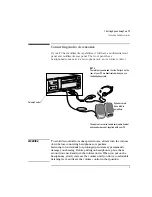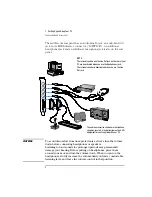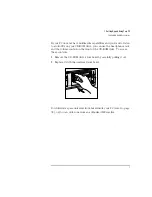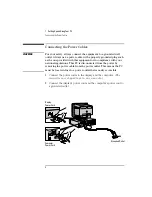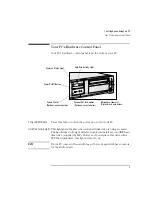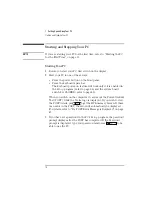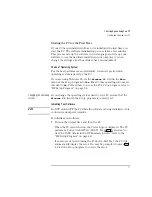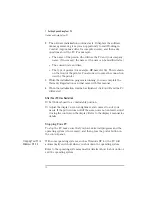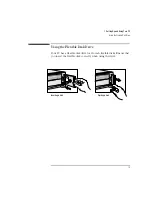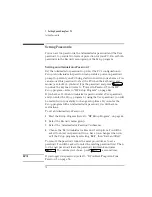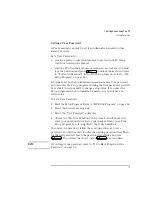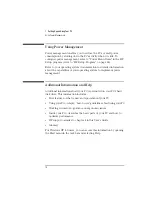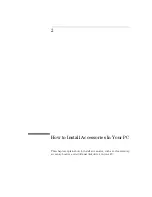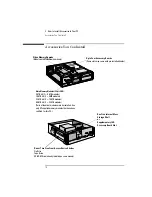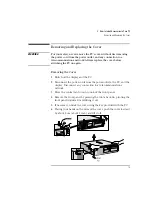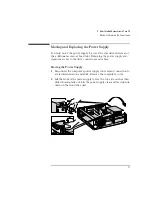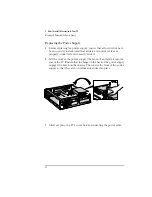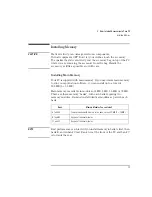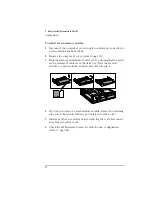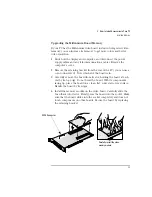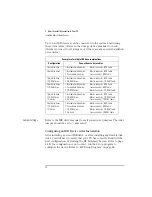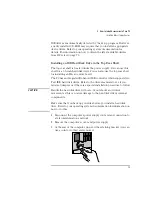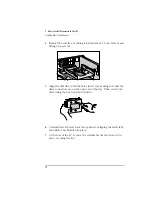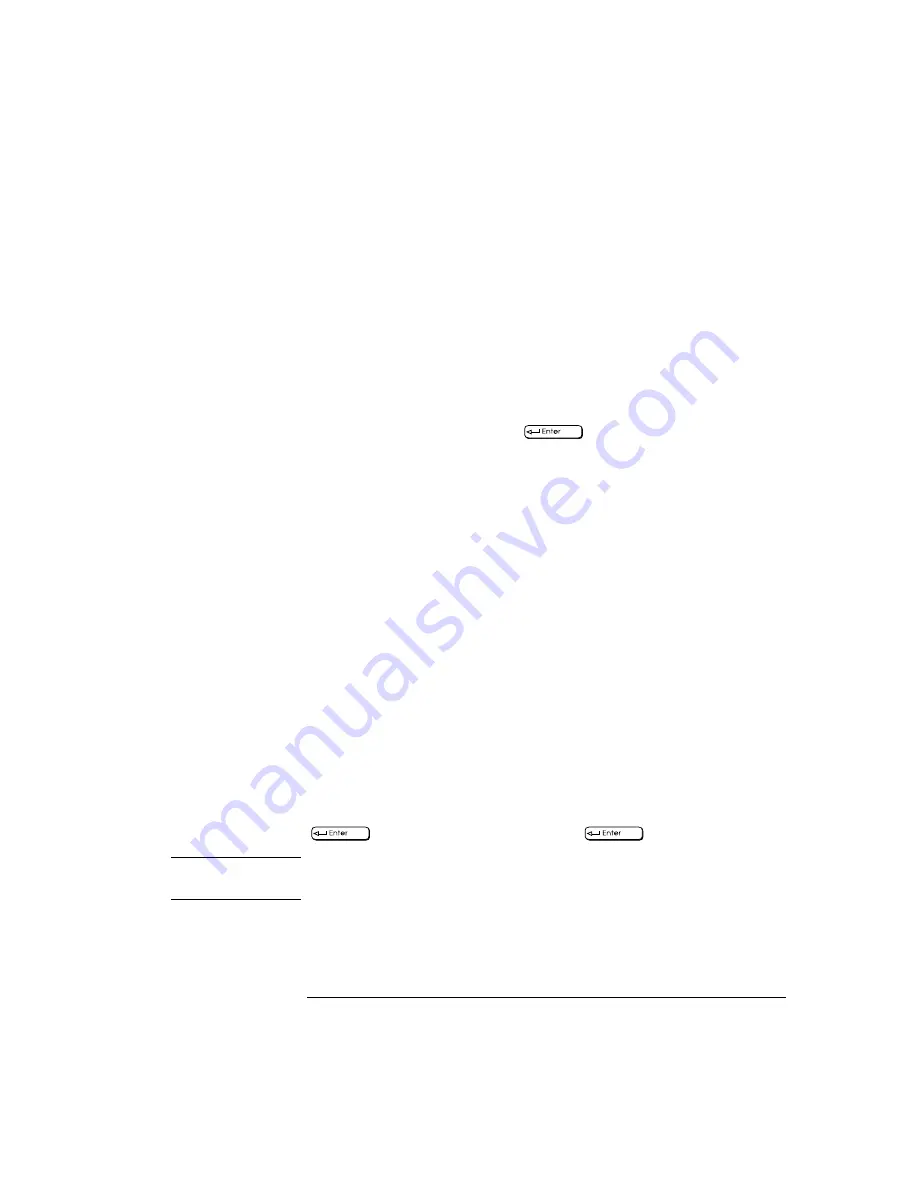
English
15
1 Setting Up and Using Your PC
Setting Passwords
Setting a User Password
A User password can only be set if an Administrator password has
already been set.
Set a User Password to:
•
provide a power-on password prompt to prevent your PC being
started or used in your absence
•
start the PC when the keyboard (and mouse) are locked—you must
type the password and press
to unlock the keyboard (refer
to "Power-On Password", in the HP
Setup
program—refer to "HP
Setup Program", on page 66).
If you have set both an Administrator password and a User password,
and you enter the
Setup
program by using the User password, you will
be restricted in your ability to change setup items. If you enter the
Setup
program with an Administrator password, you will have no
restrictions.
To set a User Password:
1
Start the Setup Program. Refer to "HP Setup Program", on page 66.
2
Select the Security menu group.
3
Select the “User Password” submenu.
4
Choose the “Set User Password” setup item. You will be asked to
enter your password twice. Save your changes when you exit the
Setup
program by selecting “Exit”, then “Save and Exit”.
To remove the password, follow the same procedure as to set a
password. You will be asked to enter the existing password first. Then,
for the new password, leave the password field blank and press
. To confirm your choice, press
a second time.
NOTE
If you forget your password, refer to "If You Have Forgotten Your
Password", on page 56.
Summary of Contents for Vectra VL6 6
Page 1: ...User s Guide HP Vectra VL series 6 ...
Page 3: ...User s Guide ...
Page 6: ...vi English ...
Page 12: ...xii English ...
Page 13: ...1 Setting Up and Using Your PC ...
Page 79: ...4 Hewlett Packard Support and Information Services ...
Page 102: ...90 Index ...
Page 103: ...Regulatory Information and Warranty ...
Page 111: ......