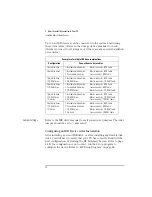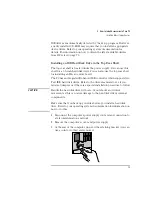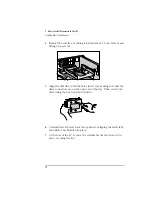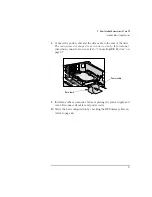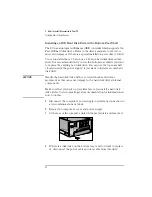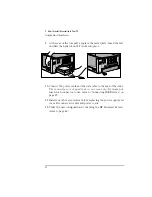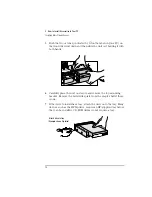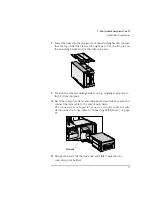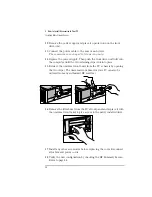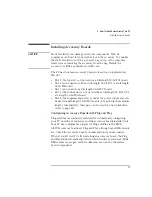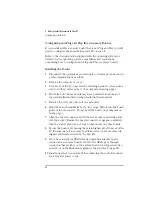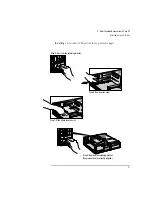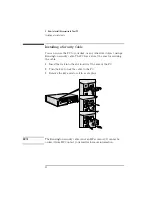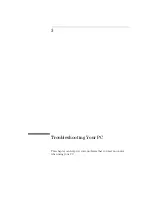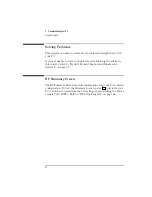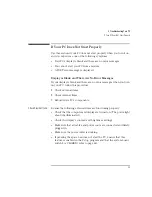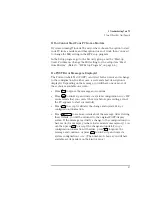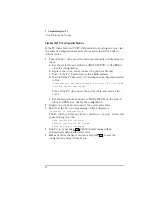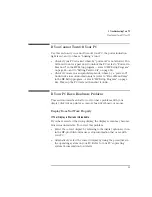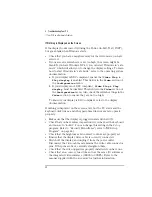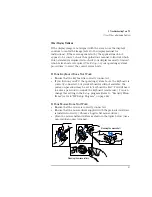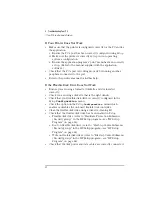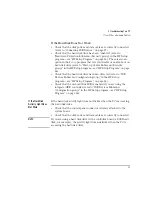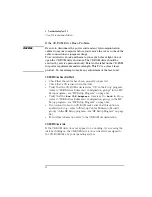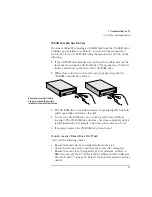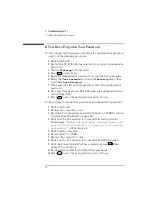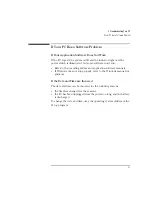2 How to Install Accessories In Your PC
Installing a Security Cable
42
English
Installing a Security Cable
You can secure the PC to your desk, or any other fixed object, using a
Kensington security cable. The PC has a slot at the rear for securing
the cable.
1
Insert the lock into the slot located at the rear of the PC.
2
Turn the key to lock the cable to the PC.
3
Remove the key and store it in a safe place.
NOTE
The Kensington security cable is not an HP accessory. It cannot be
ordered from HP. Contact your reseller for more information.
Summary of Contents for Vectra VL6 6
Page 1: ...User s Guide HP Vectra VL series 6 ...
Page 3: ...User s Guide ...
Page 6: ...vi English ...
Page 12: ...xii English ...
Page 13: ...1 Setting Up and Using Your PC ...
Page 79: ...4 Hewlett Packard Support and Information Services ...
Page 102: ...90 Index ...
Page 103: ...Regulatory Information and Warranty ...
Page 111: ......