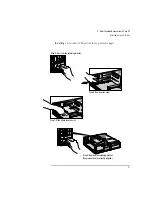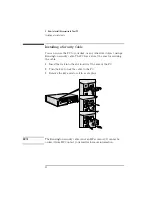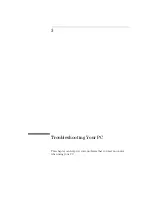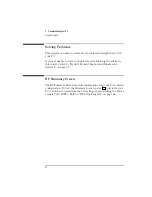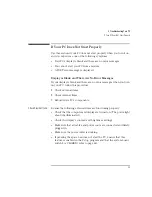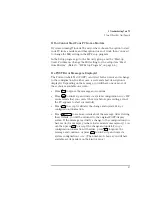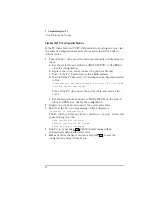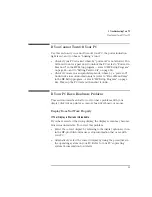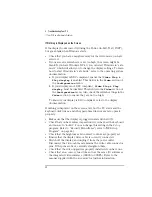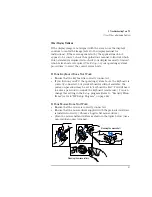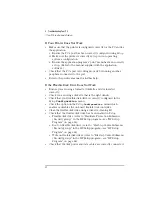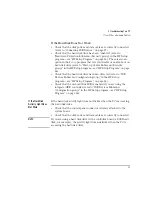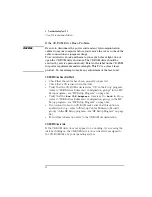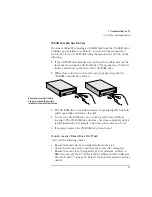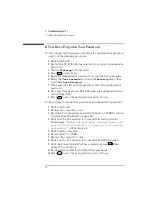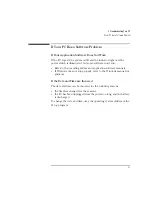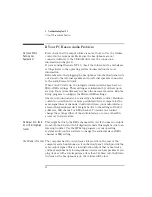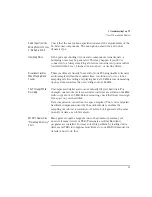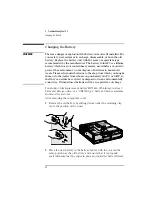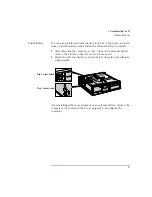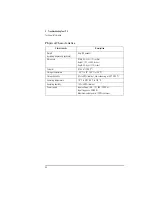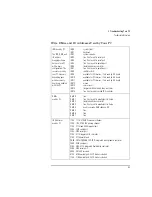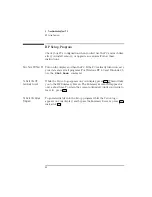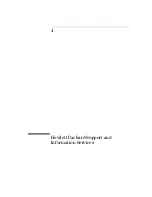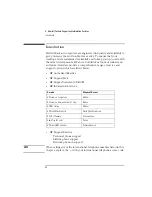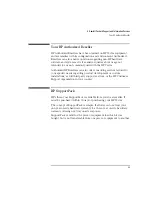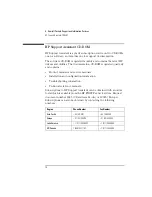English
55
3 Troubleshooting Your PC
If Your PC Has a Hardware Problem
CD-ROM Drive Door Does Not Open
If you have difficulty removing a CD-ROM disk from the CD-ROM drive
(during a power failure for example), you can use the manual eject
button. To eject a CD-ROM disk using the manual eject button, do the
following:
1
If the CD-ROM drive manual eject button is not visible, remove the
front bezel covering the CD-ROM drive. The manual eject button is
inside a small hole on the front of the CD-ROM drive.
2
With a thin, solid rod, such as the end of a paper clip, push the
CD-ROM’s manual eject button.
3
The CD-ROM drive door will be released, opening slightly. Carefully
pull it open fully and retrieve the disk.
4
To close the CD-ROM drive door, push it gently closed without
forcing it. The CD-ROM drive door may not close completely until it
is fully functional (for example, when the power comes back on).
5
If required, replace the CD-ROM drive’s front bezel.
If an Accessory Board Does Not Work
Carry out the following checks:
•
Ensure the board has been firmly installed in the slot.
•
Check that the accessory board has been correctly configured.
•
Ensure the board is not using memory, I/O addresses, an IRQ, or
DMA also used by the PC. Refer to "IRQs, DMAs, and I/O Addresses
Used by Your PC", on page 65. Refer to the board’s manual for further
details.
Using the manual eject feature.
The picture shows two possible
locations of the manual eject button.
Summary of Contents for Vectra VL6 6
Page 1: ...User s Guide HP Vectra VL series 6 ...
Page 3: ...User s Guide ...
Page 6: ...vi English ...
Page 12: ...xii English ...
Page 13: ...1 Setting Up and Using Your PC ...
Page 79: ...4 Hewlett Packard Support and Information Services ...
Page 102: ...90 Index ...
Page 103: ...Regulatory Information and Warranty ...
Page 111: ......