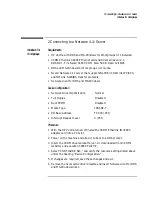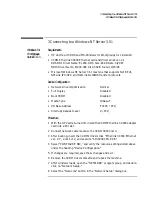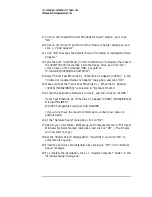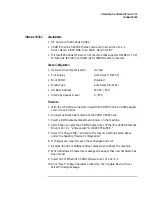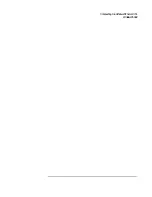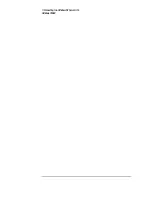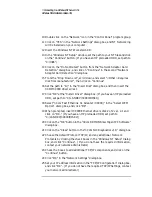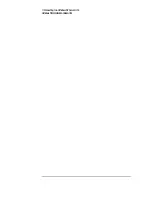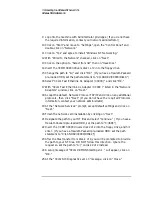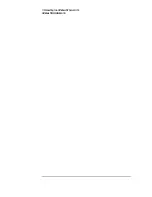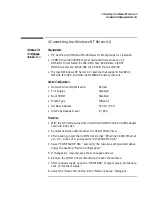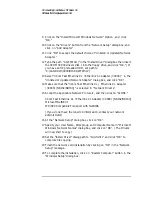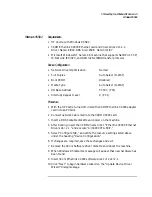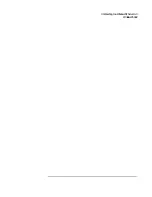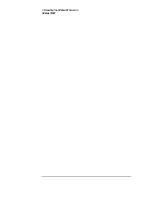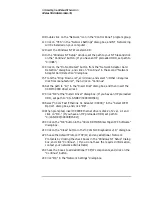3 Connecting to a Windows NT Server 3.51
Windows NT Workstation Version 3.51
10
Double click on the “Network” icon in the “Control Panel” program group.
11
Click on “YES” in the “Network Settings” dialog box, and NT Networking
will be installed on your computer.
12
Insert the Windows NT Workstaion CD.
13
In the “Windows NT Setup” window, set the path to your NT files and click
on the “Continue” button. (If you have an HP preloaded HDD, set path to
“C:\I386”)
14
Click on the “Do Not Detect” button from the “Network Adapter Card
Detection” dialog box, and click on “Continue” in the second “Network
Adapter Card Detection” dialog box.
15
From the “Drop Down List”, scroll down and select “<Other> Requires
disk from manufacturer”, then click on “Continue“.
16
Set the path to “A:\” in the “Insert Disk” dialog box, and then insert the
3COM 3C900 drivers disk 1.
17
Click “OK” at the “Install Driver” dialog box. (If you have an HP preloaded
HDD, set path to “C:\LANDRV\3C900\DISK1\)
18
Select “3Com Fast Etherlink XL Adapter (3C900)” in the “Select OEM
Option” dialog box, and click “OK”.
19
When prompted, insert 3C900 Ethernet drivers disk 2 of 2 ver. 2.1 and
click on “OK.” (If you have an HP preloaded HDD, set path to
“C:\LANDRV\3C900\DISK2\)
20
Click on the “OK” button in the “3Com DRMON SmartAgent PC Software”
dialog box.
21
Click on the “Close” button in the “3Com NIC Diagnostics v1.0” dialog box.
22
Choose the default Protocol TCP/IP, and any additional Network
Protocols by clicking the check boxes in the “Windows NT Setup” dialog
box, and click “Continue”. (If you do not have the required information,
contact your network administrator)
23
Check the boxes to add additional TCP/IP components, and click on the
“Continue” button.
24
Click “OK” in the “Network Settings” dialog box.
25
Set your IP address information in the “TCP/IP Configuration” dialog box,
and click “OK”. (If you do not have the required TCP/IP Settings, contact
your network administrator)
Summary of Contents for Vectra VL6 6
Page 1: ...Etherlink XL PCI Network Interface Card 3C900 Installation Guide ...
Page 15: ...3 Connecting to a Windows NT Server 3 51 Windows 95 SR2 ...
Page 16: ...3 Connecting to a Windows NT Server 3 51 Windows 95 SR2 ...
Page 20: ...3 Connecting to a Windows NT Server 3 51 Windows NT Workstation Version 3 51 ...
Page 24: ...3 Connecting to a Windows NT Server 3 51 Windows NT Workstation 4 0 ...
Page 29: ...4 Connecting to a Windows NT Server 4 0 Windows 95 SR2 ...
Page 30: ...4 Connecting to a Windows NT Server 4 0 Windows 95 SR2 ...
Page 34: ...4 Connecting to a Windows NT Server 4 0 Windows NT Workstation Version 3 51 ...
Page 38: ...4 Connecting to a Windows NT Server 4 0 Windows NT Workstation 4 0 ...
Page 39: ......
Page 40: ...Version Number 3C900 Rev 1 ...