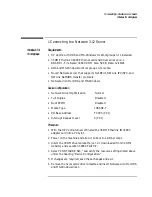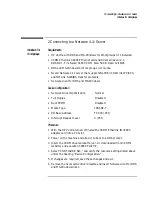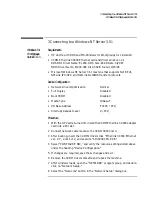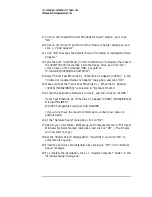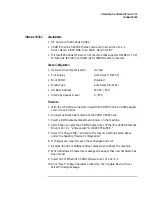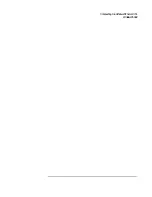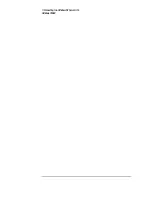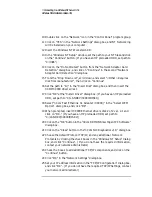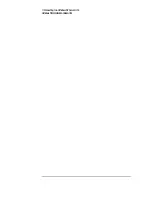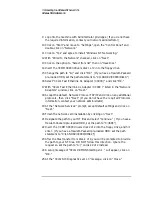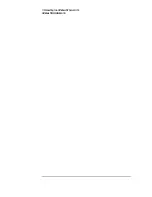2 Connecting to a Netware 4.11 Server
Windows 95 SR2
Windows 95 SR2
Requirements
•
HP Vectra with Windows 95 SR2 installed.
•
3COM Etherlink 3C900 Ethernet card and drivers disk ver 2.1.
•
File Name: OEMSETUP.INF Size: 41KB Date: 3/14/97
•
Windows 95 SR2 media. (If you have an HP preloaded HDD, the media is
located at C:\Masters\Win95\System\Cabs\)
•
Novell Netware 4.11 server that supports Net BEUI, NWLink IPX/SPX,
and NWLink NetBIOS transfer protocols.
Device Configuration
•
Network Driver Optimization
Normal
•
Full Duplex
Disabled
•
Boot PROM
Disabled
•
Media Type
10BASE-T
•
I/O Base Address
FCC0h (PCI)
•
Interrupt Request Level
9 (PCI)
Procedure
1
With the HP Vectra turned off install the 3COM Etherlink III 3C900
adapter card into a PCI slot.
2
Power on the machine and restart Windows 95 SR2 in MS-DOS Mode.
3
Insert the 3COM drivers diskette (ver. 2.1 downloaded from 3COM’s
website) and execute 3C90XCFG.EXE.
4
Select “CONFIGURE NIC,” and verify the resource settings listed above
under the heading “Device Configuration.”
5
If changes are required, save those changes and exit.
6
Remove the 3com cards driver diskette and restart the machine.
7
Windows 95 SR2 should automatically recognize the 3COM 3C900
ethernet card.
8
With “PCI Ethernet Controller” listed, click on “Next.”
9
Click on “Other Locations” and insert the 3C900 driver’s disk 1 of 2.
Summary of Contents for Vectra VL6 6
Page 1: ...Etherlink XL PCI Network Interface Card 3C900 Installation Guide ...
Page 15: ...3 Connecting to a Windows NT Server 3 51 Windows 95 SR2 ...
Page 16: ...3 Connecting to a Windows NT Server 3 51 Windows 95 SR2 ...
Page 20: ...3 Connecting to a Windows NT Server 3 51 Windows NT Workstation Version 3 51 ...
Page 24: ...3 Connecting to a Windows NT Server 3 51 Windows NT Workstation 4 0 ...
Page 29: ...4 Connecting to a Windows NT Server 4 0 Windows 95 SR2 ...
Page 30: ...4 Connecting to a Windows NT Server 4 0 Windows 95 SR2 ...
Page 34: ...4 Connecting to a Windows NT Server 4 0 Windows NT Workstation Version 3 51 ...
Page 38: ...4 Connecting to a Windows NT Server 4 0 Windows NT Workstation 4 0 ...
Page 39: ......
Page 40: ...Version Number 3C900 Rev 1 ...