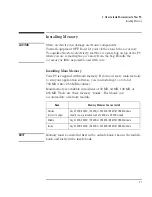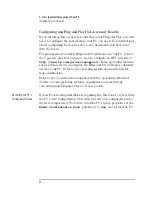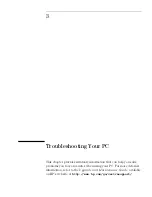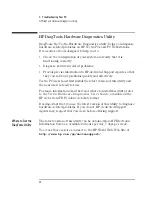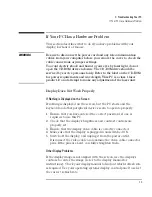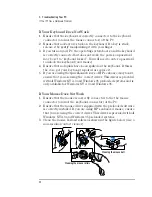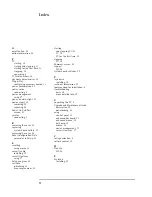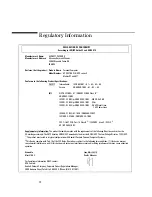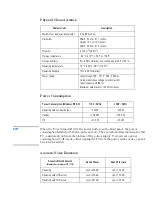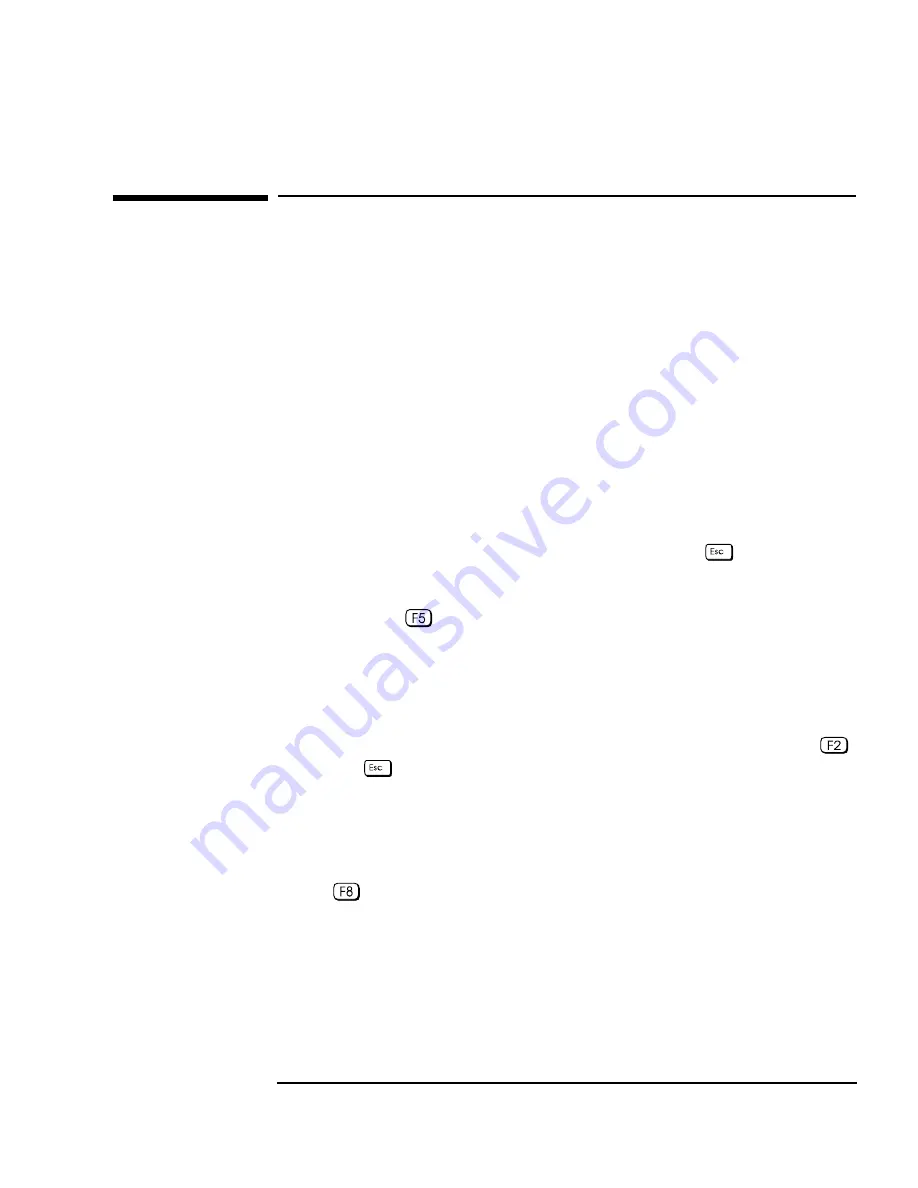
English
41
3 Troubleshooting Your PC
HP Setup Program
HP Setup Program
Follow these instructions to verify or to change your PC’s
configuration:
First, Turn On or Restart
Your PC
If your PC is off, turn on the display and then the PC.
If the PC is already turned on, save your data, exit all programs and
restart your PC. For Windows NT 4.0 or Windows 95, use the
Shut
Down
➪
Restart your computer
command in the
Start
menu.
This command will automatically exit the operating system and restart
the PC. For operating systems such as Windows NT 3.51, you must exit
the operating system and then manually switch off and then on the PC,
using the power on/off button.
To Go to the HP
Summary Screen
While the
Vectra
logo appears on your display, press
. This will take
you to the HP Summary Screen. The Summary Screen will appear for
only a short time. To retain the screen indefinitely (until you decide to
leave it), press
.
The summary screen shows the basic configuration of your PC, such as
the amount of main memory.
To Go to the
Setup
Program
To go immediately into the
Setup
program while the
Vectra
logo
appears on your display (and bypass the Summary Screen), press
instead of
.
The
Setup
program allows you to view and change the configuration of
your PC, such as the passwords and standby (power saving) mode.
To Go to the Boot Menu
To go to the Boot Menu while the
Vectra
logo appears on your display,
press .
The Boot Menu shows the order of devices which the PC attempts to
start from (floppy drive, CD-ROM drive, hard disk drive, and network).
From this menu you can also enter the
Setup
program to change the
boot order.
Summary of Contents for Vectra VL6 8
Page 1: ...HP Vectra VL series 8 User s Guide ...
Page 3: ...User s Guide PN D5908 90001 ...
Page 8: ...vi English ...
Page 9: ...1 Setting Up and Using Your PC ...