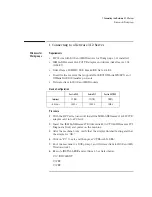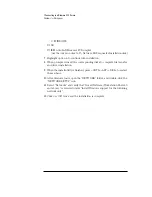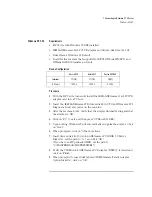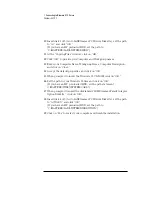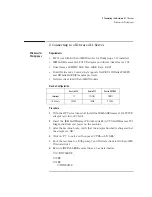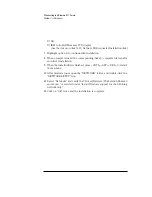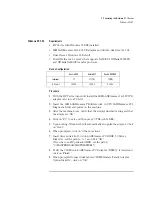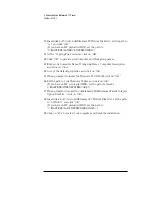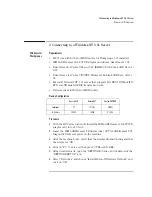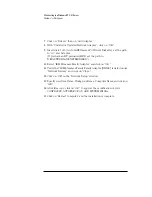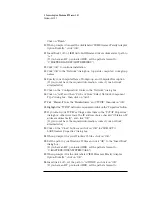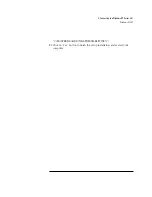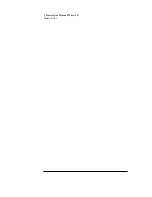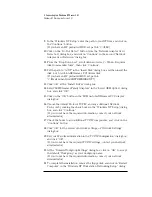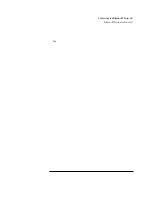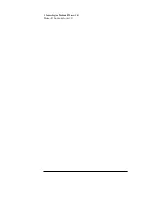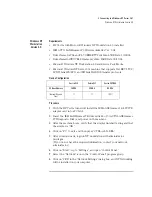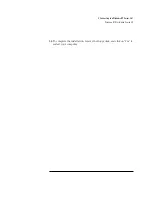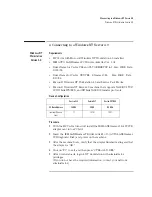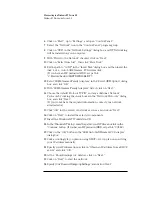2 Connecting to a Netware 4.11 Server
Windows 95 SR2
10
Insert disk 1of 5 (Auto LANStreamer PCI Driver Diskette), set the path to
“A:\” and click “OK.”
(If you have an HP preloaded HDD, set the path to
“C:\MASTERS\LANDRV\LNSTRM\DISK2\”)
11
At the “Copying Files” window, click on “OK.”
12
Click “OK” to provide your Computer and Workgroup names.
13
Enter your Computer Name, Workgroup Name, Computer Description,
and click on “Close.”
14
Accept the default properties, and click on “OK.”
15
When prompted to insert the Windows 95 CD-ROM, click on “OK.”
16
Set the path to your Windows 95 files and click on “OK.”
(If you have an HP pre-loaded HDD, set the path statement
C:\MASTERS\WIN95\SYSTEM\CABS\”).
17
When prompted to insert the disk labeled “IBM Streamer Family Adapter
Option Diskette”, click on “OK.”
18
Insert disk 4 of 5 (Auto LANStreamer PCI Driver Diskette), set the path
to “A:\Win95\” and click “OK.”
(If you have an HP preloaded HDD, set the path to
“C:\MASTERS\LAN\LNSTRM\DISK4\Win95\”)
19
Click on “Yes” to restart your computer and finish the installation.
Summary of Contents for Vectra VL6 8
Page 1: ...Auto LANStreamer PCI Adapter 04H8095 Installation Guide ...
Page 16: ...3 Connecting to a Windows NT Server 3 51 Windows 95 SR2 ...
Page 19: ...3 Connecting to a Windows NT Server 3 51 Windows NT Workstation Version 3 51 box ...
Page 20: ...3 Connecting to a Windows NT Server 3 51 Windows NT Workstation Version 3 51 ...
Page 33: ...4 Connecting to a Windows NT Server 4 0 Windows 95 SR2 computer ...
Page 34: ...4 Connecting to a Windows NT Server 4 0 Windows 95 SR2 ...
Page 35: ......
Page 36: ...Version Number Lans PCI Rev 1 ...