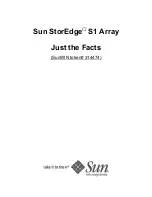6.
Click
Finish
.
The
Confirm
window appears.
7.
In the
Task Name
text box, enter the task name.
You can enter up to 32 ASCII characters and symbols in all, except for \ / : , ; * ? " < > |.
The value "date-window name" is entered by default.
8.
In the
Confirm
window, click
Apply
to register the setting in the task.
If the
Go to tasks window for status
checkbox is selected, the
Tasks
window appears.
Changing buffer space for tier relocation setting
The Storage Administrator (Provisioning) role is required to perform this task.
To change buffer space for tier relocation setting:
1.
In the
Storage Systems
tree on the left pane of the top window, select
Pool
.
2.
From the
Pools
table on the right, click the row of a pool with the Smart Tiers setting you want
to change.
3.
Click
More Actions
and select
Edit Pools
.
The
Edit Pools
window appears.
4.
Select the
Buffer Space for Tier relocation
checkbox.
5.
In the
Buffer Space for Tier relocation
text box, enter an integer value from 2 to 40 as the
percentage (%) to set for each tier.
6.
Click
Finish
.
The
Confirm
window appears.
7.
In the
Task Name
text box, enter the task name.
You can enter up to 32 ASCII characters and symbols in all, except for \ / : , ; * ? " < > |.
The value "date-window name" is entered by default.
8.
In the
Confirm
window, click
Apply
to register the setting in the task.
If the
Go to tasks window for status
checkbox is selected, the
Tasks
window appears.
Viewing pool tier information
The Storage Administrator (Provisioning) role is required to perform this task.
1.
In the Remote Web Console main window, in the
Storage Systems
tree, select
Pool
.
2.
From the
Pool
list, select a pool for which you want to view the information.
3.
Click
More Actions
, then select
View Tier Properties
.
The
View Tier Properties
window opens.
Viewing THP V-VOL tier information
The Storage Administrator (Provisioning) role is required to perform this task.
1.
In the Remote Web Console main window, in the
Storage Systems
tree, select
Pool
.
2.
From the
Pool
list, select a pool associated with the THP V-VOL for which you want to view
the information.
3.
Click the
Virtual Volumes
tab.
4.
From the
Virtual Volumes
table, select the THP V-VOL for which you want to view the
information.
5.
Click
More Actions
, then select
View Tier Properties
.
The
View Tier Properties
window opens.
120 Configuring thin provisioning