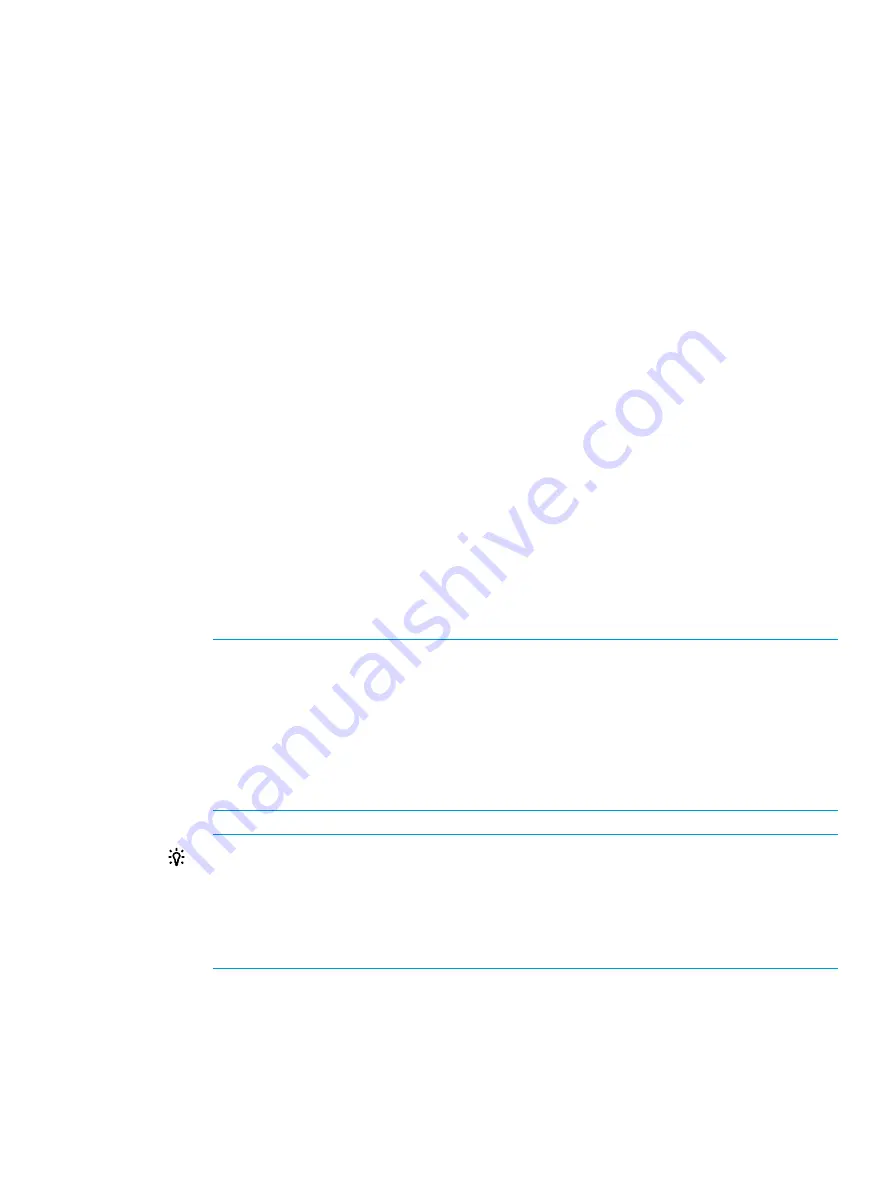
If multiple pool-VOLs of the same data drive type exist, the priority of each is determined by the
internal index of the storage system.
For Thin Provisioning when selecting pool-VOLs manually
The Storage Administrator (Provisioning) role is required to perform this task.
To create pools by selecting pool-VOLs manually:
1.
In the
Storage Systems
tree on the left pane of the top window, select
Pool
.
The
Pool
window appears.
2.
Click
Create Pools
.
The
Create Pools
windows appears.
3.
From the
Pool Type
list, select
Thin Provisioning
.
4.
From the
System Type
list, select
Open
.
5.
From the
Smart Pool
field, select
Disable
.
6.
From the
Pool Volume Selection
field, select
Manual
.
7.
Follow the steps below to select pool-VOLs.
1.
From the
Drive Type/RPM
list, select data drive type and RPM.
2.
From the
RAID Level
list, select RAID level.
If you select
External Storage
from the
Drive Type/RPM
list, a hyphen (-) appears and you
cannot select the RAID level.
3.
Click
Select Pool VOLs
.
The
Select Pool VOLs
window appears.
4.
In the
Available Pool Volumes
table, select the pool-VOL row to be associated with a
pool. Then click
Add
.
The selected pool-VOL is registered in the
Selected Pool Volumes
table. Up to 1,024
volumes can be added to a pool.
NOTE:
When you add external volumes, note the following points.
•
An external volume that has
Cache Mode
set to
Enable
cannot coexist in the same
pool with an external volume that has
Cache Mode
set to
Disable
.
•
An internal volume and an external volume that each have
Cache Mode
set to
Disable
cannot coexist in the same pool.
•
You can select a value other than
Middle
from
External LDEV Tier Rank
and click
Add
to set another tier rank for an external volume.
TIP:
Perform the following steps if necessary:
•
Click
Filter
to open the menu, specify the filtering, then
Apply
.
•
Click
Select All Pages
to select all pool-VOLs in the table. To cancel the selection,
click
Select All Pages
again.
•
Click
Options
to specify the volumes or the number of rows to be displayed.
5.
Click
OK
.
The information in the
Selected Pool Volumes
table is applied to
Total Selected Pool
Volumes
and
Total Selected Capacity
.
8.
In the
Pool Name
text box, enter the prefix and initial number of the pool. The pool name may
consist of up to 32 characters.
Prefix
: Case-sensitive, alphanumeric characters that begin the pool name.
Working with pools
123
















































