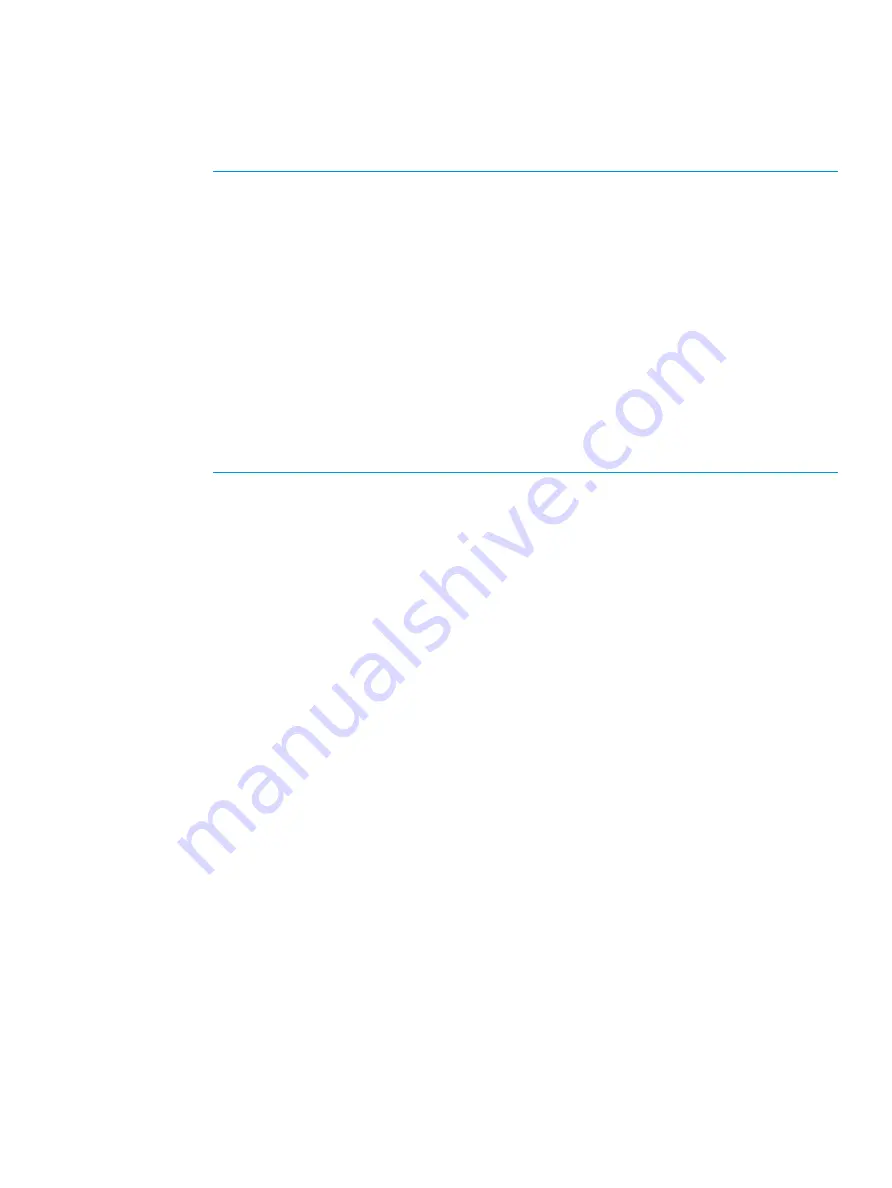
1.
Click
Select Pool VOLs
.
2.
In the
Select Pool VOLs
window, from the
Available Pool Volumes
table, select the pool-VOL
you want to assign, then click
Add
.
The selected pool-VOLs are registered in the
Selected Pool Volumes
table.
Up to 1024 volumes can be added including the volumes already in the pool.
NOTE:
If necessary, perform the following steps:
•
From
Filter option
, select
ON
to filter the rows.
•
Click
Select All Pages
to select pool-VOLs in the table. To cancel the selection, click
Select All Pages
again.
•
Click
Options
to specify the unit of volumes or the number of rows to be viewed.
•
To set the tier rank of an external volume to a value other than
Middle
, select a tier
rank from
External LDEV Tier Rank
, then click
Add
.
•
For a pool, you can add volumes whose
Drive Type/RPM
settings are the same and
whose
RAID Level
s are different. For example, you can add the following volumes
to the same pool:
Volume whose
Drive Type/RPM
is SAS/15K and whose
RAID Level
is 5 (3D+1P)
Volume whose
Drive Type/RPM
is SAS/15K and whose
RAID Level
is 5 (7D+1P)
3.
Click
OK
.
The
Select Pool VOLs
window closes. The number of the selected pool volumes appears
in
Total Selected Pool Volumes
, and the total capacity of the selected pool-VOL appears
in
Total Selected Capacity
.
5.
Click
Finish
.
6.
In the
Confirm
window, confirm the settings, in
Task Name
type a unique name for this task
or accept the default, then click
Apply
.
If
Go to tasks window for status
is checked, the
Tasks
window opens.
Changing a pool name
The Storage Administrator (Provisioning) role is required to perform this task.
1.
In the Remote Web Console main window, in the
Storage Systems
tree, select
Pool
.
2.
From the
Pools
table, select the pool with the name you want to change.
3.
Click
More Actions
, then select
Edit Pools
.
4.
In the
Edit Pools
window, in
Pool Name
, specify a name for this pool.
1.
In
Prefix
, type the characters that will become the fixed characters for the beginning of
the pool name. The characters are case-sensitive.
2.
In
Initial Number
, type the initial number that will follow the prefix name.
5.
Click
Finish
.
6.
In the
Confirm
window, confirm the settings, in
Task Name
type a unique name for this task
or accept the default, then click
Apply
.
If
Go to tasks window for status
is checked, the
Tasks
window opens.
Recovering a blocked pool
The Storage Administrator (Provisioning) role is required to perform this task.
This procedure is for failure recovery of a blocked pool. Ordinarily, you should not need to use
this procedure. A recovered pool can be used, but the former data is lost.
Managing pools and THP V-VOLs
147
















































