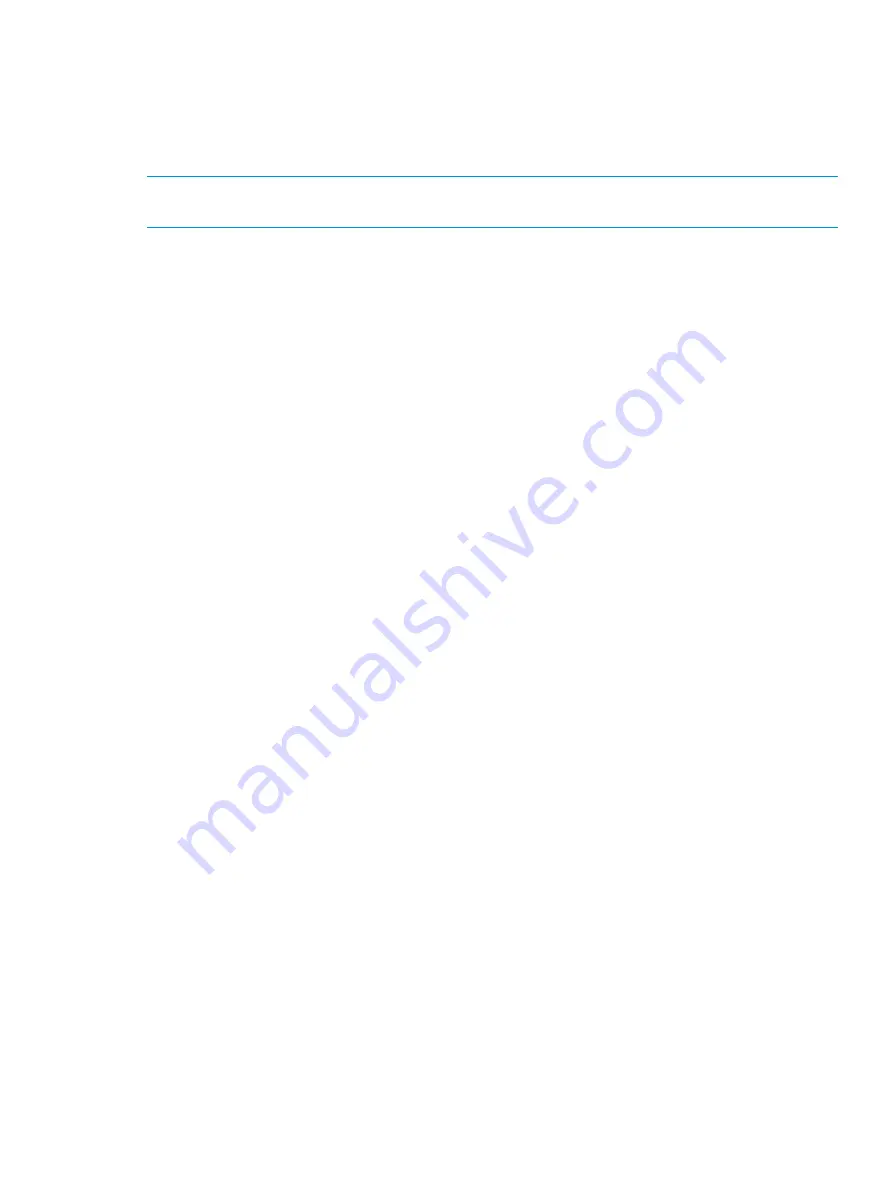
You can connect multiple server hosts of different platforms to one port of your HP XP7 Storage.
When configuring your storage system, you should group server hosts connected to the storage
system by host groups. For example, if HP-UX hosts and Windows hosts are connected to a port,
create one host group for HP-UX hosts and create another host group for Windows hosts. Then
register HP-UX hosts to the corresponding host group and register Windows hosts to the other host
group.
NOTE:
The above example relates to configurations in which all HP-UX hosts are on the same
cluster.
Before you can set LU paths, you must register the hosts in host groups. For example, if HP-UX hosts
and Windows hosts are connected to a port, register HP-UX hosts and Windows hosts separately
in two different host groups.
When registering a host, you must also specify the WWN of the host bus adapters.
When registering hosts in multiple host groups, set the security switch (LUN security) to enabled,
then specify the WWN of the host bus adapter.
When registering a host, you can assign a nickname to the host bus adapter. If you assign a
nickname, you can easily identify each host bus adapter in the LUN Manager window. Although
WWNs are also used to identify each host bus adapter, the nickname that you assign will be more
helpful because you can name host bus adapters after the host installation site or for the host
owners.
1.
Display the
Create Host Groups
window by performing one of the following:
•
In Remote Web Console, select
Create Host Groups
from the
General Tasks
menu and
display the
Create Host Groups
window.
•
From the
Actions
menu, choose
Ports/Host Groups
, then
Create Host Groups
.
•
From the
Storage Systems
tree, click the
Ports/Hosts Groups
. In the
Host Groups
page of
the displayed window, click
Create Host Groups
.
•
From the
Storage Systems
tree, expand the
Ports/Hosts Groups
node, then click the
relevant port. In the
Host Groups
page of the displayed window, click
Create Host Groups
.
2.
Enter the host group name in the
Host Group Name
box.
•
It is convenient if you name each host group after the host platform.
•
A host group name can consist of up to 32 ASCII characters (letters, numerals, and
symbols). However, you cannot use the following symbols for host group names: \ / : ,
; * ? " < > |
•
You cannot use space characters for the first and the last characters in host group names.
•
Host group names are case-sensitive. For example, the host group names
wnt
and
Wnt
represent different host groups.
3.
Select the resource group in which a host group is created.
If you select
Any
, ports to which you may add host groups within all ports assigned to a user
are displayed in the
Available Ports
list. If you select other than
Any
, ports to which you may
add host groups within the ports assigned to the selected resource group are displayed in the
Available Ports
list.
4.
Select a host mode from the
Host Mode
list. When selecting a host mode, you must consider
the platform and some other factors.
5.
Select hosts to be registered in a host group.
If the desired host has ever been connected with a cable to another port in the storage system,
select the desired host bus adapter from the
Available Hosts
list.
If there is no host to be registered, skip this step and move to the next step. Otherwise, a host
group with no host would be created.
Configuring hosts 177
















































