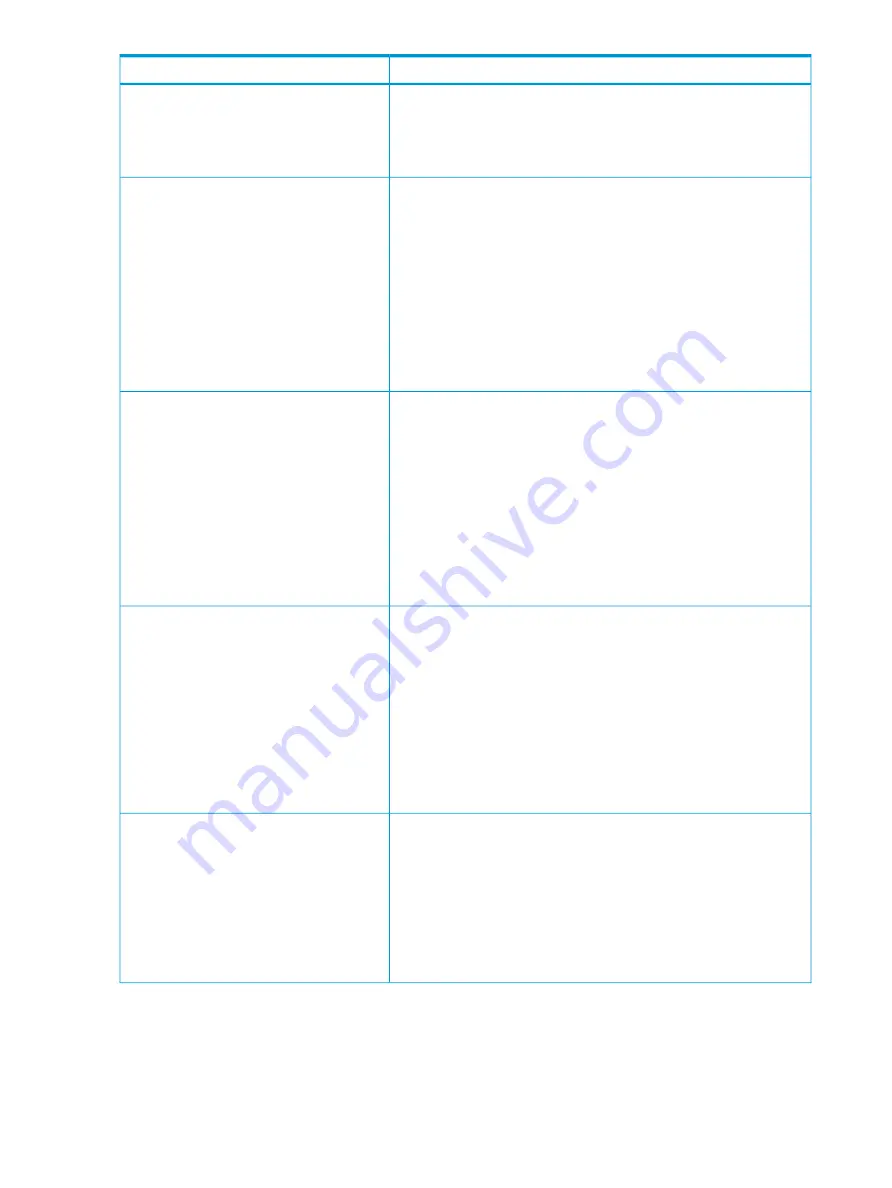
Causes and Solutions
Problems
Solutions:
•
Confirm that the pool usage is 0 after the THP V-VOLs are deleted,
then you can delete the pool.
•
Ask HP technical support to solve the problem.
Causes:
A failure occurs to the application for
monitoring the volumes installed in a host.
•
Free space of the pool is insufficient.
•
Some areas in the storage system are blocked.
Solutions:
•
Check the free space of the pool and increase the capacity of the
pool. See
“Increasing pool capacity” (page 146)
).
•
Perform the operation to reclaim zero pages in order to release pages
in which zero data are stored. See
“About releasing pages in a THP
•
Ask HP technical support to solve the problem.
Causes:
When the host computer tries to access the
port, error occurs and the host cannot access
the port.
•
Free space of the pool is insufficient.
•
Some areas in the storage system are blocked.
Solutions:
•
Check the free space of the pool and increase the capacity of the
pool. See
“Increasing pool capacity” (page 146)
•
Perform the operation to reclaim zero pages in order to release pages
in which zero data are stored. See
“About releasing pages in a THP
•
Ask HP technical support to solve the problem.
Causes:
When you are operating Remote Web
Console, a timeout occurs frequently.
•
The load on the Remote Web Console computer is too heavy, so that
it cannot respond to the SVP.
•
The period of time until when time-out occurs is set too short.
Solutions:
•
Wait for a while, then try the operation again.
•
Verify the setting of the environment parameter of Remote Web
Console RMI time-out period. For information about how to set the
RMI time-out period, see the HP XP7 Remote Web Console User
Guide.
See
“Troubleshooting provisioning while using RAID Manager” (page
and identify the cause.
THP V-VOL capacity cannot be increased.
Solutions:
•
After refreshing the display, confirm whether the processing for
increasing THP V-VOL capacity meets conditions described in
“Requirements for increasing THP V-VOL capacity” (page 66)
.
•
Retry the operation after 10 minutes or so.
•
Ask HP technical support to solve the problem.
206 Troubleshooting
















































