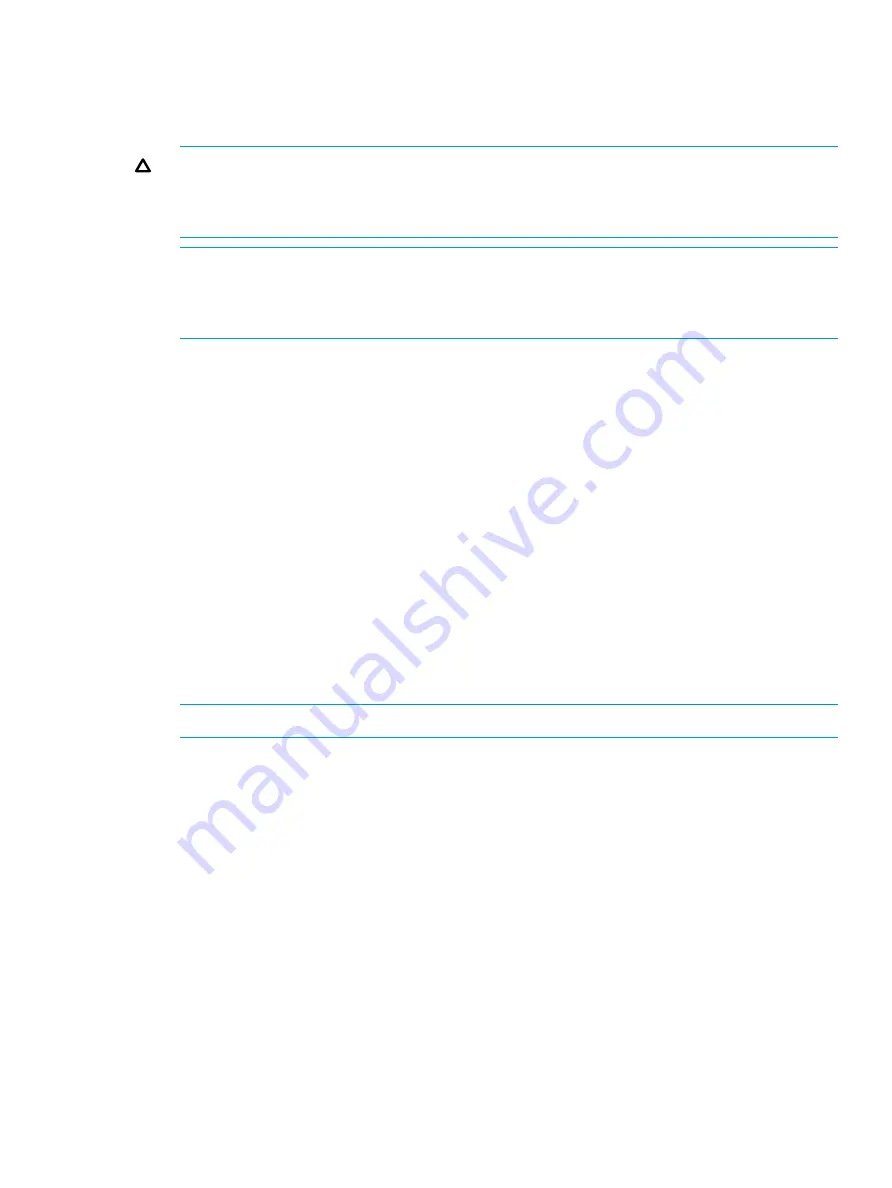
6.
If you select
Enable
in
Virtualization Management Settings
and can set a virtual LDEV ID, set
the starting virtual LDEV ID for
Initial Virtual LDEV ID
.
A virtual LDEV ID that is not used in the virtual storage machine is assigned at the interval
specified in
Interval
, sequentially starting from the specified virtual LDEV ID.
CAUTION:
If the virtual storage machine is configured by multiple storage systems, a virtual
LDEV ID that is already used in another storage system might be assigned. In such a
configuration, set the interval so that a virtual LDEV ID that is already used in another storage
system is not assigned.
NOTE:
If the virtual storage machine is the same as the storage system, assign the virtual
LDEV ID which is different from the LDEV ID of the selected LDEV. If the virtual storage machine
is the same as the storage system, and if the virtual LDEV ID which is the same as LDEV ID of
the selected LDEV must be assigned, select
Disable
in
Virtualization Management Settings
.
7.
If you select
Enable
in
Virtualization Management Settings
, select
Virtual Configuration
.
If you want to specify the virtual configuration of the LDEV (to make the configuration different
from that of the LDEV), select
Specify
.
If you do not want to specify the virtual configuration of the LDEV (to make the configuration
the same as that of the LDEV), select
Not Set
.
1.
In
Emulation Type
, select the virtual emulation type.
For the virtual emulation type, like the emulation type, set one of the emulation types that
exist in the same group of 32 volumes with LDEV IDs.
2.
Select
CVS Settings
.
3.
In
Number of Concatenated LDEVs
, specify the number of concatenated virtual LDEVs with
a value from 1 to 36 (decimal number).
If you do not concatenate virtual LDEVs, enter 1.
4.
In
SSID
, specify a virtual SSID with a value from 0004 to FFFE (hexadecimal number).
Set a virtual SSID for each virtual LDEV address (64, 128, 256) in the virtual storage
machine.
NOTE:
For the virtual configuration, the specified values are set for all selected LDEVs.
8.
Click
Finish
.
9.
Enter the task name in
Task Name
.
10. Click
Apply
.
The task is registered, and if the
Go to tasks window for status
check box is selected, the
Tasks
window appears.
Related Topics
•
“Edit Virtualization Management Settings wizard” (page 247)
Editing virtualization management settings
27
















































