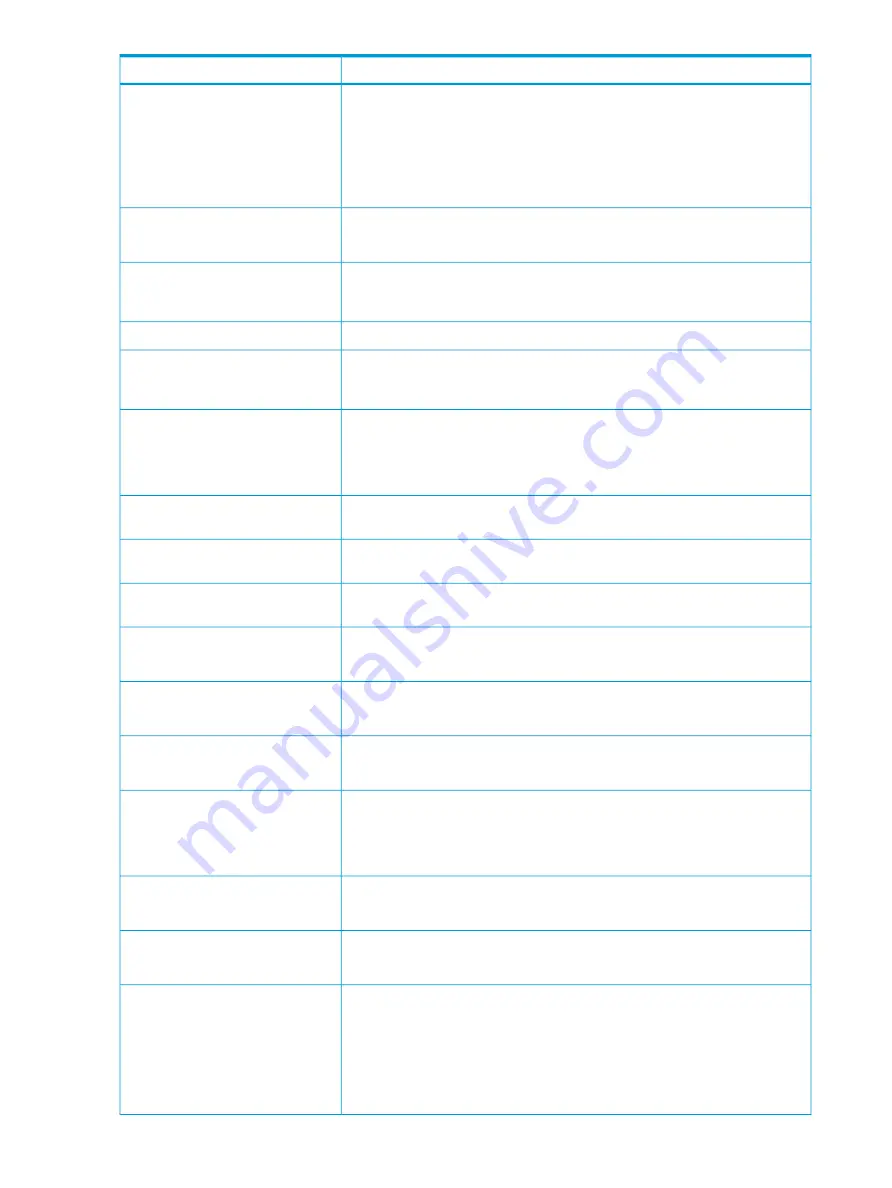
Description
Item
For following program products, select Thin Provisioning.
•
Thin Provisioning
•
Smart Tiers
•
Thin Provisioning Z
•
Smart Tiers Z
Select the system type.
*System Type
If you select Fast Snap, only Open is displayed.
If Smart Tiers or Smart Tiers Z is enabled, Auto or Manual for performance
monitoring and tier relocation is displayed. If Smart Tiers or Smart Tiers Z is
disabled, a hyphen (-) is displayed.
*Multi-Tier Pool
Select the mode of the pool-VOL setting from Auto or Manual.
*Pool Volume Selection
Select the data drive type and RPM of the pool-VOL.
Mixable
appears. When
the volume is the external volume,
Drive Type
displays
External Storage
. This
item is displayed when you select Manual as your Pool Volume Selection.
*Drive Type/RPM
Select the RAID level of the pool-VOL. This item is displayed when you select
Manual as your Pool Volume Selection.
*RAID Level
Mixable
appears in the case of Thin Provisioning or Smart Tiers. A hyphen (-)
appears when External Storage is selected in the Drive Type/RPM list.
Opens the Select Pool VOLs window. Selecting a pool-VOL is mandatory. This
item is displayed when you select Manual as your Pool Volume Selection.
*Select Pool VOLs
Displays the total number of the selected pool-VOLs. This item is displayed when
you select Manual as your Pool Volume Selection.
Total Selected Pool Volumes
Displays the total capacity of the selected pool-VOLs. This item is displayed when
you select Manual as your Pool Volume Selection.
Total Selected Capacity
This item is displayed when you select Auto as your Pool Volume Selection.
Resource Group
Select the resource group name of the pool.
This item is displayed when you select Auto as your Pool Volume Selection.
Performance
Select the performance of the pool.
This item is displayed when you select Auto as your Pool Volume Selection.
Total Capacity
Specify the total capacity of the pool.
This item is displayed when you select Auto as your Pool Volume Selection.
Change Pool Configuration
Opens the Change Pool Configuration Pattern window. You can change the
pool configuration that is automatically selected. For details, see
Configuration Pattern Window” (page 363)
This item is displayed when you select Auto as your Pool Volume Selection.
Total Pool Volumes
Displays the total number of pool-VOLs.
This item is displayed when you select Auto as your Pool Volume Selection.
Total Capacity
Displays the capacity of the pool created by the selected pool configuration.
Set the pool name.
*Pool Name
•
Prefix: Enter the alphanumeric characters, which are fixed characters of the
head of the pool name. The characters are case-sensitive.
•
Initial Number: Enter the initial number following the prefix name, which can
be entered up to 9 digits.
•
You can enter up to 32 characters including the initial number.
316
Thin Provisioning and Smart Tiers GUI reference
















































