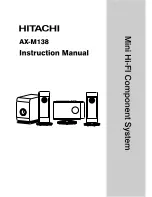5.
In the
Confirm
window, confirm the settings, in
Task Name
type a unique name for this task
or accept the default, then click
Apply
.
If you select a row and click
Detail
, the
Resource Group Properties
window appears.
If
Go to tasks window for status
is checked, the
Tasks
window opens.
Deleting a resource group
The Security Administrator (View & Modify) role is required to perform this task.
You cannot delete the following:
•
The meta_resource.
•
A resource group that is assigned to a user group.
•
A resource group that has resources assigned to it.
•
Resource groups included in different resource groups cannot be removed at the same time.
To delete a resource group:
1.
In the Remote Web Console main window, in the
Storage Systems
tree, click
Administration
,
then
Resource Groups
.
2.
Click one or more resource groups to delete in the
Resource Groups
tab.
3.
Click
Delete Resource Groups
.
4.
In the
Confirm
window, confirm the settings, in
Task Name
type a unique name for this task
or accept the default, then click
Apply
.
If
Go to tasks window for status
is checked, the
Tasks
window opens.
Using Resource Partition and other HP XP7 Storage products
To use Resource Partition with other HP XP7 Storage products, the resources that are required for
the operation must satisfy specific conditions. The following topics provide information about the
specific resource conditions that are required for using each HP XP7 Storage product.
•
•
•
•
“Performance Monitor” (page 38)
•
•
“Continuous Access Synchronous” (page 39)
•
•
“Continuous Access Journal” (page 40)
•
•
“Open Volume Management” (page 42)
•
•
•
•
“Performance Control” (page 44)
Using Resource Partition and other HP XP7 Storage products
35