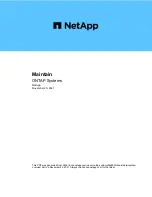Changing LDEV settings
The Storage Administrator (Provisioning) role is required to perform this task.
Before registering an LDEV, you may need to change the LDEV settings.
1.
In the
Create LDEVs
window, in the
Selected LDEVs
table, select an LDEV, then click
Change
LDEV Settings
.
2.
In the
Change LDEV Settings
window, change the setting of
LDEV Name
,
Initial LDEV ID
, or
MP Blade
.
•
If you change
LDEV Name
, specify the prefix characters and the initial number for this
LDEV.
•
If you change
Initial LDEV ID
, specify the number of LDKC, CU, LDEV, and Interval. To
confirm used LDEV IDs, click
View LDEV IDs
to confirm the used LDEV IDs in the
View
LDEV IDs
window.
•
If you change
MP Blade
, click the list and specify the MP blade ID. If the specific MP
blade is specified, select the MP blade ID. If any MP blade is specified, click
Auto
.
3.
Click
OK
.
4.
In the
Create LDEVs
window, click
Finish
.
5.
In the
Confirm
window, verify the settings, then click
Apply
.
The settings are changed.
If
Go to tasks window for status
is checked, the
Tasks
window opens.
Removing an LDEV to be registered
The Storage Administrator (Provisioning) role is required to perform this task.
If you do not want to register an LDEV that is scheduled to be registered, you can remove it from
the registration task.
1.
In the
Selected LDEVs
table in the
Create LDEVs
window, select an LDEV, then click
Remove
.
A message appears asking whether you want to remove the selected row or rows. If you want
to remove the row, click
OK
.
2.
Click
Finish
.
3.
In the
Confirm
window, click
Apply
. The LDEV is removed from the registering task.
If
Go to tasks window for status
is checked, the
Tasks
window opens.
Blocking LDEVs
The Storage Administrator (Provisioning) role is required to perform this task.
Before you format or shred a registered LDEV, the LDEV must be blocked. Use this procedure to
block internal and external volumes from any of these tabs.
•
LDEVs
tab when you make a selection from
Parity Groups
.
•
LDEVs
tab when you select
Logical Devices
.
•
Virtual Volumes
tab when you select a
Pool
.
1.
In the
Storage Systems
tree of the Remote Web Console main window, select the resource of
the tab you want to view.
2.
If
Blocked
does not appear in the
Status
column, use the following steps to block the LDEV.
If
Blocked
does appear in the column, skip the remaining steps.
3.
Select the LDEV.
You can select multiple LDEVs that are listed together or separately.
54
Configuring custom-sized provisioning