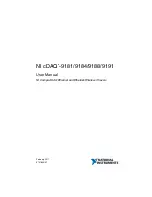Using iLO 2 105
ROM that the session is no longer active. Then, the server system ROM cancels the redirection to the
server serial port.
The system ROM RBSU setup must be configured to use iLO 2 Virtual Serial Port for this enhancement to
be operational. For more information, see the section, "Configuring Remote Serial Console (on page
103
)."
Windows® EMS Console
The Windows® EMS Console, if enabled, provides the ability to perform Emergency Management
Services in cases where video, device drivers, or other operating system features have prevented normal
operation and normal corrective actions from being performed.
iLO 2, however, enables you to use EMS over the network through a Web browser. Microsoft® EMS
enables you to display running processes, change the priority of processes, and halt processes. The EMS
console and the iLO 2 Remote Console can be used at the same time.
The Windows® EMS serial port must be enabled through the host system RBSU. The configuration allows
for the enabling or disabling of the EMS port, and the selection of the COM port. The iLO 2 system
automatically detects whether the EMS port is enabled or disabled, and the selection of the COM port.
To obtain the
SAC>
prompt, entering
Enter
might be required after connecting through the Virtual Serial
Port console.
For more information on using the EMS features, refer to the Windows® Server 2003 documentation.
Virtual serial port raw mode
You can use the virtual serial port capability of iLO 2 to connect a Windows® Kernel Debugger® from a
remote client using WiLODbg.exe. WiLODbg.exe bypasses the decoding of bytes by the iLO 2 firmware.
After bypassing the decoding of bytes, the virtual serial port is in RAW mode (unprocessed) and sent
directly to the serial port.
The WiLODbg.exe utility is executed on a client system with the Microsoft® application WinDBG.exe or
KD.exe installed. When you execute WiLODbg.exe, it establishes a virtual serial port connection to iLO 2
and enables RAW mode. WiLODbg.exe also automatically launches WinDBG.exe with the appropriate
switches necessary for WinDBG.exe to connect to the remote iLO 2 device.
To configure the server, you must configure the System RBSU:
1.
To enable a virtual serial port, assign Virtual Serial Port a COM port from the System Options menu.
2.
Set BIOS Serial Console Port and EMS Console to
Disable,
or set it to the same port as an
embedded serial port.
3.
Set the Microsoft® Windows® debug port to the same port as the virtual serial port. You can use the
bootcfg
command or modify the boot.ini file.
Example using the
bootcfg
command:
At the command prompt on a Windows® server, issue the following command:
Bootcfg /debug on /port com2 /baud 115200 /id 1
Example of a modified boot.ini file:
[boot loader]
timeout=5
default=multi(0)disk(0)rdisk(0)partition(1)\WINDOWS
[operating systems]