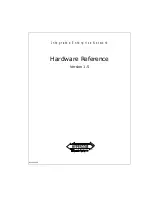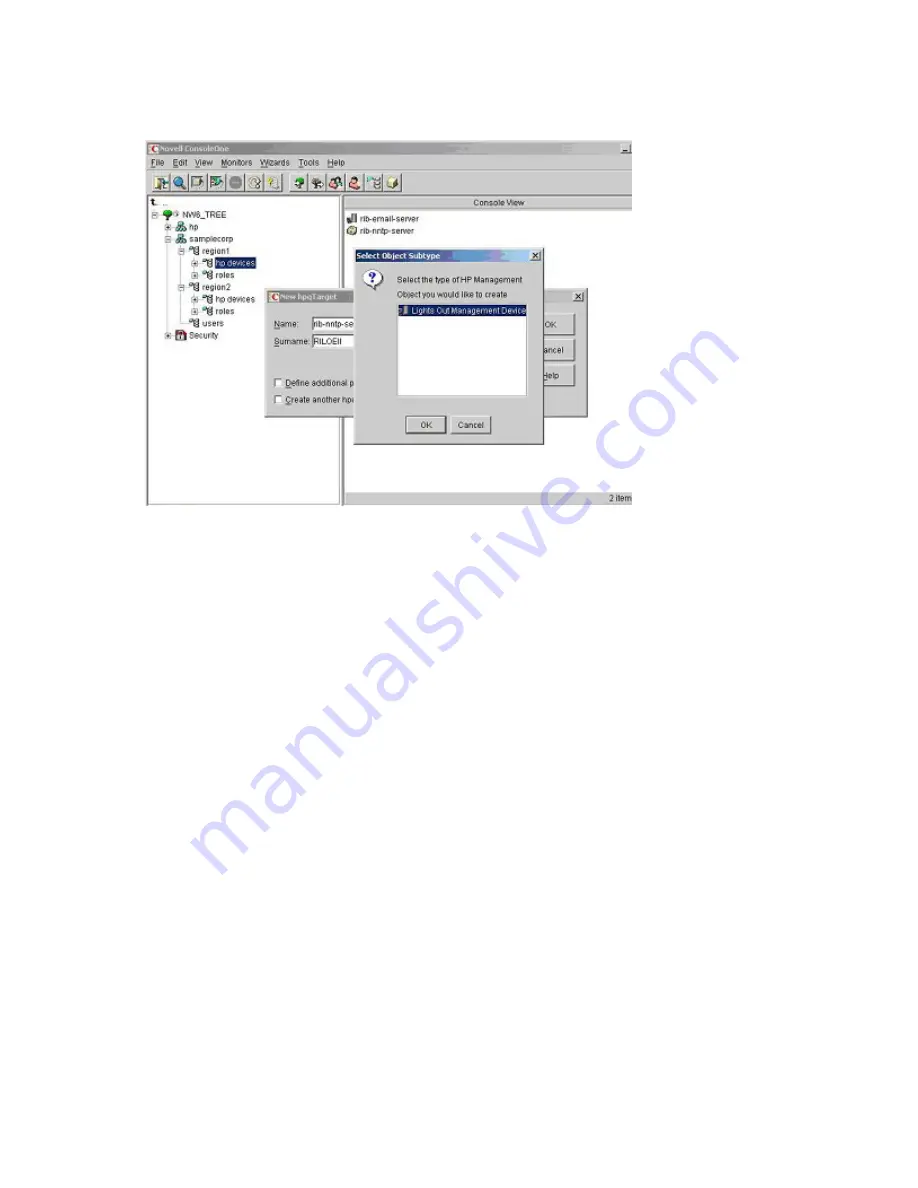
Directory services 159
e.
Repeat the process for several more iLO 2 devices with DNS names "
rib-nntp-server"
and "
rib-file-
server-users1"
in
hp devices
under
region1
, and "
rib-file-server-users2"
and "
rib-app-server"
in
hp
devices
under
region2
.
3.
Create HP Role objects in the
roles
organizational unit using the HP provided ConsoleOne snap-ins
tool.
a.
Right-click the
roles
organizational unit found in the
region2
organizational unit, and select
New
>
Object.
b.
Select
hpqRole
from the list of classes, and click
OK.
c.
Enter an appropriate name on the
New hpqRole
page. In this example, the role will contain users
trusted for remote server administration and will be named "
remoteAdmins"
. Click
OK.
The Select
Object Subtype page appears.
d.
Because this role will manage the rights to Lights-Out Management devices, select
Lights Out
Management Devices
from the list, and click
OK.
e.
Repeat the process, creating a role for remote server monitors, named "
remoteMonitors",
in
roles
in
region1
, and a "
remoteAdmins"
and a "
remoteMonitors"
role in
roles
in
region2
.
4.
Assign rights to the role and associate the roles with users and devices using the HP provided
ConsoleOne snap-ins tool.
a.
Right-click the
remoteAdmins
role in the
roles
organizational unit in the
region1
organizational
unit, and select
Properties.
b.
Select the
Role Managed Devices
tab of the HP Management option and click
Add.
c.
Using the Select Objects page, browse to the
hp devices
organizational unit in the
region1
organizational unit. Select the three LOM objects created in step 2. Click
OK
>
Apply.
d.
Click the
Members
tab, and add users to the role by clicking the
Add
button on the Select Object
page. Devices and users are now associated.
e.
Set the rights for the role using the Lights Out Management Device Rights option on the
HP Management tab. All users within the role have the rights assigned to the role on all of the
iLO 2 devices managed by the role. In this example, the users in the
remoteAdmins
role are