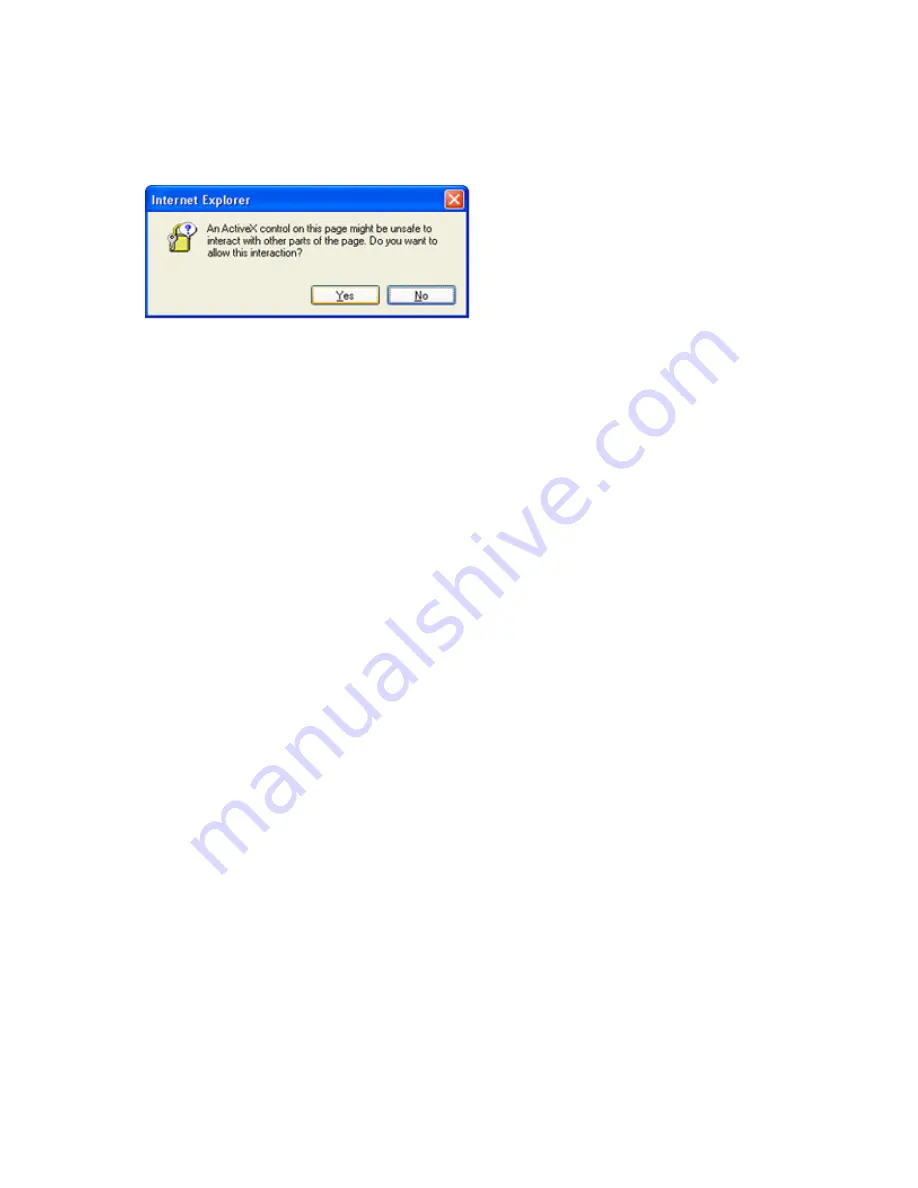
Troubleshooting iLO 2 199
Domain/name format login issues
To login using the domain/name format, ActiveX controls must be enabled. To verify that your browser is
letting the login script call ActiveX controls open Internet Explorer and set ActiveX controls to
Prompt
. You
should see a similar to the following figure.
ActiveX controls are enabled and I see a prompt but the
domain/name login format does not work
1.
Log in with a local account and determine the directory server name.
2.
Verify the directory server name is a name and not an IP address.
3.
Verify you can ping the directory server name from your client.
4.
Run directory setup tests. Verify the ping was received successfully. For more information on testing
directory settings, refer the "Directory tests (on page
54
)" section.
User contexts do not appear to work
Check with your network administrator. The full distinguished name of your user object must be in the
directory. Your login name is what appears after the first CN=. The remainder of the distinguished name
should appear in one of the user context fields. User contexts are not case-sensitive. However, anything
else, including spaces are part of the user context.
Directory user does not logout after the directory timeout has
expires
If you set the iLO 2 timeout Infinite timeout, the remote console periodically pings the firmware to verify
that the connection exists. When this ping occurs, the iLO 2 firmware queries the Directory for user
permissions. This periodic query keeps the Directory connection active, preventing a timeout and logging
the user.
Troubleshooting Remote Console problems
The following sections discuss troubleshooting Remote Console issues. In general:
•
Pop-up blockers prevent Remote Console and Virtual Serial Port from starting.
•
Pop-up blocking applications that are set to prevent the automatic opening of new windows prevent
Remote Console and Virtual Serial Port from running. Disable any pop-up blocking programs before
starting Remote Console or Virtual Serial Port.















































