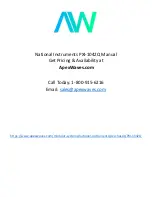Using iLO 2 97
client operating systems (on page
13
)" section. Remote Console is a licensed feature available with the
purchase of optional licenses. For more information, see "Licensing (on page
26
)".
Remote Console uses dual cursors to help you distinguish between the local and remote mouse pointers.
The client computer's mouse cursor appears in the Remote Console as a crosshair symbol. For best
performance, be sure to configure the host operating system display as described in the sections,
"Recommended client settings (on page
98
)" and "Recommended server settings (on page
98
)."
To synchronize the remote and local cursors if they drift apart, do one following:
•
Right-click, drag, and move the local crosshair cursor to align with the mouse cursor of the remote
server.
•
Press and hold the right
Ctrl
key, and move the local crosshair cursor to align with the mouse cursor
of the remote server.
The local cursor takes the shape of the remote cursor. The cursor appears as a single cursor if the local
cursor and the remote cursor are perfectly aligned and the hardware acceleration is set to Full on the
managed server.
Remote Console features and controls
The Remote Console applet contains buttons that provide iLO 2 with enhanced features and control. These
options are:
•
Refresh causes iLO 2 to refresh the screen.
•
Terminal Svcs launches the Microsoft® Terminal Services client installed on the system. This button is
deactivated if Terminal Services is disabled or is not installed on the server.
•
Ctrl-Alt-Del enters the key sequence Ctrl+Alt+Del in the Remote Console.
•
Alt Lock, when selected, sends any key pressed to the server as if you pressed the Alt key and
another key simultaneously.
•
Character Set changes the default character set used by the Remote Console. Modifying the Remote
Console character set ensures the correct display of characters.