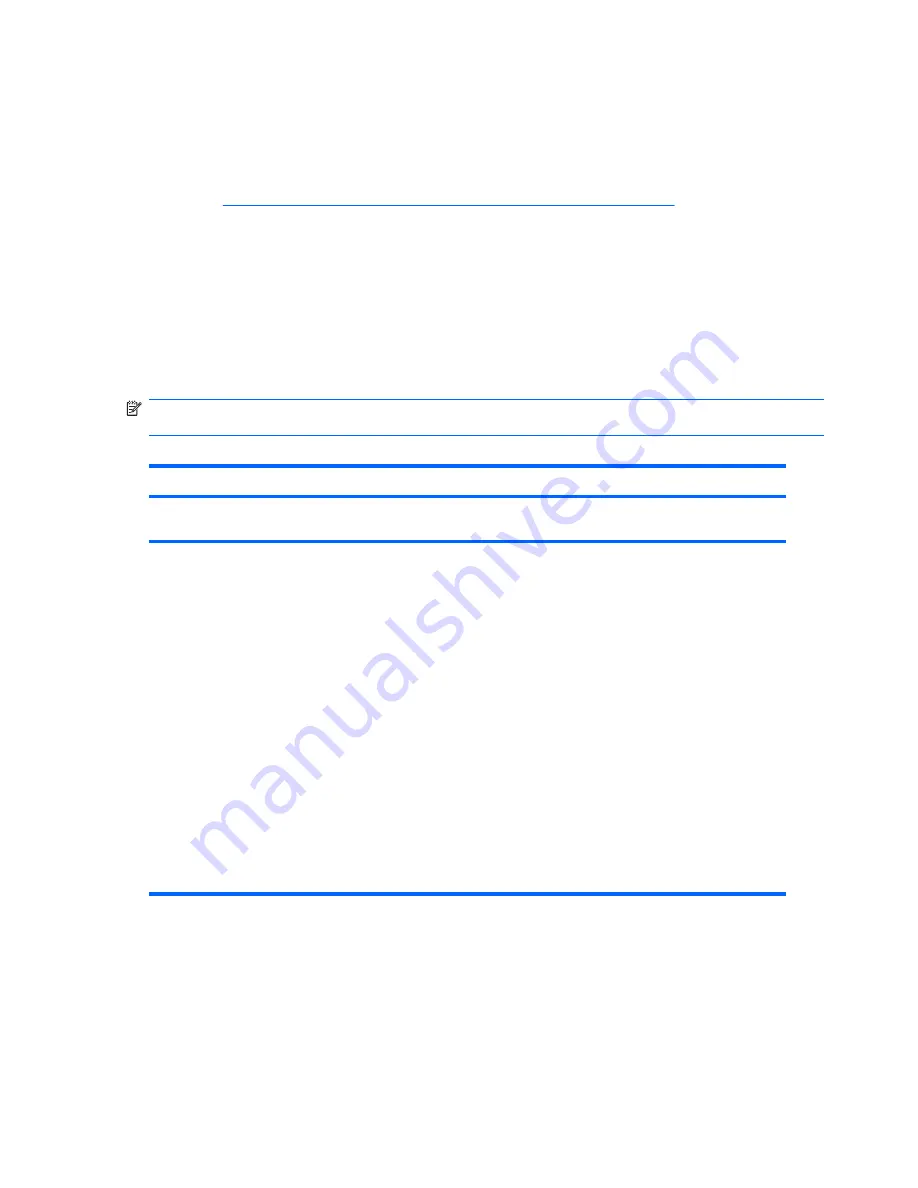
HP SoftPaq Download Manager
The HP SoftPaq Download Manager (when installed on your workstation) enables you to download
software updates for your workstation from the HP support site. To download and install the HP Softpaq
Manager on your workstation, complete the following:
1.
Go to
http://h20331.www2.hp.com/Hpsub/cache/509658-0-0-225-121.html
to install download
manager.
2.
Once installed, run the application and select your workstation model, operating system, and
language, and then click
Find Available SoftPaqs
. All available SoftPaqs matching the selected
criteria are displayed.
3.
Select the updates you want to download.
4.
Select
Download
.
Diagnostic LED codes
NOTE:
Workstation beeps are emitted from the chassis speaker. The flashing lights and beeps repeat
for five cycles. After five cycles, only the flashing lights repeat.
Table 5-1
Diagnostic LED codes
Chassis indicator LEDs
Power LED and sound
activity
Diagnosis and service action
None
Workstation does not power on. Press the power button. If the hard drive LED is
GREEN, then:
1.
Locate a faulty device by sequentially removing devices one at a time and
attempting power-on, as follows:
NOTE:
Remove the graphics card last.
a.
Disconnect AC power to the workstation.
b.
Remove the device.
c.
Reconnect AC power and attempt power-on.
Replace the device causing the failure.
2.
If a faulty device cannot be found, replace the system board.
OR
Press the power button. If the hard drive LED does not illuminate, then:
1.
Verify that the workstation is plugged into a working AC outlet.
2.
Open the access panel and verify that the power button harness is properly
connected to the inline front panel I/O device assembly connector.
106 Chapter 5 System diagnostics and troubleshooting
ENWW
Summary of Contents for Xw6600 - Workstation - 2 GB RAM
Page 1: ...HP xw6600 Workstation Service and Technical Reference Guide ...
Page 10: ...x ENWW ...
Page 114: ...104 Chapter 4 Removal and replacement procedures ENWW ...
Page 154: ...144 Chapter 7 Configuring password security and resetting CMOS ENWW ...
Page 166: ...156 Appendix A Appendix A Connector pins ENWW ...
















































