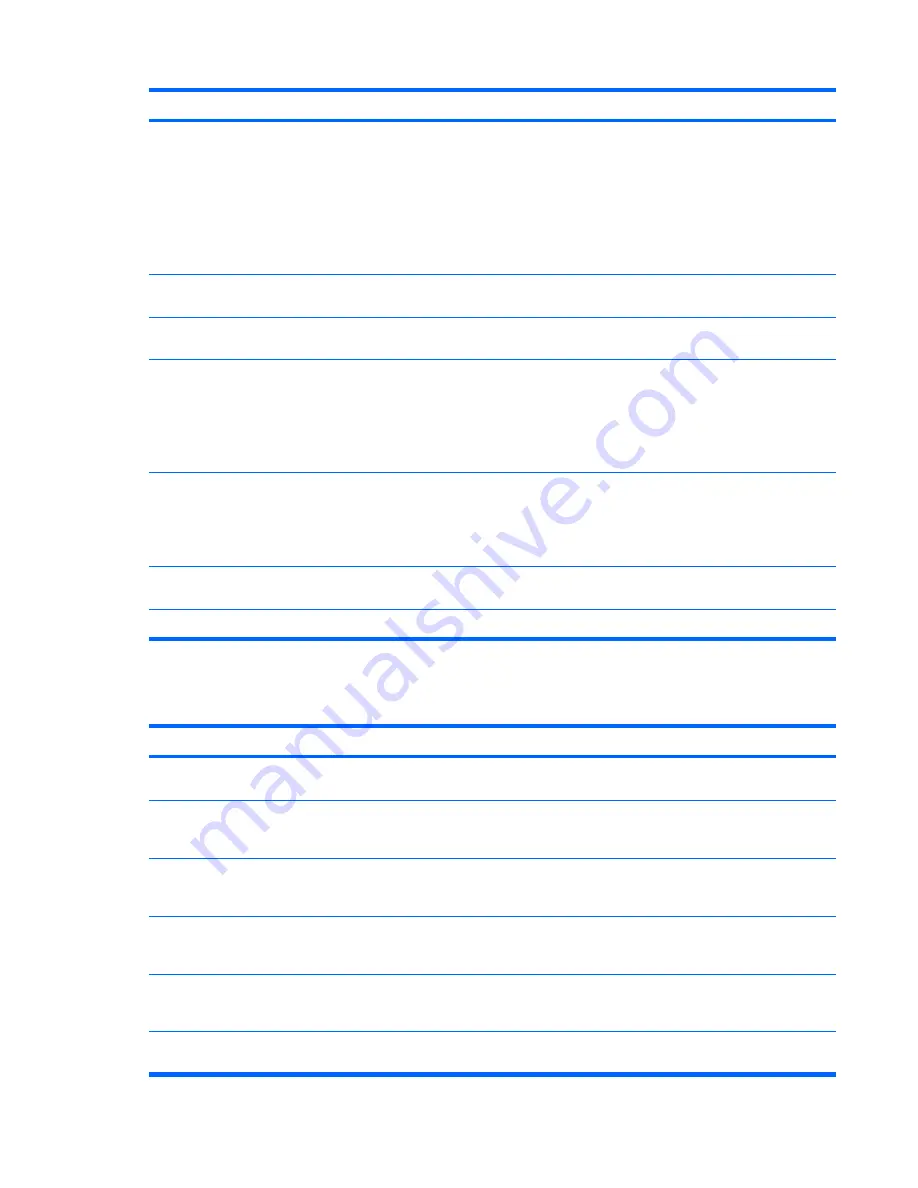
Problem
Cause
Solution
The system might not have
automatically recognized a
newly installed device.
1.
Run the Computer Setup (F10) Utility.
2.
If the system still does not recognize the new device,
verify that the device is listed in the Computer Setup
(F10) Utility. If it is listed, the probable cause is a driver
problem. If it is not listed, the probable cause is a
hardware problem.
3.
If this drive is newly installed, enter
Setup
and try
adding a POST delay under
Advanced>Power-On
.
Drive responds slowly
immediately after power-up.
Run the Computer Setup (F10) utility, and then increase
the POST Delay in
Advanced>Power-On Options
.
Nonsystem disk or NTLDR missing
message.
System is trying to start from a
nonbootable diskette.
Remove the diskette from the diskette drive.
System is trying to start from a
damaged hard drive.
1.
Insert a bootable diskette into the diskette drive and
restart the workstation.
2.
If the hard drive is still inaccessible and MBR Security
is enabled, try restoring the previously saved
MBR image by entering
Setup
, and then selecting
Security>Restore Master Boot Record
.
System files missing or not
properly installed.
1.
Insert a bootable system diskette and restart.
2.
Verify that the hard drive is partitioned and formatted.
3.
Install the system files for the appropriate operating
system, if necessary.
Hard drive boot disabled in
Computer Setup.
Run the Computer Setup (F10) Utility, and then enable the
hard drive entry in the
Storage>Boot Order
list.
Workstation will not start.
Hard drive is damaged.
Replace the hard drive.
Solving display problems
Table 5-6
Display problems
Problem
Cause
Solution
Blank screen (no video).
The cable connections are not
correct.
Verify the cable connections from the monitor to the
workstation and to a working electrical outlet.
The monitor is off.
Switch the monitor on (LED is on). You might need to refer
to the monitor manual for an explanation of the LED
signals.
Screen blanking utility installed
or energy saver features
enabled.
Press any key or press the mouse button, and, if set, enter
your password.
System ROM is bad; system is
running in FailSafe Boot Block
mode (indicated by 8 beeps).
Reflash the ROM using a SoftPaq. (See
Failsafe Boot
Block ROM
section in Chapter 3.)
Fixed-sync monitor does not
sync at the resolution
specified.
Be sure that the monitor can accept the same horizontal
scan rate as the resolution specified.
Computer is in Hibernate
mode.
Press the power button to resume from Hibernate mode.
Table 5-5
Hard drive problems (continued)
114 Chapter 5 System diagnostics and troubleshooting
ENWW
Summary of Contents for Xw6600 - Workstation - 2 GB RAM
Page 1: ...HP xw6600 Workstation Service and Technical Reference Guide ...
Page 10: ...x ENWW ...
Page 114: ...104 Chapter 4 Removal and replacement procedures ENWW ...
Page 154: ...144 Chapter 7 Configuring password security and resetting CMOS ENWW ...
Page 166: ...156 Appendix A Appendix A Connector pins ENWW ...
















































