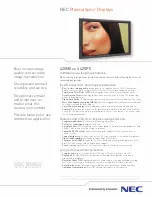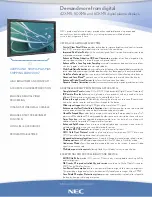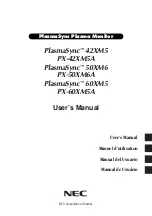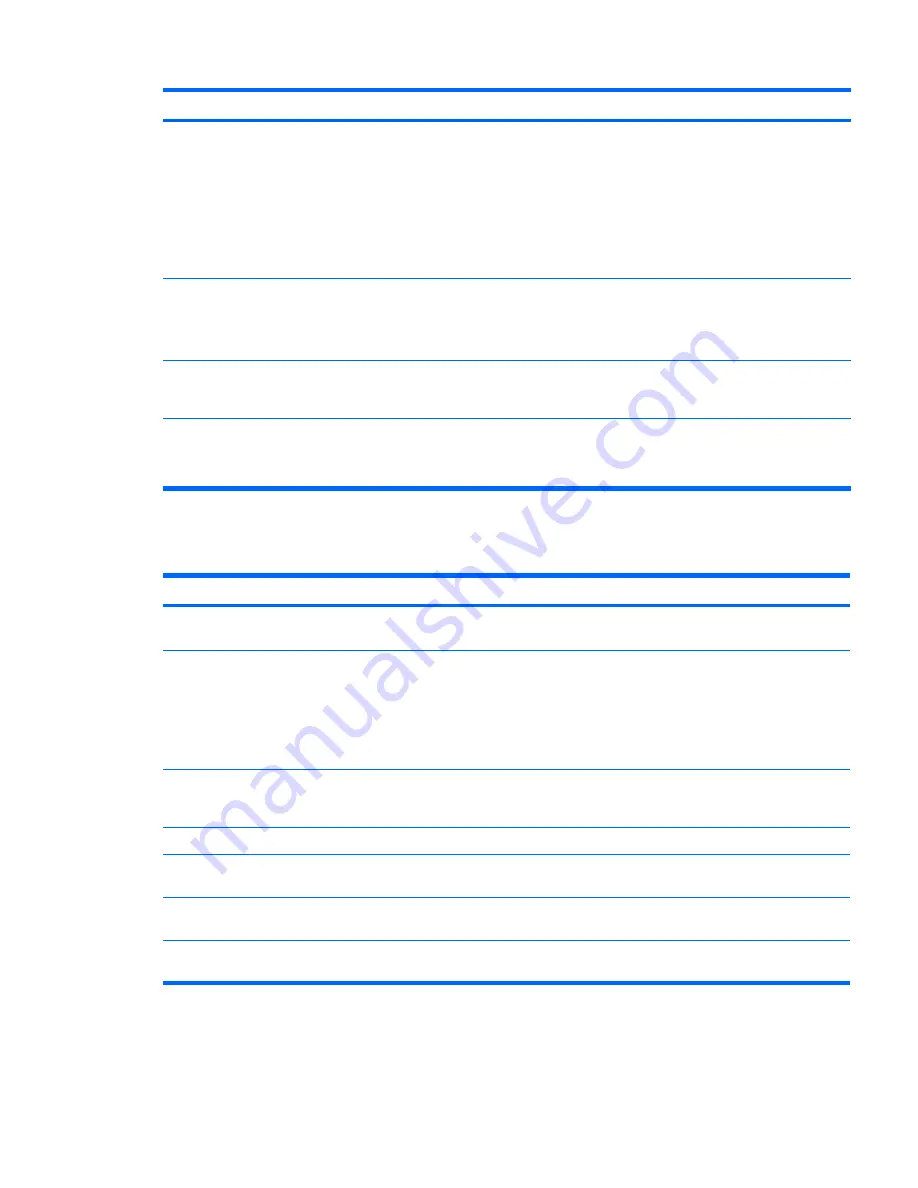
Problem
Cause
Solution
Noise or no sound comes out of the
speakers or headphones.
1.
If using digital speakers that have a stereo jack and
you want the system to auto switch to digital, use a
stereo-to-mono adapter to properly engage the auto
sense feature, or use the multimedia device
properties to manually switch the audio signal from
analog to digital.
2.
If the headphones have a mono jack, use the
multimedia device properties to switch the system to
analog out.
NOTE:
If you set digital as the Output Mode, the internal speaker and external analog speakers no longer output audio until you
switch back to an auto sense or analog mode.
If you set analog as the Output Mode, external digital speakers do not function until you change the output mode back to an auto-
sense or digital mode.
Sound occurs intermittently.
Processor resources are being
used by other open
applications.
Shut down all open processor-intensive applications.
Workstation appears to be locked
up while recording audio.
The hard disk might be full.
1.
Before recording, be sure there is enough free space
on the hard disk.
2.
Try recording the audio file in a compressed format.
Solving printer problems
Table 5-8
Printer problems
Problem
Cause
Solution
Printer does not print.
Printer is not turned on and
online.
Turn the printer on and be sure it is online.
The correct printer driver for
the application is not installed.
1.
Install the correct printer driver for the application.
2.
Try printing using the MS-DOS command:
DIR C:\> [printer port]
where
printer port
is the address of the printer used.
If the printer works, reload the printer driver.
If you are on a network, you
might not have made a
connection to the printer.
Make the proper network connection to the printer.
Printer might have failed.
Run printer self-test.
Printer does not turn on.
The cables might not be
connected properly.
Reconnect all cables.
Printer prints garbled information.
The correct printer driver is not
installed.
Install the correct printer driver for the application.
The cables might not be
connected properly.
Reconnect all cables.
Table 5-7
Audio problems (continued)
ENWW
Customer Self Help 117
Summary of Contents for Xw6600 - Workstation - 2 GB RAM
Page 1: ...HP xw6600 Workstation Service and Technical Reference Guide ...
Page 10: ...x ENWW ...
Page 114: ...104 Chapter 4 Removal and replacement procedures ENWW ...
Page 154: ...144 Chapter 7 Configuring password security and resetting CMOS ENWW ...
Page 166: ...156 Appendix A Appendix A Connector pins ENWW ...