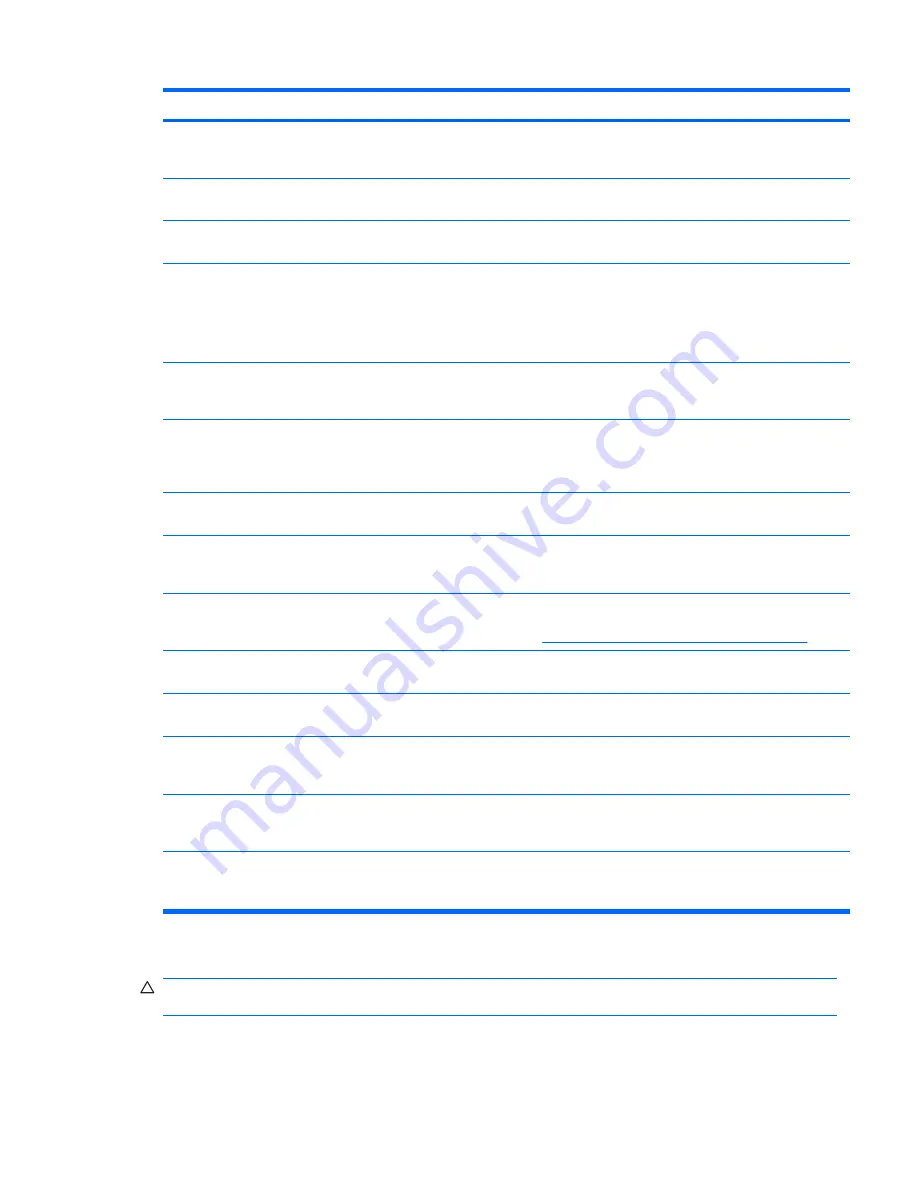
Problem
Cause
Solution
There is a problem with the cable
or a device at the other end of the
cable.
Be sure that the cable and device at the other end are
operating correctly.
Network controller interrupt is
shared with an expansion board.
Under the Computer Setup (F10) Utility Advanced
menu,
change the resource settings for the board.
The network controller
is defective.
Replace the NIC, or replace the system board if using an
onboard NIC.
Diagnostics passes, but the
workstation does not
communicate with the network.
Network drivers are not loaded, or
driver parameters do not match
current configuration.
1.
Be sure the network drivers are loaded and that the
driver parameters match the configuration of the
network controller.
2.
Be sure the correct network client and protocol is
installed.
The network controller is not
configured for this workstation.
In the Windows operating system environment, double-
click the
Network
icon in the Control Panel and configure
the network controller.
Network controller stopped
working when an expansion
board was added to the
workstation.
Network controller interrupt is
shared with an expansion board.
Under the Computer Setup (F10) Utility Advanced menu,
change the resource settings for the board.
The network controller requires
drivers.
Verify that the drivers were not accidentally deleted when
the drivers for the expansion board were installed.
The expansion board installed is a
network card and conflicts with the
embedded network card.
Under the Computer Setup (F10) Advanced menu,
change the resource settings for the board.
Network controller stops working
without apparent cause.
The files containing the network
drivers are corrupted.
Reinstall the network drivers using the
Restore Plus!
CD,
or download and install the latest drivers from
http://welcome.hp.com/country/us/en/support.html
.
The cable is not securely
connected.
Be sure that both ends of the cable are securely attached
to the correct devices.
The network controller is
defective.
Replace the NIC, or replace the system board when using
an onboard NIC.
New network card does not boot. New network card might be
defective or might not meet
industry-standard specifications.
Install a working, industry-standard NIC, or change the
boot sequence to boot from another source.
Cannot connect to network
server when attempting remote
system installation.
The network controller is not
configured properly.
Verify network connectivity, that a DHCP server is
present, and that the Remote System Installation Server
contains the NIC drivers for your NIC.
Computer Setup (F10) Utility
reports unprogrammed
EEPROM.
Unprogrammed EEPROM.
Flash the ROM.
Solving memory problems
CAUTION:
For those systems that support ECC memory, HP does not support mixing ECC and
nonECC memory. The operating system does not boot with mixed-ECC memory.
Table 5-12
Network problems (continued)
ENWW
Customer Self Help 121
Summary of Contents for Xw6600 - Workstation - 2 GB RAM
Page 1: ...HP xw6600 Workstation Service and Technical Reference Guide ...
Page 10: ...x ENWW ...
Page 114: ...104 Chapter 4 Removal and replacement procedures ENWW ...
Page 154: ...144 Chapter 7 Configuring password security and resetting CMOS ENWW ...
Page 166: ...156 Appendix A Appendix A Connector pins ENWW ...
















































