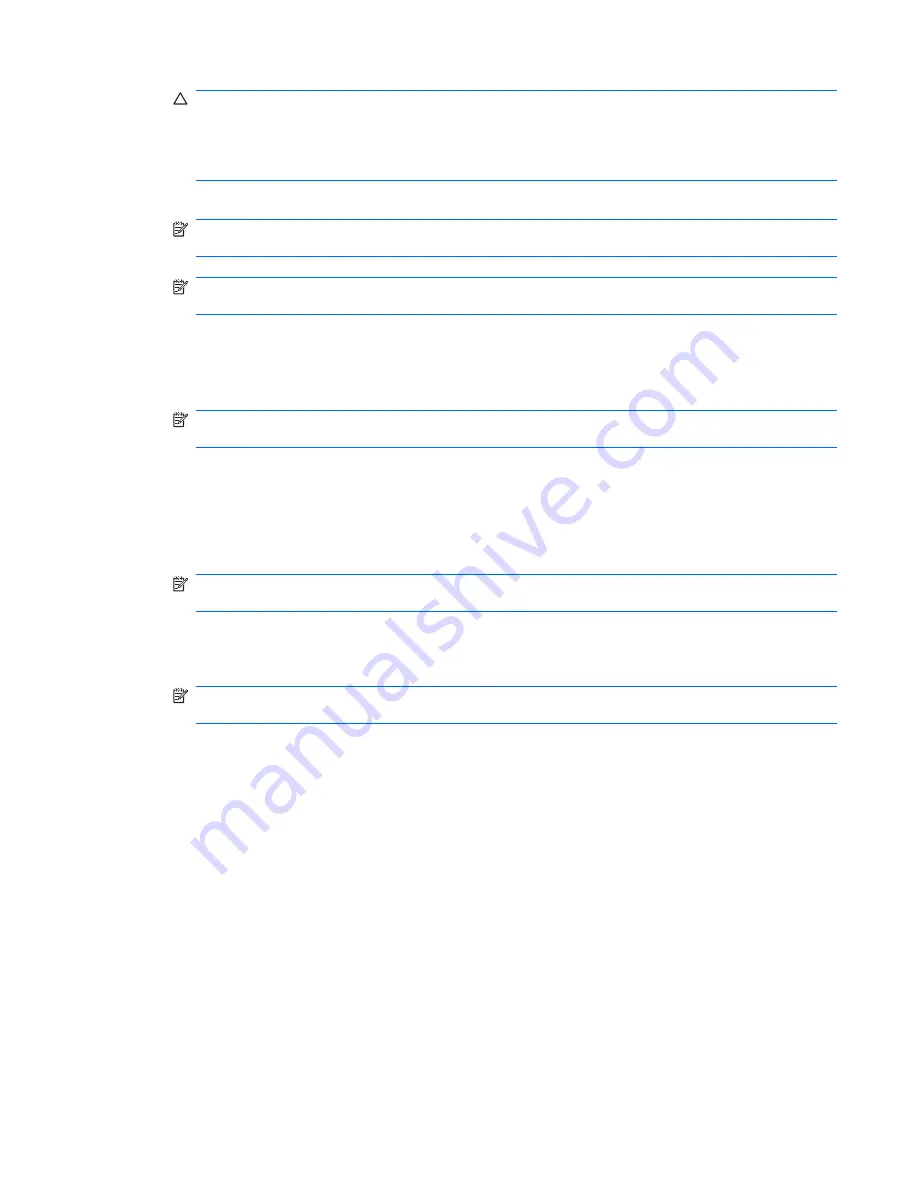
CAUTION:
Pushing the Clear CMOS button resets CMOS values to factory defaults and erases
any customized information, including passwords, asset numbers, and special settings. It is
important to back up the workstation CMOS settings before resetting them in case they are
necessary later. To back up the CMOS settings, use the Computer Setup (F10) Utility and
select
Save to Diskette
from the File menu.
4.
Locate, press, and hold the CMOS button for five seconds.
NOTE:
Be sure that the AC power cord is disconnected from the power outlet. The CMOS button
does not clear CMOS if the power cord is connected.
NOTE:
For assistance locating the CMOS button and other system board components, see
Chapter 4, System board components
, in this document.
5.
Replace the access panel.
6.
Reconnect any external devices.
7.
Plug in and power on the workstation.
NOTE:
The workstation passwords and any special configuration information, including the
system date and time, must be reset.
The workstation powers up for three to five seconds, then powers down.
Using the Computer Setup (F10) Utility to Reset CMOS
1.
Access the Computer Setup (F10) Utility menu. When the Computer Setup message appears in
the lower-right corner of the screen, press
F10
. Press
Enter
to bypass the title screen, if necessary.
NOTE:
If you do not press the
F10
key while the message is displayed, the workstation must be
powered off, then on again, to access the utility.
2.
From the Computer Setup (F10) Utility menu, select
File>Set Defaults
, and then select
Exit
. This
restores the settings that include boot sequence order and other factory settings. However, it does
not force hardware rediscovery.
NOTE:
The workstation passwords and any special configuration information, including the
system date and time, must be reset.
ENWW
Clearing and Resetting the CMOS 143
Summary of Contents for Xw6600 - Workstation - 2 GB RAM
Page 1: ...HP xw6600 Workstation Service and Technical Reference Guide ...
Page 10: ...x ENWW ...
Page 114: ...104 Chapter 4 Removal and replacement procedures ENWW ...
Page 154: ...144 Chapter 7 Configuring password security and resetting CMOS ENWW ...
Page 166: ...156 Appendix A Appendix A Connector pins ENWW ...
















































