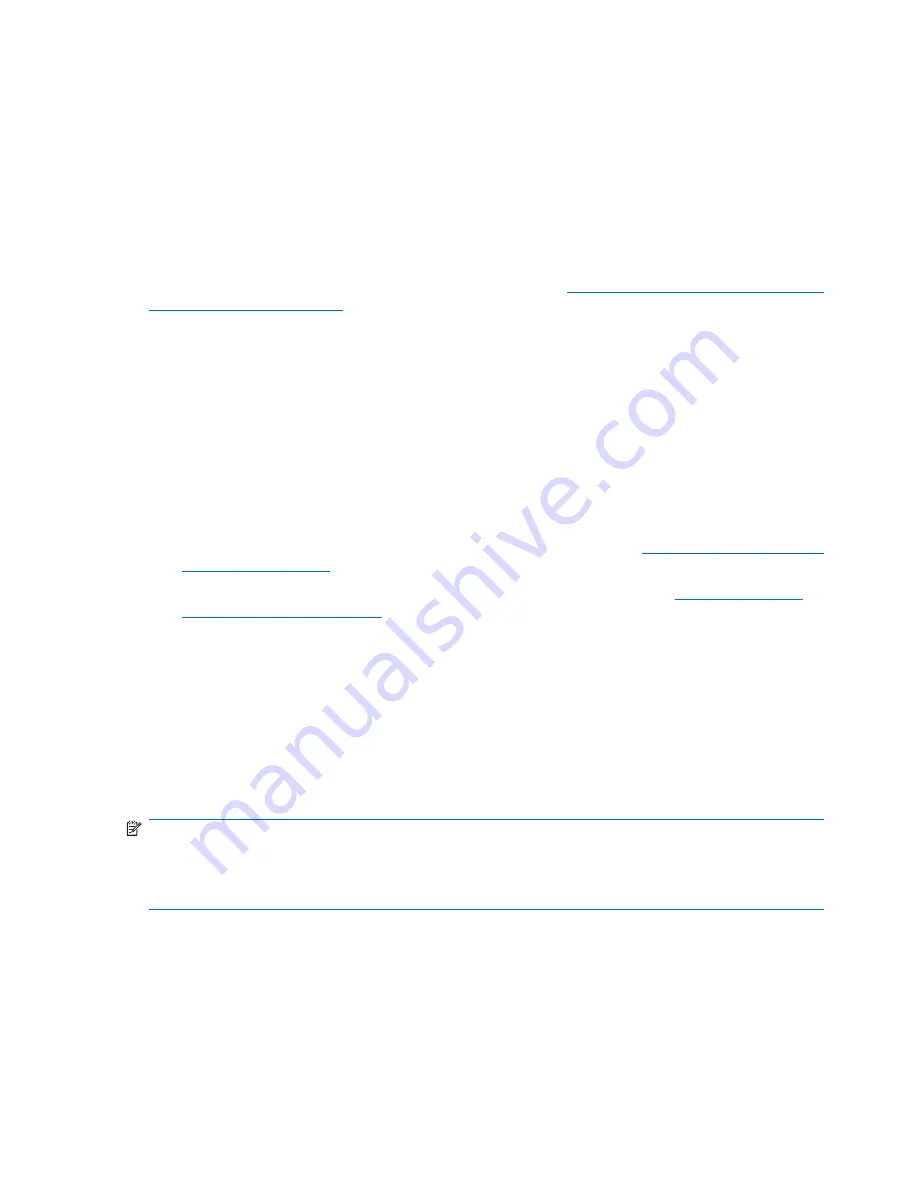
system hardware configuration and the language choice. During the process, do not power off your
workstation unless you are prompted to do so.
After you have selected a language during the initial boot of the operating system, the language is locked
on the hard drive. If the system is restored using HP Backup and Recovery, only the previously selected
language can be installed. If using RestorePlus! DVDs, the RestorePlus! DVD looks for the language
stored on the hard drive and restores only the original preinstalled language. If a new hard drive is
installed or no language is found on the disk, the RestorePlus! DVD installs any language requested.
Creating recovery disks
For more information about the HP Backup and Recovery, see
Restoring the Windows Vista Business
operating system on page 14
.
Installing or upgrading device drivers
To install hardware devices after the operating system installation is complete, the appropriate device
drivers must be installed before the devices are installed. In addition, for optimum performance, your
operating system must have the most recent updates, patches, and software fixes. For driver and
software updates, access the following resources:
●
The Microsoft Web site provides updates for your operating system, including current patches and
software fixes.
●
Device drivers are provided on CDs supplied with peripheral devices.
●
Some peripheral device drivers developed for Microsoft Windows XP™ or Vista might not be
included with your workstation. Current device drivers are available at
http://www.hp.com/support/
workstation_swdrivers
.
●
Driver installation and workstation operation documentation is available at
http://www.hp.com/
support/workstation_manuals/
.
Restoring the Windows Vista Business operating system
There are several methods to restore the Windows Vista Business operating system on your workstation
to a near-factory state, or to the state of the system at a predefined restore point. Your workstation has
a recovery partition on the system hard drive that contains the software and data required for the restore
process as described in the following sections.
If you must restore the operating system with Windows Vista Business Original Equipment Manufacturer
(OEM) DVDs (that is, installing without using the Restore Plus! DVDs), you will need to activate Vista
after it is installed. To active Vista, you must have a valid 25-character Product ID (PID).
NOTE:
The PID located on the Microsoft COA sticker is NOT valid for activation. To obtain a valid PID,
you must call Microsoft and provide your Stock Keeping Unit (SKU) number. The SKU information is
listed on the service label, located on the inside of the workstation chassis side access panel. It appears
as the OS product number in the lower right hand portion of the label in the following format: “OS:
XXXXXXX
,” where “
XXXXXXX
” is the OS product number.
Using the HP Backup and Restore process
The Windows operating system and device drivers (for devices included with the system) are reinstalled
using the HP Backup and Restore (HPBR) process. This process can be executed from a DVD, CD, or
from the recovery partition on your system hard drive.
To launch the HPBR, slect
Start>All Programs>HP Backup & Recovery>HP Backup and Recovery
Manager
.
14
Chapter 2 Configuring and restoring the operating system
ENWW
Summary of Contents for Xw6600 - Workstation - 2 GB RAM
Page 1: ...HP xw6600 Workstation Service and Technical Reference Guide ...
Page 10: ...x ENWW ...
Page 114: ...104 Chapter 4 Removal and replacement procedures ENWW ...
Page 154: ...144 Chapter 7 Configuring password security and resetting CMOS ENWW ...
Page 166: ...156 Appendix A Appendix A Connector pins ENWW ...
















































