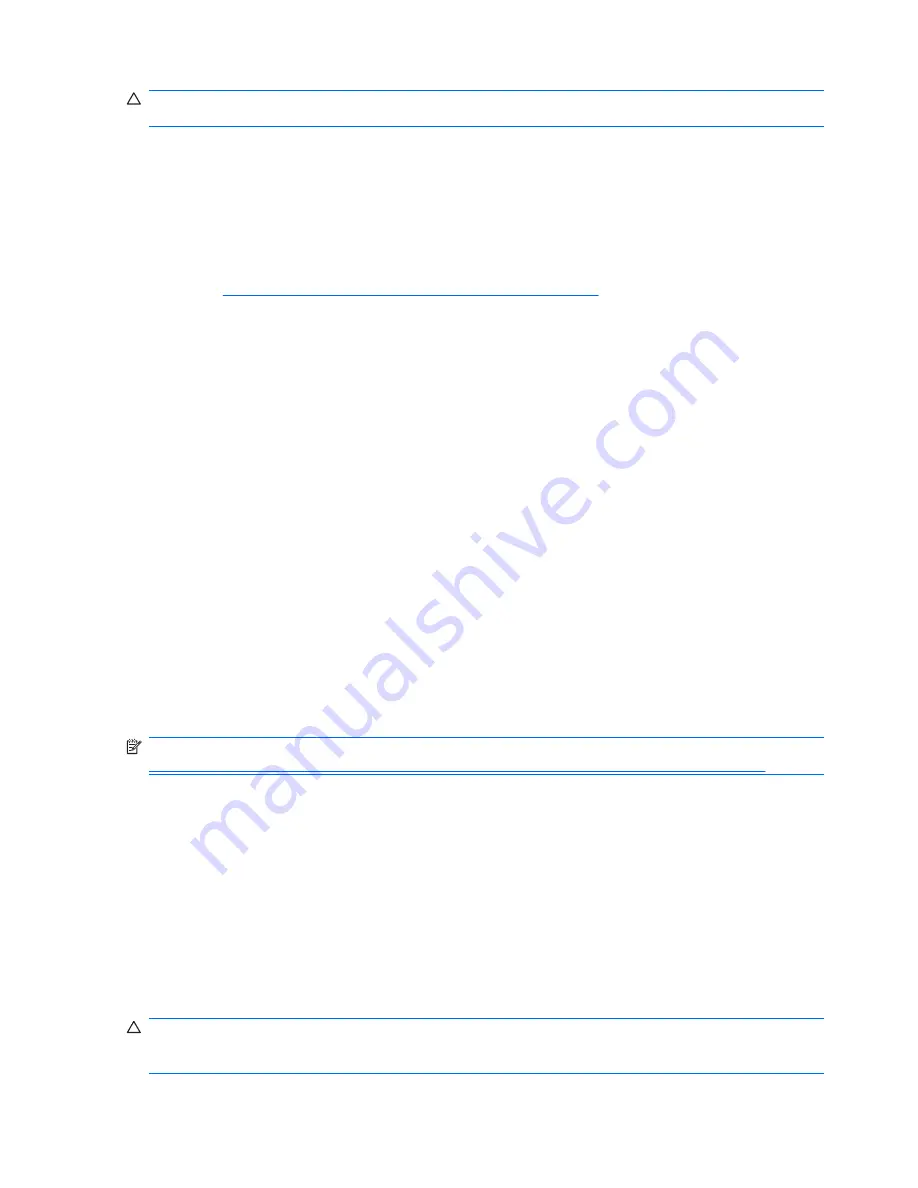
CAUTION:
Deleting the recovery partition or uninstalling the HP Backup and Recovery Manager
application reduces or eliminates the ability to recover the system.
Ordering backup software
If you are unable to create system recovery CDs or DVDs, you can order a recovery disk set from the
HP support center. Before calling HP to order the software, have your workstation serial number
available.
To obtain the support center telephone number for your region:
1.
Go to
http://welcome.hp.com/country/us/en/wwcontact_us.html
.
2.
Select your region.
3.
Under the Call HP heading, select
Technical support after you buy
.
Transferring files and settings using Windows Easy Transfer
Windows Easy Transfer, a Microsoft data migration tool, provides a guide that helps you choose what
files and data to transfer from another Windows computer to your Windows Vista Business workstation
and explains how to transfer it. You can use one of the following interconnect or storage methods with
Windows Easy Transfer to migrate data from another Windows computer to your workstation:
●
Network
—can be used when both the source computer and your workstation are connected to the
same network.
●
Easy Transfer cable
—a specially designed USB cable that connects the source computer to your
workstation when performing a Windows Easy Transfer. While an Easy Transfer cable is not a
standard USB cable, it is commonly available from local electronics suppliers.
●
DVDs or CDs
—can be used if you have writeable DVD or CD drives on the source computer and
your workstation.
●
USB flash drive or an external hard drive
—can access both the source computer and your
workstation.
To use the Windows Easy Transfer tool, select
Start>All Programs>Accessories>System
Tools>Windows Easy Transfer
.
NOTE:
For more information about using Windows Easy Transfer with your workstation, see
http://www.microsoft.com/windows/products/windowsvista/features/details/easytransfer.mspx
.
Setting up Microsoft Windows XP Professional
This section describes how to configure and restore Microsoft Windows XP™ Professional on your
workstation.
Configuring Windows XP Professional
This section describes how to configure Windows XP on your workstation.
When you first power on to the workstation, the operating system is configured. Configuration takes
approximately 5 to 10 minutes. Carefully follow the instructions on the screen to complete the
configuration.
CAUTION:
After configuration begins, do not power off your workstation until the process is complete.
Powering off your workstation during the configuration process might damage the software that runs the
system.
16
Chapter 2 Configuring and restoring the operating system
ENWW
Summary of Contents for Xw6600 - Workstation - 2 GB RAM
Page 1: ...HP xw6600 Workstation Service and Technical Reference Guide ...
Page 10: ...x ENWW ...
Page 114: ...104 Chapter 4 Removal and replacement procedures ENWW ...
Page 154: ...144 Chapter 7 Configuring password security and resetting CMOS ENWW ...
Page 166: ...156 Appendix A Appendix A Connector pins ENWW ...
















































