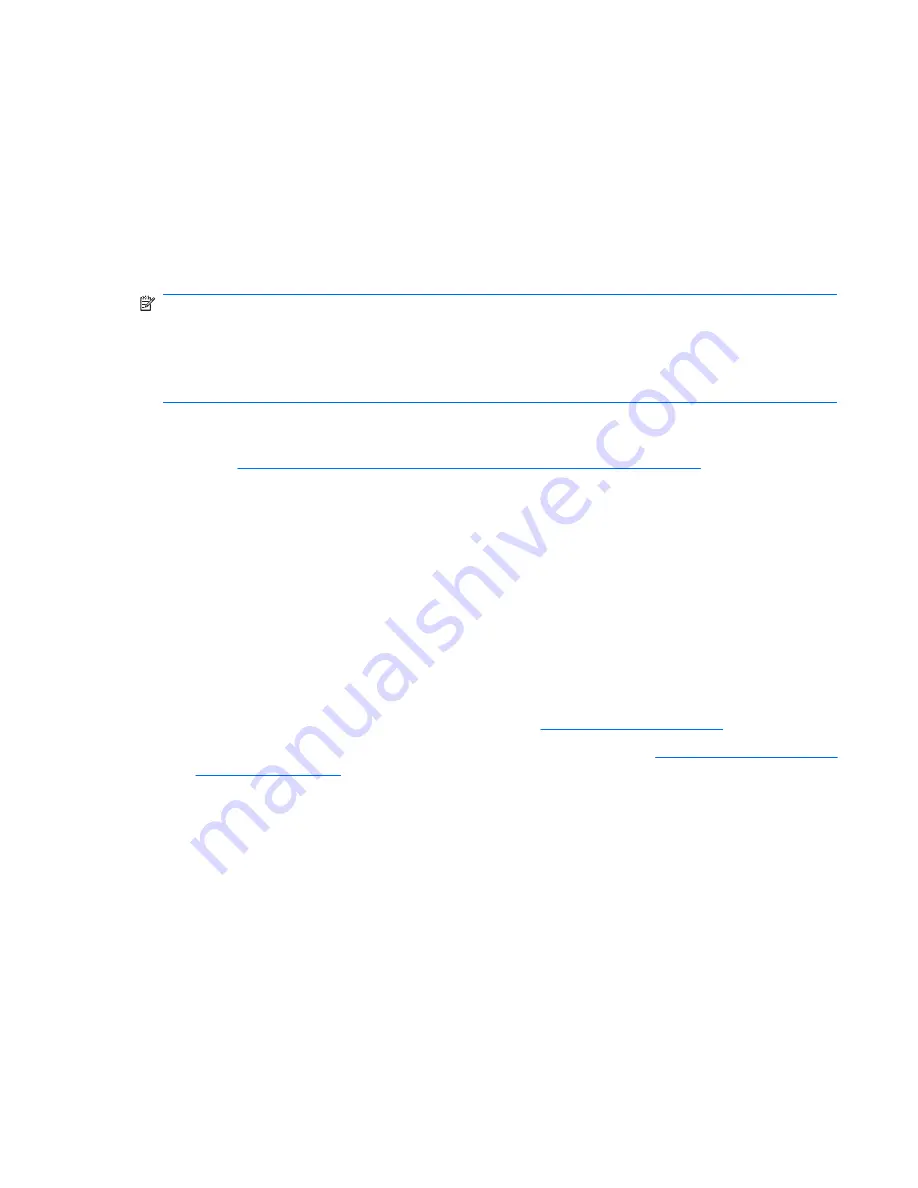
If it is necessary to reinstall the operating system, see the operating system documentation included
with your workstation. Additional information is available from the online help tool after you have
successfully configured the operating system.
Selecting a language
When the preinstalled operating system is first booted, you might be prompted to select a language for
the operating system. After selecting the language, read and follow the instructions on the screen
to complete the installation of the operating system. This process might take quite a while, depending
on the system hardware configuration and the language choice. During the process, do not power off
your workstation unless you are prompted to do so.
NOTE:
After you have selected a language during the initial boot of the operating system, the language
is locked on the hard drive. If the system is restored using HP Backup and Recovery, only the previously
selected language can be installed. If using RestorePlus! DVDs, the RestorePlus! DVD looks for the
language stored on the hard drive and restores only the original preinstalled language. If a new hard
drive is installed, or no language is found on the disk, the RestorePlus! DVD installs any language
requested.
Creating recovery disks
Refer to or
Restoring the Windows XP Professional operating system on page 17
for details on the
HP Backup and Recovery process.
Installing or upgrading device drivers
To install hardware devices after the operating system installation is complete, the appropriate device
drivers must be installed before the devices are installed. In addition, for optimum performance, your
operating system must have the most recent updates, patches, and software fixes. For driver and
software updates, access the following resources:
●
The Microsoft Web site provides updates for your operating system, including current patches and
software fixes.
●
Device drivers are provided on CD supplied with peripheral devices.
●
Some peripheral device drivers developed for Windows XP or Vista might not be included with your
workstation. Current device drivers are available at:
http://www.hp.com/support/
.
●
For documentation on installing drivers and workstation operation, see
http://www.hp.com/support/
workstation_manuals/
.
Restoring the Windows XP Professional operating system
There are several methods to restore the Windows XP operating system on your workstation to a near-
factory state, or to the state of the system at a predefined snapshot in time. Your workstation has a
recovery partition on the system hard drive that contains the software and data required for the restore
process as described in the following sections.
The RestorePlus! process
The Windows operating system and device drivers (for devices included with the system) are reinstalled
using the RestorePlus! process. Some application software might not be restored using this process. If
specific application software was not restored, you must install the application software from the
appropriate application DVD. The RestorePlus! process can be executed from a DVD or from the
recovery partition on your system hard drive.
ENWW
Setting up Microsoft Windows XP Professional
17
Summary of Contents for Xw6600 - Workstation - 2 GB RAM
Page 1: ...HP xw6600 Workstation Service and Technical Reference Guide ...
Page 10: ...x ENWW ...
Page 114: ...104 Chapter 4 Removal and replacement procedures ENWW ...
Page 154: ...144 Chapter 7 Configuring password security and resetting CMOS ENWW ...
Page 166: ...156 Appendix A Appendix A Connector pins ENWW ...
















































