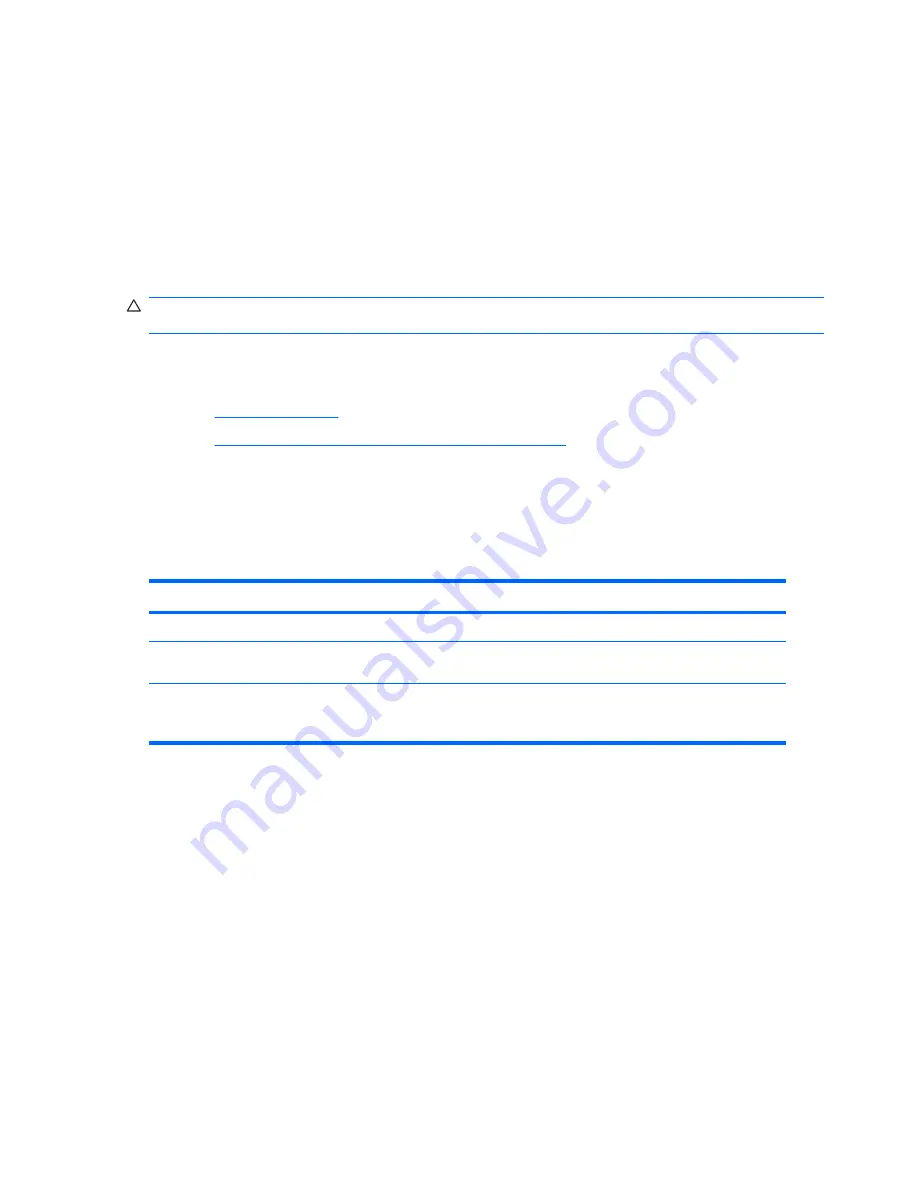
Using the FailSafe key
If you enable the solenoid lock and cannot enter your password to disable the lock, you will need a
FailSafe Key to open the workstation side access panel. You will need the key in any of the following
circumstances:
●
Power outage
●
Startup failure
●
PC component failure (such as processor or power supply)
●
Forgotten password
CAUTION:
The side access panel FailSafe Key is a specialized tool available from HP. Be prepared;
order this key before you need one.
To obtain the FailSafe Key, complete any one of the following tasks:
●
Contact your authorized HP reseller or service provider.
●
Visit
http://www.hp.com
for ordering information.
●
Visit
http://welcome.hp.com/country/us/en/wwcontact.html
for contact information.
Hood Sensor (Smart Cover Sensor) (optional)
The optional Hood Sensor is a combination of hardware and software technology that can alert you
when the workstation side access panel has been removed (if the sensor has been configured in the
Computer Setup (F10) Utility). There are three levels of Hood Sensor protection:
Table 3-4
Hood Sensor protection levels
Level
Setting
Description
Level 0
Disabled
Hood Sensor is disabled (default).
Level 1
Notify User
When the workstation restarts, a message appears indicating that the
workstation side access panel has been removed.
Level 2
Setup Password
When the workstation is restarted, a message appears indicating that the
workstation side access panel has been removed. You must enter the setup
password to continue.
Hood Sensor settings can be changed using the Computer Setup (F10) Utility.
Setting the Hood Sensor protection level
1.
Power on or restart the workstation.
2.
As soon as the workstation is powered on, press and hold
F10
until you enter the Computer Setup
(F10) Utility.
Press
Enter
to bypass the title screen, if necessary.
If you do not press
F10
at the appropriate time, you must restart the computer, and then press and
hold
F10
again to access the Computer Setup (F10) Utility.
If you are using a PS 2 keyboard, you might see a keyboard error message. Disregard it.
3.
Select
Security>Smart Cover>Cover Removal Sensor
, and follow the onscreen instructions.
4.
Before exiting, select
File>Save Changes
, and then select
Exit
.
44
Chapter 3 System management
ENWW
Summary of Contents for Xw6600 - Workstation - 2 GB RAM
Page 1: ...HP xw6600 Workstation Service and Technical Reference Guide ...
Page 10: ...x ENWW ...
Page 114: ...104 Chapter 4 Removal and replacement procedures ENWW ...
Page 154: ...144 Chapter 7 Configuring password security and resetting CMOS ENWW ...
Page 166: ...156 Appendix A Appendix A Connector pins ENWW ...
















































