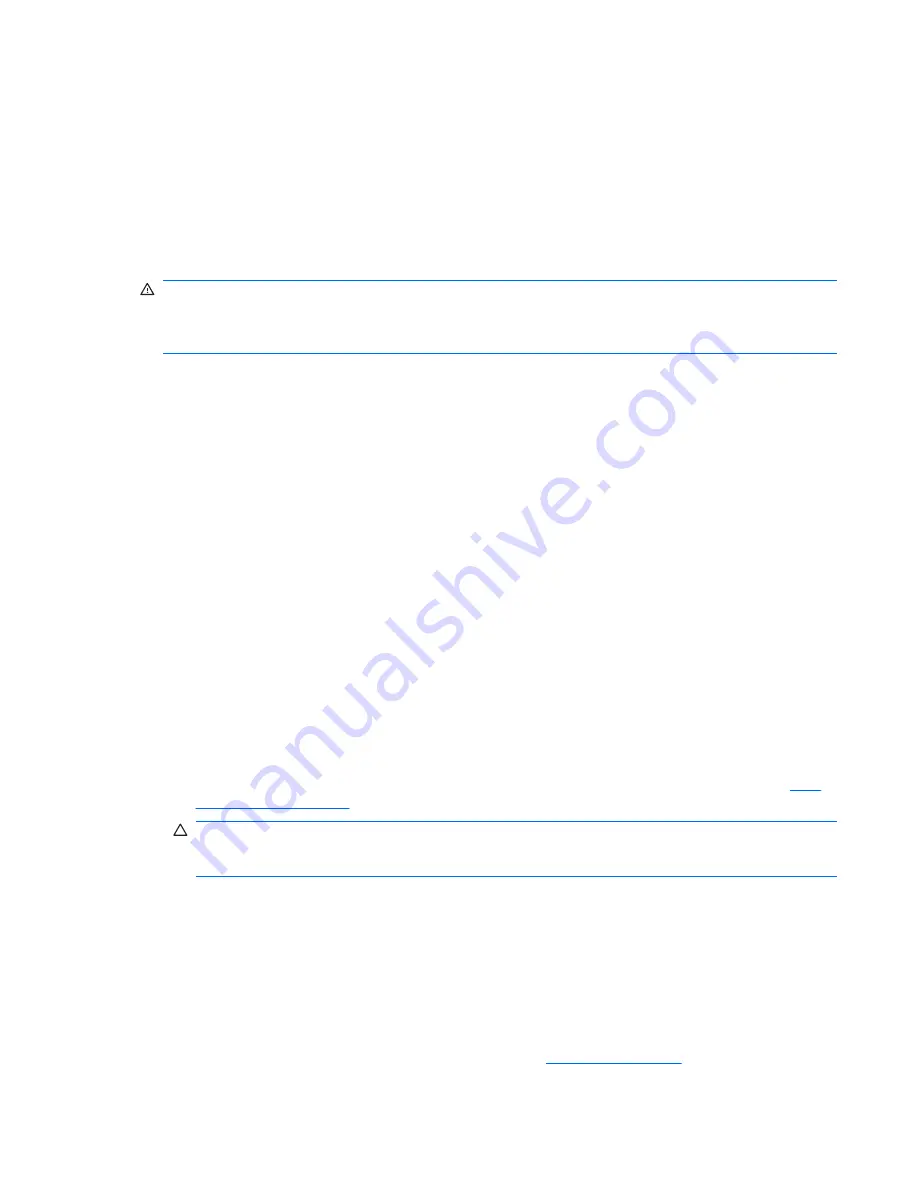
Tools and software requirements
●
Torx T-15 driver
●
Flat blade and cross-tip screwdrivers
●
Diagnostics software
Special handling of components
The components included in this section require special handling when servicing the workstation.
WARNING!
Do not use the front bezel as a handle or lifting point when lifting or moving the workstation.
Lifting the workstation from the front bezel, or lifting it incorrectly, could cause the workstation to fall,
causing possible injury to you and damage to the workstation. To properly and safely lift the workstation,
lift from the bottom of the workstation for the desktop or minitower configuration.
Cables and connectors
Handle cables with care to avoid damage. Apply only the tension required to seat or unseat cables
during insertion or removal from the connector. When possible, handle cables by the connector or pull-
strap. Avoid bending or twisting all cables, and be sure that the cables are routed in such a way that
they cannot be caught or snagged by parts being removed or replaced.
When servicing the workstation, be sure that cables are placed in their proper location during the
reassembly process. Improper cable placement can damage the workstation.
Hard drives
Hard drives are fragile, precision components. Therefore, you must avoid subjecting them to physical
shock and vibration. The following guidelines apply to all drives, including failed drives, replacement
drives, and spares.
●
Do not remove hard drives from the shipping package for storage. Keep hard drives in their
protective packaging until they are mounted in the workstation.
●
Avoid dropping hard drives from any height.
●
If you are inserting or removing a hard drive, power off the workstation. Do not remove a hard drive
while the workstation is powered on or in standby mode.
●
Before handling a drive, be sure that you discharge static electricity. While handling a drive, avoid
touching the connector. For more information about preventing electrostatic damage, see
ESD
information on page 48
.
CAUTION:
To prevent ESD damage when the drive is installed, connect the drive power cable
before connecting the data cable. This discharges accumulated static electricity through the drive
power cable to the workstation chassis.
●
When inserting a drive, do not use excessive force.
●
Avoid exposing a hard drive to liquids, temperature extremes, or products with magnetic fields such
as monitors or speakers.
Lithium coin cell battery
The battery included with the workstation provides power to the real-time clock and has a lifetime of
approximately three years.
For instructions on battery removal and replacement, see
Battery on page 101
.
ENWW
Service considerations
51
Summary of Contents for Xw6600 - Workstation - 2 GB RAM
Page 1: ...HP xw6600 Workstation Service and Technical Reference Guide ...
Page 10: ...x ENWW ...
Page 114: ...104 Chapter 4 Removal and replacement procedures ENWW ...
Page 154: ...144 Chapter 7 Configuring password security and resetting CMOS ENWW ...
Page 166: ...156 Appendix A Appendix A Connector pins ENWW ...
















































