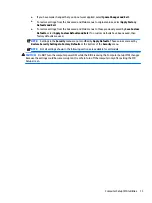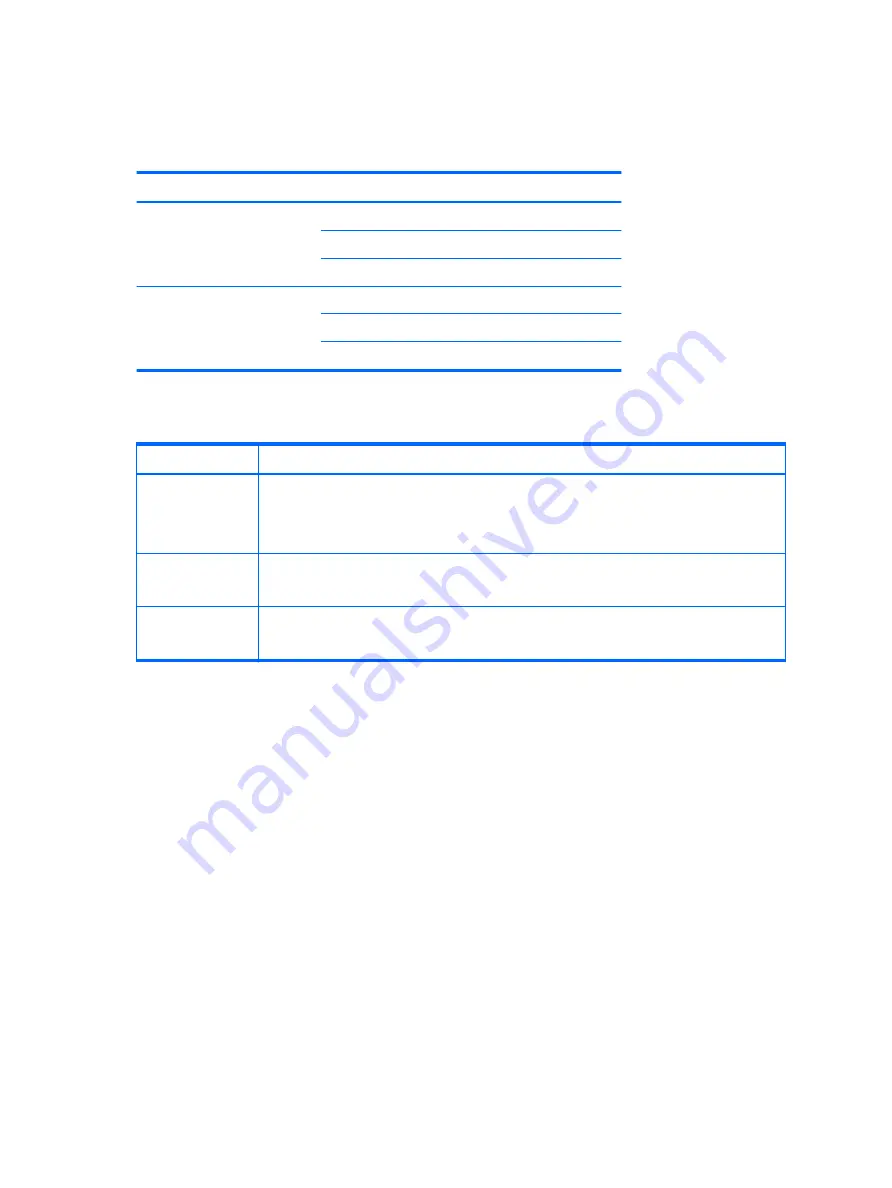
Product specifications
Workstation weights and dimensions
Characteristic
HP Z238
Weight
Typical configuration
6.99 kg (15.38 lb)
Minimum configuration
6.42 kg (14.12 lb)
Maximum configuration
7.9 kg (17.42 lb)
Chassis dimensions
Height
35.5 cm (14.0 in)
Width
16.5 cm (6.5 in)
Depth
35.6 cm (14.1 in)
Environmental specifications
Characteristic
Z238 Workstation
Temperature
Operating: 5°C to 35°C (40°F to 95°F)
Non-operating: -40°C to 60°C (-40°F to 140°F)
NOTE:
Derate by 1°C (1.8°F) for every 305 m (1,000 ft) altitude over 1,524 m (5,000 ft).
Humidity
Operating: 8% to 85% relative humidity, non-condensing
Non-operating: 8% to 90% relative humidity, non-condensing
Altitude
Operating: 0 to 3,048 m (10,000 ft)
Non-operating: 0 to 9,144 m (30,000 ft)
8
Chapter 1 Hardware overview