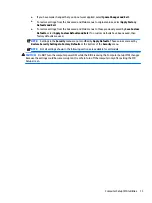When Boot Block detects an invalid system ROM, the computer power LED blinks red eight times and the
computer beeps eight times; then the computer pauses for two seconds. On some models, a Boot Block
recovery mode message appears.
In preparation for system recovery, use the BIOS CD media file in the SoftPaq to create a BIOS image CD or
USB key.
Recovering the computer by using FailSafe Boot Block recovery mode
To recover the computer after it enters Boot Block recovery mode:
1.
Remove any media such as USB keys or disks in the optical disk drives.
2.
Insert a BIOS image CD into the DVD drive or insert a USB BIOS image flash drive, such as an HP DriveKey,
into a USB port.
3.
Turn off the computer, and then turn it back on.
If no BIOS image CD or USB media is found, you are prompted to insert one and restart the computer.
If an administrator password has been established, the caps lock light is illuminated and you are
prompted for the password.
4.
Enter the administrator password.
If the computer starts from the CD or flash drive and successfully reprograms the ROM, three keyboard
lights are illuminated and a rising-tone series of beeps signals successful recovery.
5.
Remove the CD or flash drive and turn off the computer.
6.
Restart the computer.
Workstation security
This section provides information about providing system security through asset tracking, password security,
hard drive locking, and chassis locks.
Asset tracking
Asset tracking features provide asset tracking data that can be managed using HP Systems Insight Manager
(HP SIM), HP Console Management Controller (CMC), or other systems-management applications.
Seamless, automatic integration between asset tracking features and these products enables you to choose
the management tool that is best suited to the environment and to leverage investments in existing tools.
HP also offers several solutions for controlling access to valuable components and information:
●
HP ProtectTools Embedded Security prevents unauthorized access to data, checks system integrity, and
authenticates third-party users attempting system access.
●
Security features such as ProtectTools and the Smart Cover Sensor (side access panel sensor) help
prevent unauthorized access to the data and to the internal components of the computer.
●
By disabling parallel, serial, or USB ports, or by disabling removable-media boot capability, you can
protect valuable data assets.
●
Memory Change and Side access panel sensor (Smart Cover Sensor) alerts can be forwarded to system
management applications to deliver proactive notification of tampering with a computer’s internal
components.
ProtectTools, the Smart Cover Sensor, and the side access panel solenoid lock (Hood Lock) are available as
options on select systems.
Desktop management
27