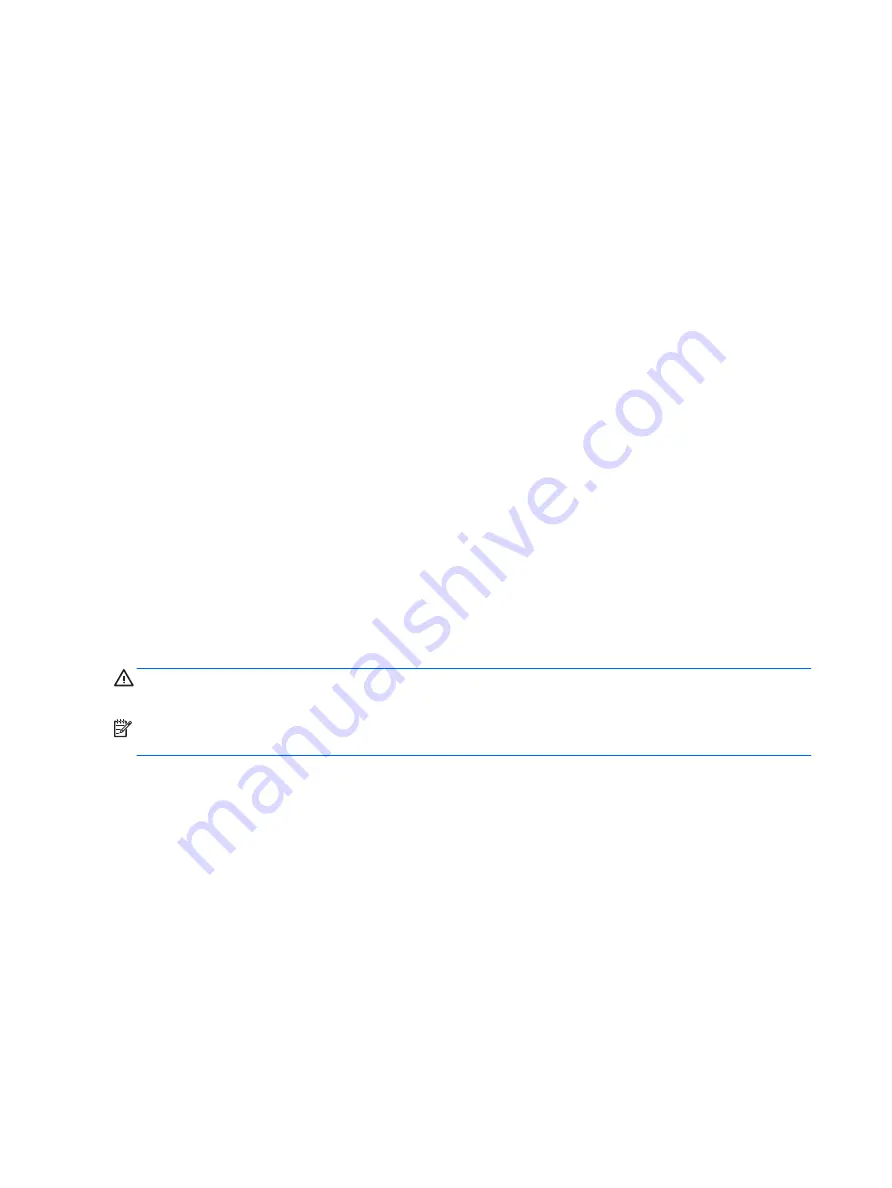
If the computer is connected to a network that is managed by HP CMS, the computer sends a fault notice to
the network management application. With HP CMS, you can also remotely schedule diagnostics to run on
managed PCs and create a summary report of failed tests.
ECC fault prediction
When the computer encounters an excessive number of error checking and correcting (ECC) memory errors, it
displays a local alert message. This message contains information about the errant DIMM, enabling you to
take action before you experience noncorrectable memory errors. ECC DIMMs are standard on this computer.
Thermal sensors
Several thermal sensors in the HP workstation regulate computer fans to maintain an acceptable, efficient
chassis temperature.
Programmable power button (Windows only)
With Advanced Configuration and Power Interface (ACPI) enabled, you can customize the behavior of the
power button so that rather than powering down, the workstation enters sleep mode (low power state), or
hibernate mode (very low power state). This lets you go to standby without closing applications, and then
return to the same operational state without any data loss.
Changing the power button configuration (Windows only)
Windows 7 or Windows 10
1.
Select Start, and then select Control Panel > System and Security > Power Options.
2.
On the left side of the screen, select Choose What the Power Buttons Do.
3.
Select the desired options.
If you choose Sleep or Hibernate, you can press the power button to initiate standby, and then press it again
to exit standby and return to your work. To completely turn off the workstation, select Start > Shut Down.
CAUTION:
To reduce the risk of data loss, do not use the power button to turn off the computer unless the
system is not unresponsive.
NOTE:
If the computer is unresponsive, press and hold the power button for four seconds to completely turn
off power to the computer.
34
Chapter 2 System management















































