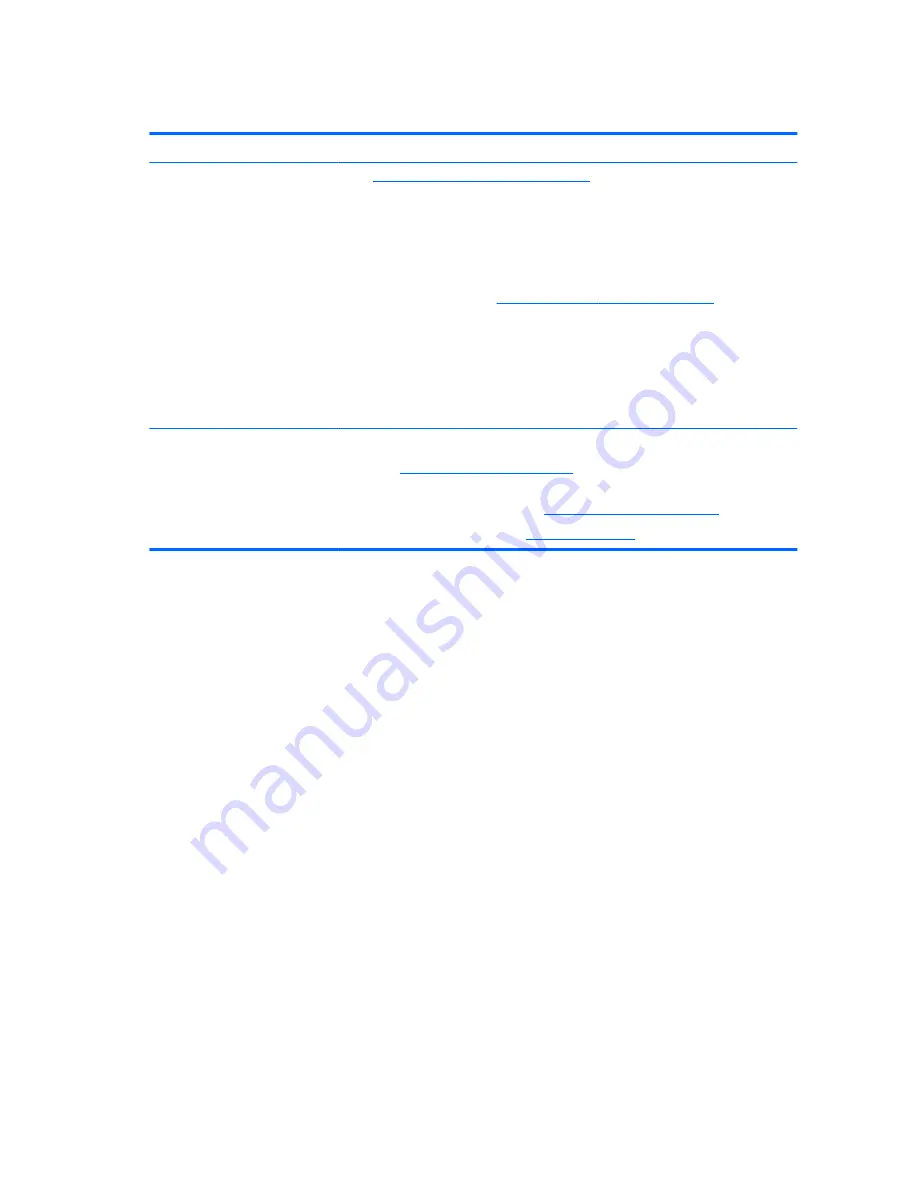
Product updates
Topic
Location
Driver and BIOS updates
Go to
http://www.hp.com/go/workstationsupport
to find the latest drivers for the
workstation.
To determine the current workstation BIOS version on your workstation, follow these
steps during system startup:
1.
Turn on the workstation, and press
Esc
during startup (boot).
2.
Press
F1
or click System Information. Note the BIOS version and date and compare it
with the BIOS versions at
http://www.hp.com/go/workstationsupport
.
In Windows 7, you can also find the BIOS version number by following these steps:
1.
Go to Start > All Programs > Accessories > System Tools > System Information.
2.
In the right pane, find the line with BIOS Version/Date.
3.
Note the BIOS version and date and compare it with the versions that appear on the
HP website.
Operating systems
For information, go to the following locations:
●
Go to
http://www.hp.com/go/quickspecs
. In the left pane, select your region and
then select Workstations.
●
Windows operating systems, go to
http://www.support.microsoft.com
.
●
Linux operating systems, go to
http://www.linux.com
.
4
Chapter 1 Locating HP resources













































