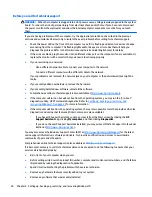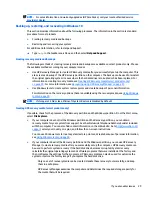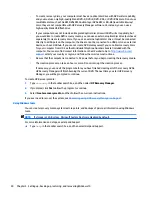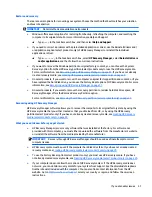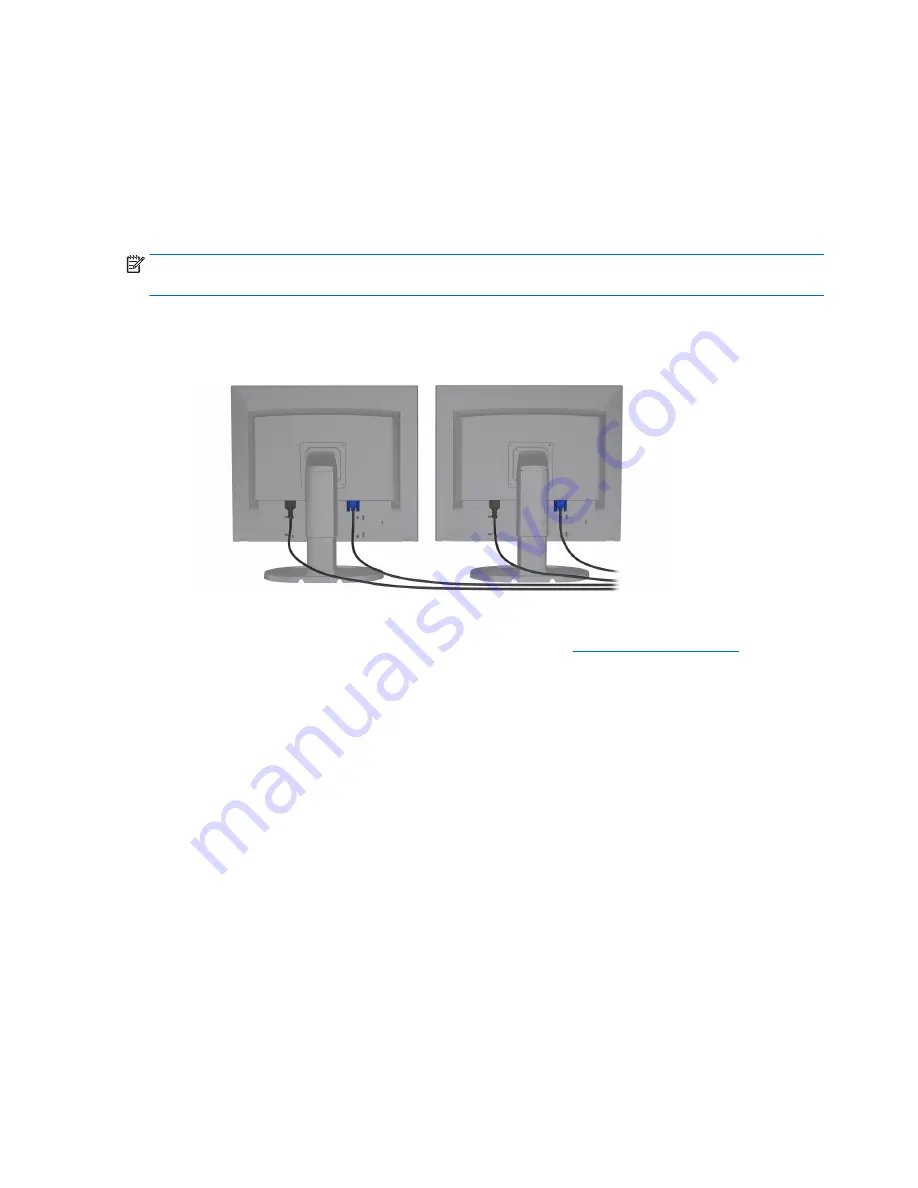
●
Graphics card with VGA and DL-DVI output — If the workstation does not have a PCIe graphics card,
but has one or more SVGA and/or DL-DVI outputs, you can connect a monitor to each output.
●
Graphics card with DMS-59 output — If the workstation has a PCIe graphics card with a DMS-59
output, use the appropriate adapter to connect your monitor.
Adapters are available to connect the DMS-59 output to two DVI or two VGA monitors.
Connecting and configuring monitors
NOTE:
The supported graphics cards typically allow at least two monitors, as shown in this section; some
supported cards allow more monitors. Refer to the graphics card documentation for details.
1.
Connect the monitor cable adapters (if required) to the workstation, then connect the appropriate
monitor cables to the adapters or directly to the graphics card.
2.
Connect the other ends of the monitor cables to the monitors.
3.
Connect one end of the monitor power cord to the monitor and the other end to an AC outlet.
4.
Configure the monitor. For details, refer to Microsoft Help or to
http://www.microsoft.com
.
For monitor setup in Linux, you can often use the settings tool for the graphics cards (e.g., NVIDIA
nvidia-settings or AMD Catalyst Control Center). In some recent Linux releases, the window manager
system (e.g., Gnome 3) preferences must also be modified.
16
Chapter 3 Setting up the workstation