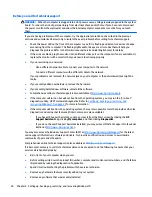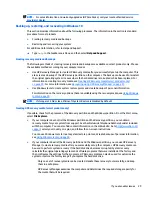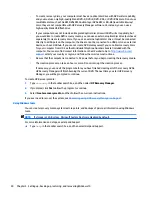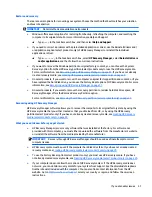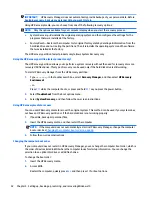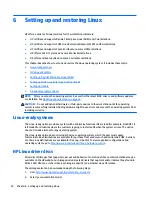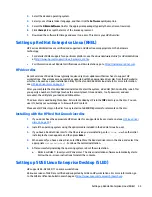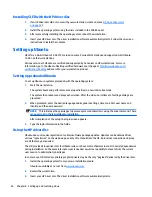●
Save customized settings that appear in a window, toolbar, or menu bar by taking a screen shot of your
settings. The screen shot can be a time-saver if you have to reset your preferences.
●
When backing up to discs, number each disc after removing it from the drive.
To create a backup using Windows Backup and Restore:
NOTE:
The backup process may take over an hour, depending on file size and the speed of the workstation.
1.
Select Start > All Programs > Maintenance > Backup and Restore.
2.
Follow the on-screen instructions to set up your backup.
System Restore
If you have a problem that might be due to software that you installed on your workstation, use System
Restore to return the workstation to a previous restore point. You can also set restore points manually.
NOTE:
Always use this System Restore procedure before you use the System Recovery feature.
To start System Restore:
1.
Close all open programs.
2.
Select Start, select Computer, and then select Properties.
3.
Select System protection > System Restore > Next, and then follow the on-screen instructions.
System Recovery
CAUTION:
This procedure will delete all user information. To prevent loss of information, be sure to back up
all user information so you can restore it after recovery.
Always use the System Restore procedure before you use the System Recovery program. See
System Restore
on page 21
.
System Recovery completely erases and reformats the hard disk drive, deleting all data files that you have
created, and then reinstalls the operating system, programs, and drivers. However, you must reinstall any
software that was not installed on the workstation at the factory. This includes software that came on media
included in the workstation accessory box, and any software programs that you have installed.
You can order a recovery media set from support. For U.S. support, go to
http://www.hp.com/support
. For
worldwide support, go to
http://www8.hp.com/us/en/contact-hp/ww-contact-us.html
. You can also order
the recovery media set by calling support.
NOTE:
Some features might not be available on systems that are shipped without a Windows operating
system.
You must choose one of the following methods to perform a System Recovery:
●
Recovery image — Run System Recovery from a recovery image stored on your hard disk drive. The
recovery image is a file that contains a copy of the original factory-shipped software. To perform a
System Recovery from a recovery image, see
System Recovery from a recovery partition image
on page 22
.
●
Recovery media — Run System Recovery from recovery media that you have purchased separately.
Backing up, restoring, and recovering Windows 7
21