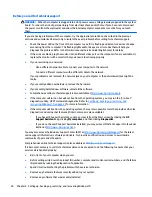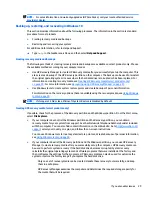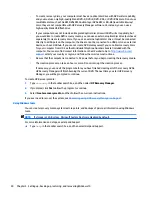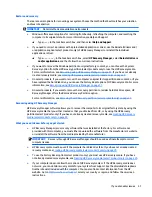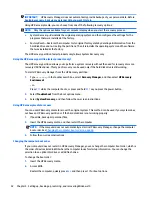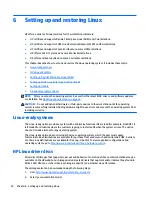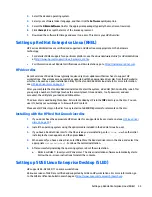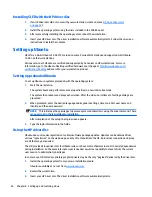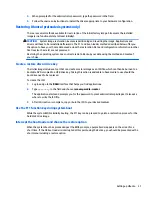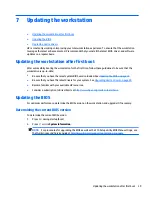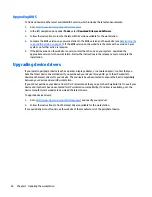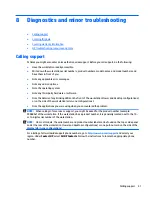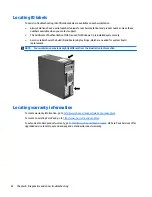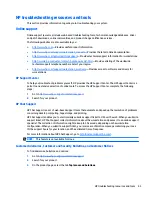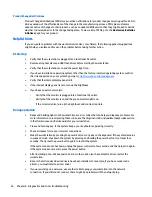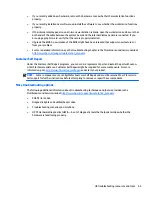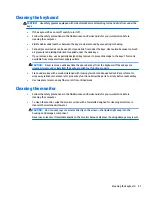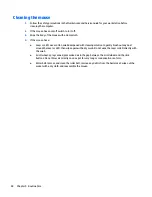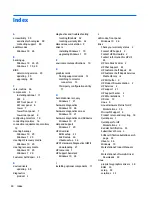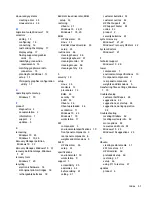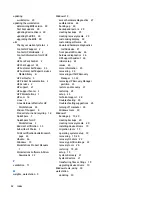Upgrading BIOS
To find and download the latest available BIOS version, which includes the latest enhancements:
1.
Go to
http://www.hp.com/go/workstationsupport
.
2.
In the left navigation pane under Tasks, select Download Drivers and Software.
3.
Follow the instructions to locate the latest BIOS version available for the workstation.
4.
Compare the BIOS version on your workstation to the BIOS versions on the website (see
Determining the
current BIOS version on page 39
). If the BIOS version on the website is the same as the version on your
system, no further action is required.
5.
If the BIOS version on the website is a version later than the one on your system, download the
appropriate version for the workstation. Follow the instructions in the release notes to complete the
installation.
Upgrading device drivers
If you install a peripheral device (such as a printer, display adapter, or network adapter), confirm that you
have the latest device drivers loaded. If you purchased your device through HP, go to the HP website to
download the latest drivers for your device. These drivers have been tested to ensure the best compatibility
between your device and your HP workstation.
If you did not purchase your device from HP, HP recommends that you go to the HP website first to see if your
device and its drivers have been tested for HP workstation compatibility. If no driver is available, go to the
device manufacturer's website to download the latest drivers.
To upgrade device drivers:
1.
Go to
http://www.hp.com/go/workstationsupport
and specify your product.
2.
Follow the instructions to find the latest drivers available for the workstation.
If a required driver is not found, see the website of the manufacturer of the peripheral device.
40
Chapter 7 Updating the workstation