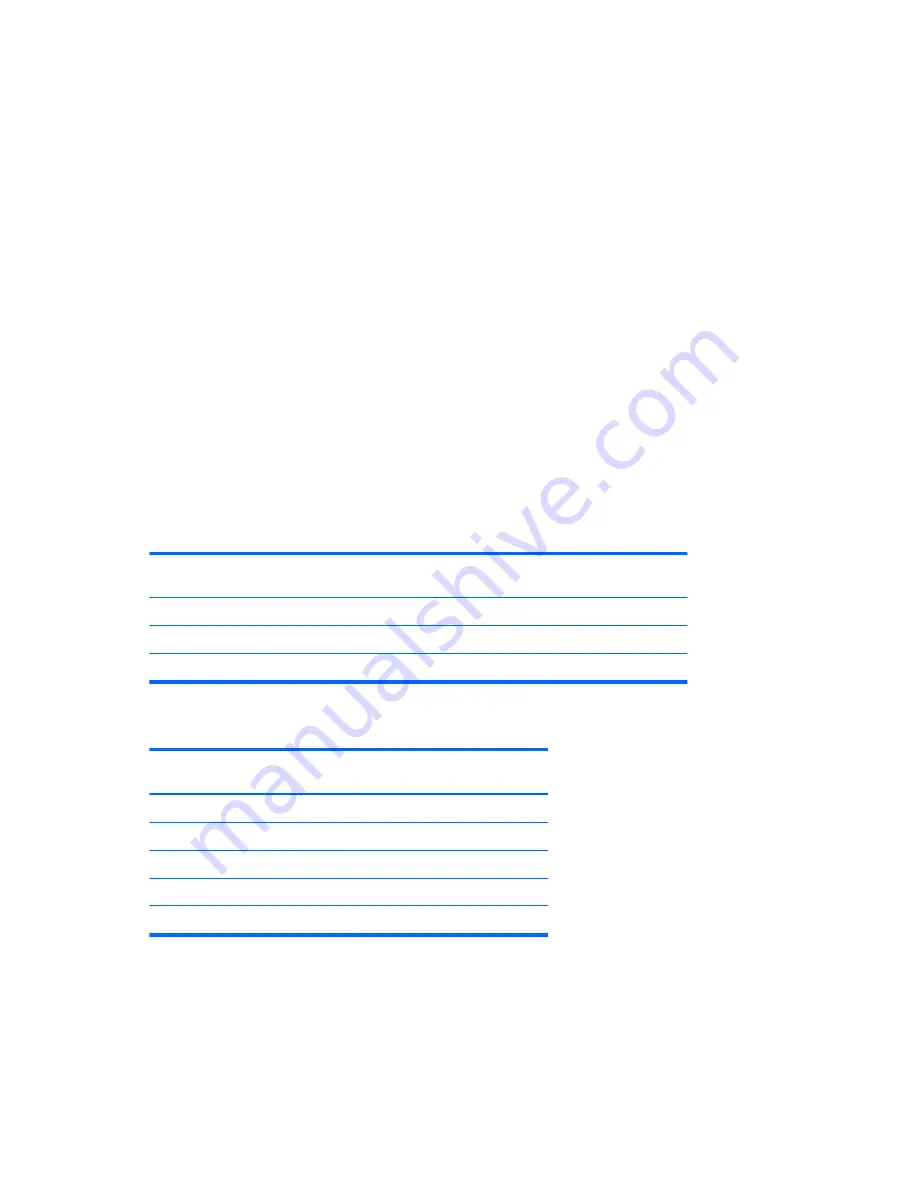
Removal and replacement tips
●
To verify the type, size, and capacity of the storage devices installed in the computer, run Computer
Setup (F10) Utility.
●
Adding a new drive may require that you make new connections from the drive to the system board.
Note that:
◦
The primary Serial ATA (SATA) hard drive must be connected to the dark blue primary SATA
connector on the system board labeled SATA0.
◦
Connect a secondary hard drive to SATA1.
◦
Connect SATA optical drives to the black SATA2 connector.
◦
Connect an optional eSATA adapter cable to the black ESATA connector SATA3 on the system board.
(Tower only)
◦
Connect a media card reader USB cable to the USB connector on the system board labeled MEDIA. If
the media card reader has a 1394 port, connect the 1394 cable to the 1394 PCI card.
Drive installation and cabling scenarios
This section presents cabling guidelines for the most common maximum storage configurations. If you add or
remove drives, HP recommends you follow these guidelines for highest drive performance and efficient cable
routing.
SFF workstations—SATA cable connection guidelines
Configuration / PCA
SATA connector
SATA 0
SATA 1
SATA 2
SATA 3
HDD x1 ODD x1
1st HDD
1st ODD
HDD x2 ODD x1
1st HDD
2nd HDD
1st ODD
HDD x3 ODD x1
1st HDD
2nd HDD
1st ODD
3rd HDD
Tower workstations—SATA cable connection guidelines
Configuration / PCA SATA
connector
SATA 0
SATA 1
SATA 2
SATA 3
HDD x1 ODD x1
1st HDD
1st ODD
e-SATA
HDD x1 ODD x2
1st HDD
1st ODD
2nd ODD
HDD x2 ODD x1
1st HDD
2nd HDD
1st ODD
e-SATA
HDD x2 ODD x2
1st HDD
2nd HDD
1st ODD
2nd ODD
HDD x3 ODD x1
1st HDD
2nd HDD
1st ODD
3rd HDD
52
Chapter 3 Component replacement information and guidelines
Summary of Contents for Z240 Small Form Factor
Page 1: ...HP Z240 Workstation Maintenance and Service Guide ...
Page 4: ...iv About this guide ...
Page 10: ...x ...
















































