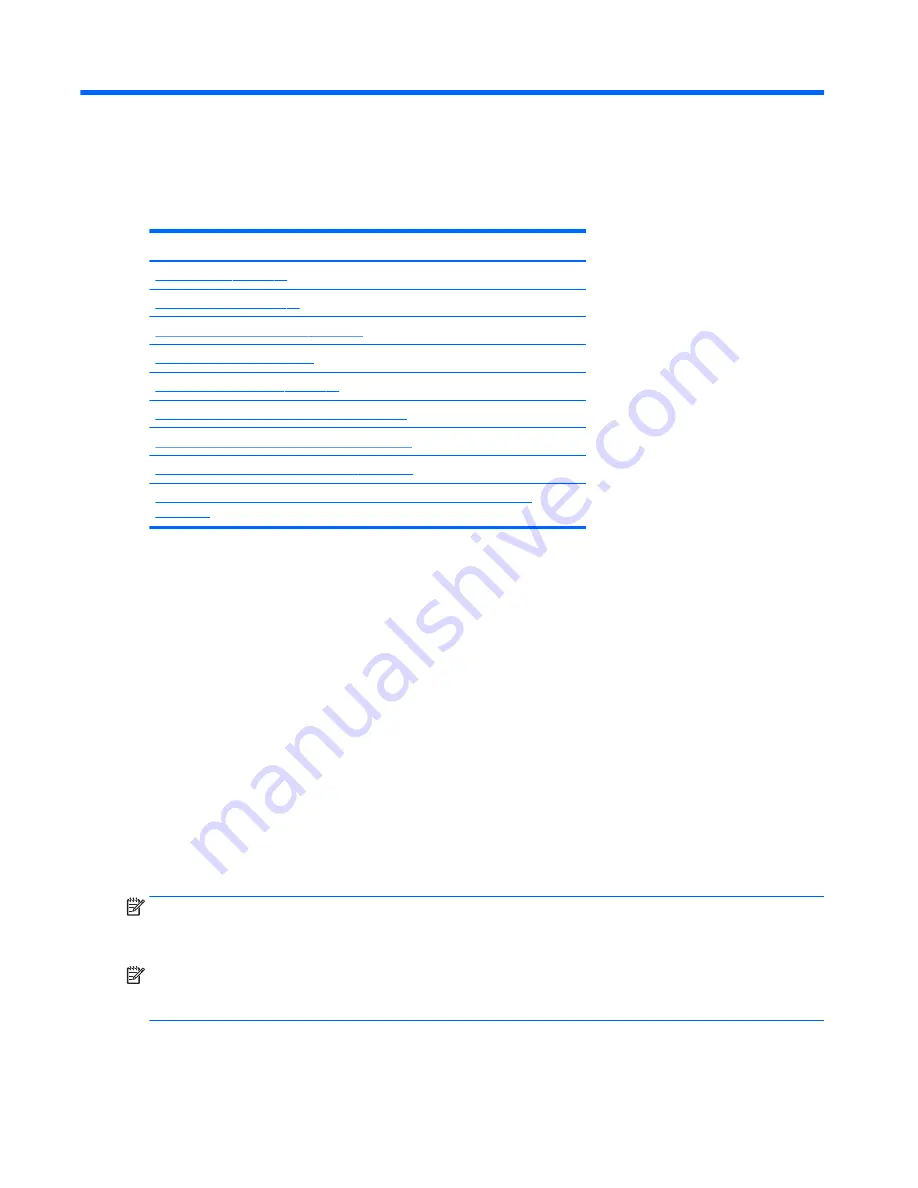
4
Diagnostics and troubleshooting
This chapter describes the tools available for diagnosing and troubleshooting system issues.
Topics
Calling support on page 60
Locating ID labels on page 61
Locating warranty information on page 61
Diagnosis guidelines on page 61
Troubleshooting checklist on page 62
HP troubleshooting resources and tools on page 63
Troubleshooting scenarios and solutions on page 66
Using HP PC Hardware Diagnostics (UEFI) on page 73
Interpreting system validation diagnostic front panel LEDs and audible codes
on page 80
Calling support
At times you might encounter an issue that requires support. Before you call support, do the following:
●
Have the workstation readily accessible.
●
Write down the workstation serial numbers, product numbers, model names, and model numbers and
have them in front of you.
●
Note any applicable error messages.
●
Note any add-on options.
●
Note the operating system.
●
Note any third-party hardware or software.
●
Note the details of any blinking LEDs on the front of the workstation (tower and desktop configurations)
or on the side of the workstation (all-in-one configurations).
●
Note the applications you were using when you encountered the problem.
NOTE:
When calling in for service or support, you might be asked for the product number (example:
PS988AV) of the workstation. If the workstation has a product number, it is generally located next to the 10-
or 12-digit serial number of the workstation.
NOTE:
On most models, the serial number and product number labels can be found on the top or side panel
and at the rear of the workstation (tower and desktop configurations) or on a pull-out card on the side of the
display (all-in-one configurations).
60
Chapter 4 Diagnostics and troubleshooting
Summary of Contents for Z240 Small Form Factor
Page 1: ...HP Z240 Workstation Maintenance and Service Guide ...
Page 4: ...iv About this guide ...
Page 10: ...x ...
















































