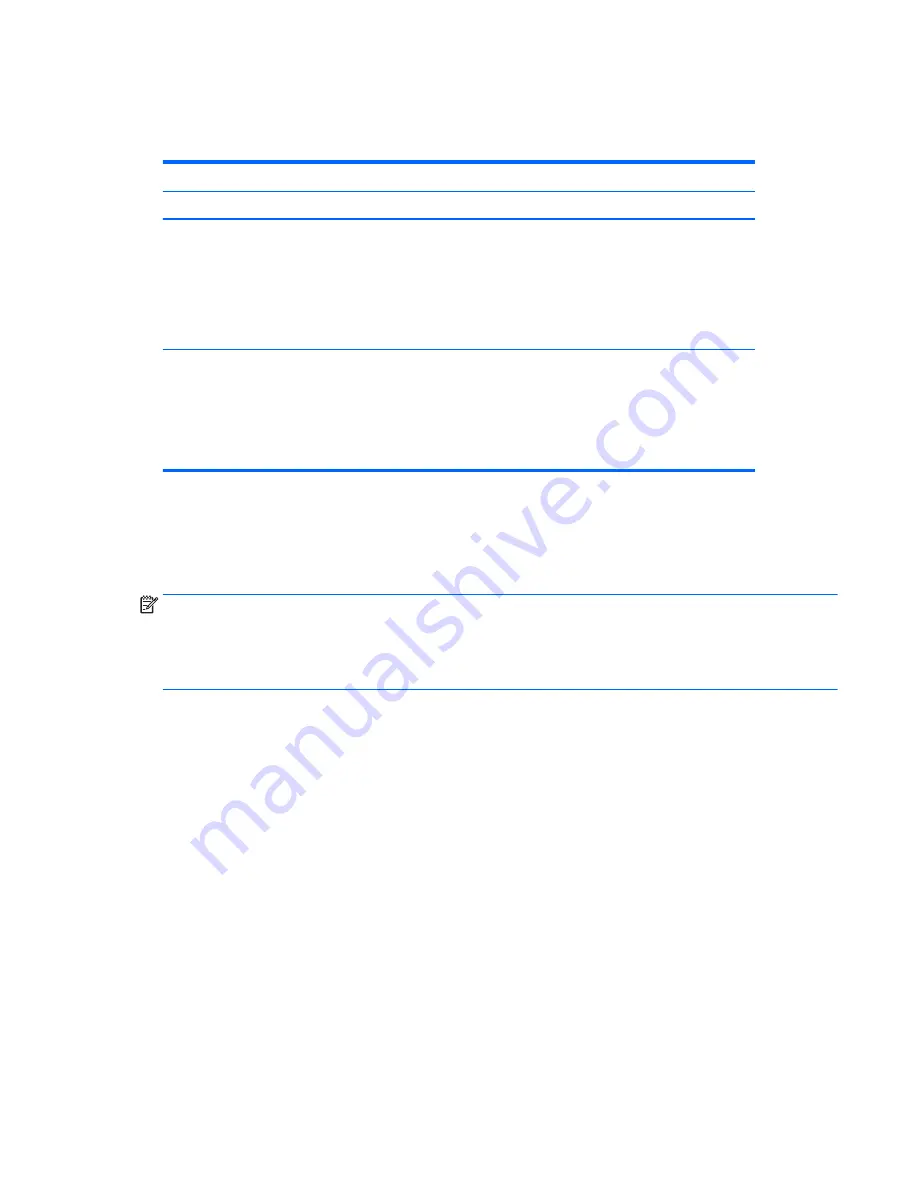
Supported RAID configurations
The following RAID configurations are supported:
RAID configuration details
Configuration
Description
Controllers
RAID 0
Integrated striped disk
array
●
Requires a minimum of two drives.
●
Provides improved I/O performance.
●
Provides no fault tolerance.
●
Loses all data if any disk in the array fails.
●
Increases disk performance.
Intel with RST
RAID 1
Mirrored disk array
●
Supports two drives.
●
Provides 100% redundancy: all data from one drive
is duplicated on a second drive.
●
Recovers from a single-drive failure.
●
Serves as a good entry-level redundant system.
Intel with RST
Configuring Intel SATA RAID
This section describes how to use Intel
®
Rapid Storage Technology (RST) to set up and manage SATA RAID
volumes.
NOTE:
These instructions apply to Windows-based systems. They also apply to Linux distributions that
include the isci kernel driver support for the RSTe technology. This driver is included on recent releases of
most upstream and enterprise distributions, and may be available for addition to some previous releases. If
this driver is not available in the distribution, or is not applicable to the platform (e.g., the RST controller), the
Software RAID solution is recommended.
You can create a SATA RAID array that contains up to the maximum number of internal SATA hard drives and
eSATA drives (if you use an optional eSATA bulkhead cable) supported on your workstation.
The Intel SATA option ROM configuration utilities run when you select RAID for the SATA emulation mode.
Two or more hard drives must be attached to the controller for the option ROM to run.
Configuring system BIOS
To set up a RAID configuration, the emulation mode must be set to RAID in Computer Setup (
F10
) Utility. This
is the default setting. If the mode has been changed, follow these steps to reinstate it.
1.
During startup, press
esc
to select a language from the list, and then select Computer Setup (F10) Utility.
2.
Under Computer Setup (F10) Utility, use the arrow keys to navigate and select options.
3.
Select Advanced > System Options, then press
enter
.
4.
Select Configure Storage Controller for RAID > Enable.
5.
Select Menu > Save Changes and Exit, then press
enter
.
6.
Press
enter
to accept the changes.
Supported RAID configurations
89
Summary of Contents for Z240 Small Form Factor
Page 1: ...HP Z240 Workstation Maintenance and Service Guide ...
Page 4: ...iv About this guide ...
Page 10: ...x ...








































