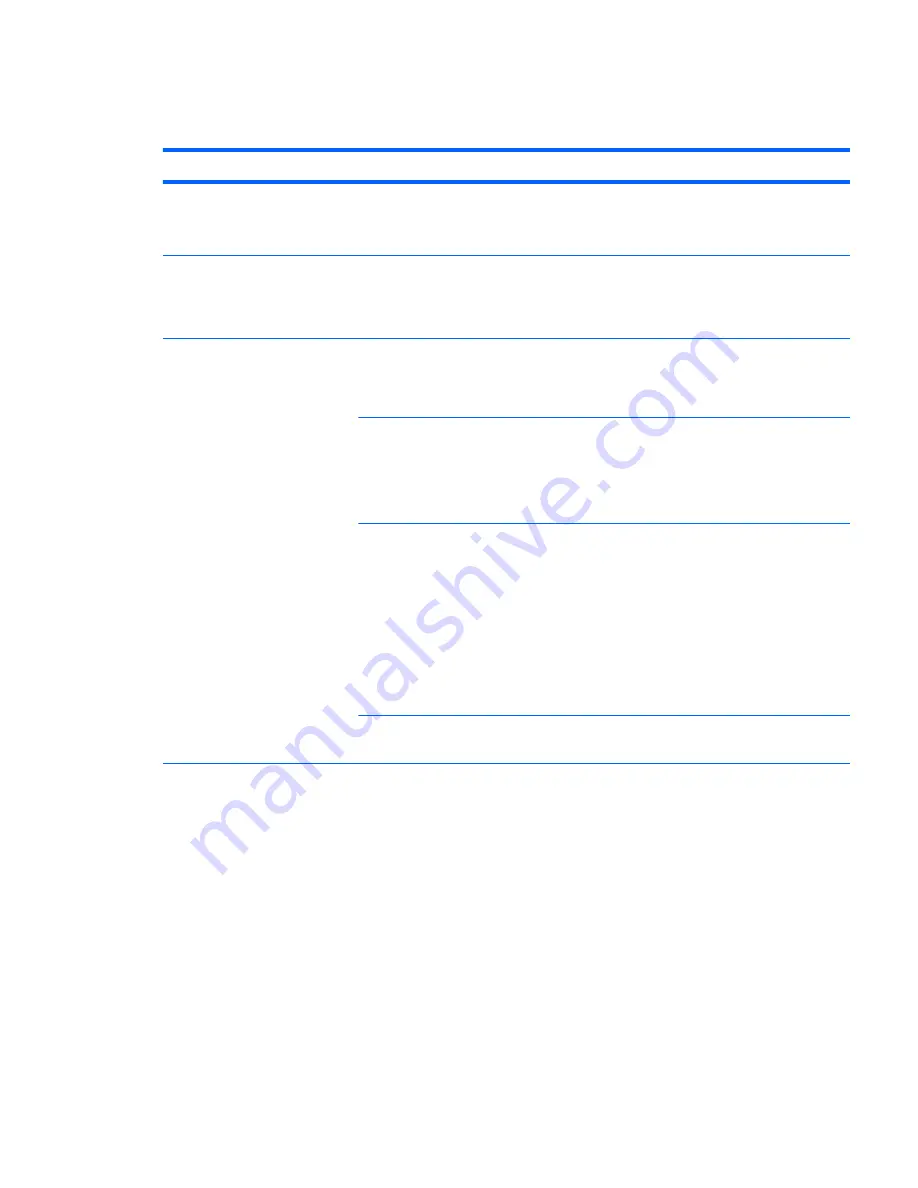
Solving hard drive problems
Table 6-4
Hard drive problems
Problem
Cause
Solution
Hard drive error occurs.
Hard disk has bad sectors or
has failed.
Locate and block the usage of bad sectors. If necessary,
reformat the hard disk.
If the drive is detected by the BIOS, run DPS Self-test.
Disk transaction problem.
The directory structure is bad,
or there is a problem with a
file.
1.
Right-click
Start
, select
Explore
, and select a drive.
2.
Select
File>Properties>Tools
.
3.
Under Error-checking, select
Check Now
.
Drive not found (identified).
Improper cable connection
On workstations with discreet data and power cables,
ensure that the data and power cables are securely
connected to the hard drive. (See the
Hard drive
section of
this guide for connection details.)
Improperly seated hard drive
On systems with blind-mate drive connections, check for
connector damage on the drive and in the chassis.
Reseat the hard drive and its carrier in the chassis to
ensure a proper connection. (See the
Hard drive
section of
this guide for connection details.)
The system might not have
automatically recognized a
newly installed device.
1.
Run the Computer Setup (F10) Utility.
2.
If the system does not recognize the new device,
verify that the device is listed in the Computer Setup
(F10) Utility.
If it is listed, the probable cause is a driver problem.
If it is not listed, the probable cause is a hardware
problem.
3.
If this drive is newly installed, enter
Setup
and try
adding a POST delay under Advanced>Power-On.
Drive responds slowly
immediately after power-up.
Run the Computer Setup (F10) utility, and increase the
POST Delay in Advanced>Power-On Options.
ENWW
Troubleshooting scenarios and solutions
179
















































