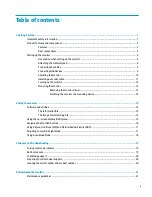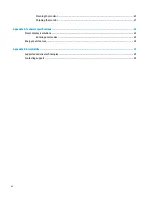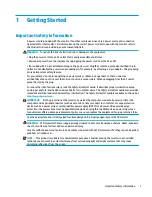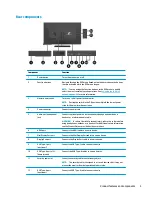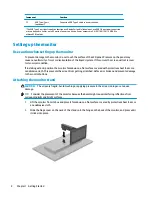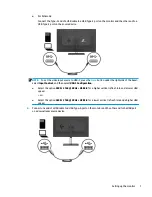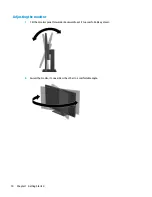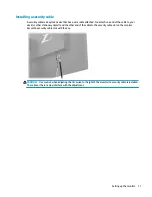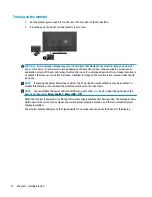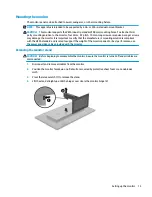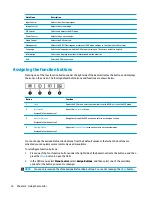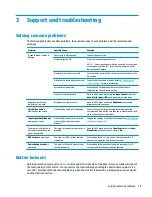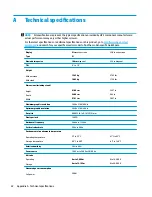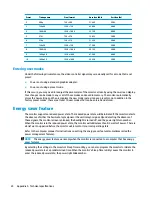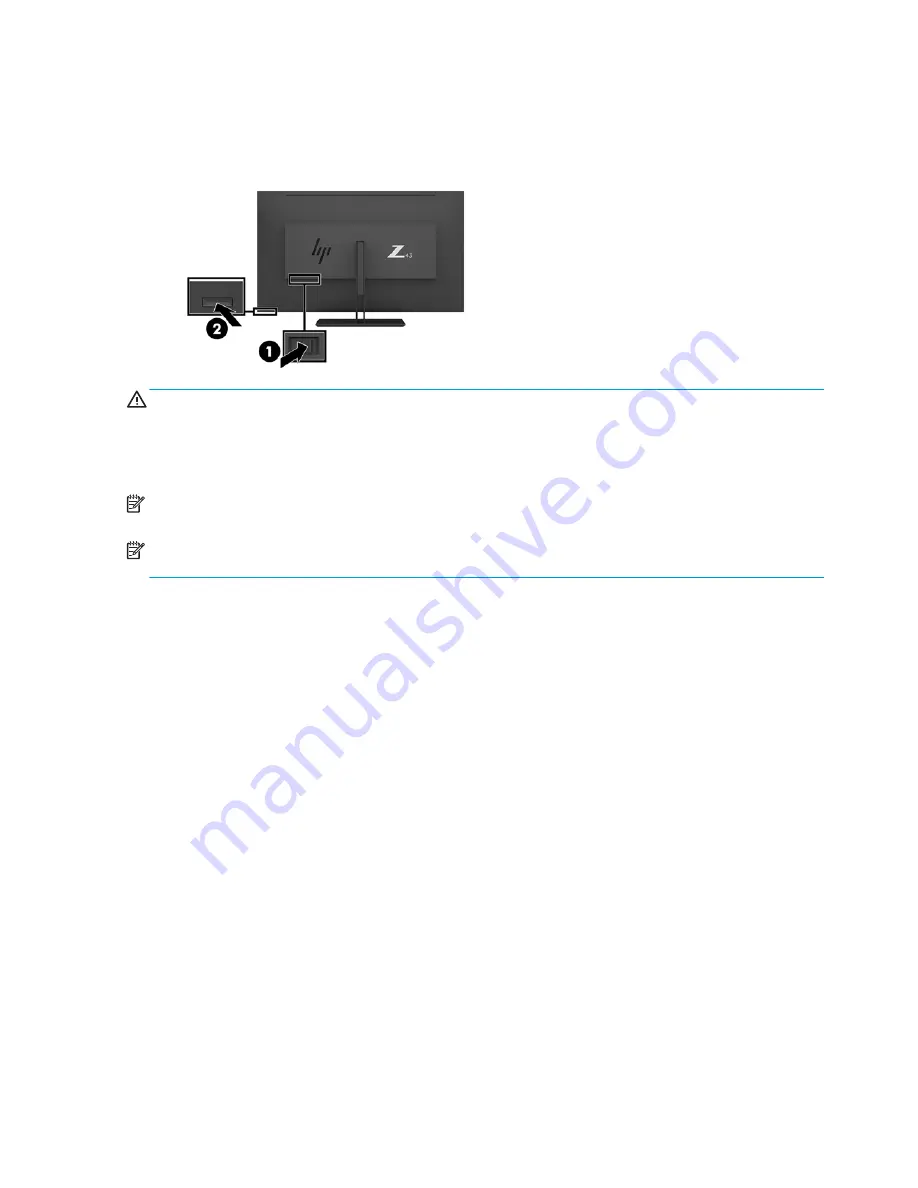
Turning on the monitor
1.
Set the master power switch (1) on the rear of the monitor to the On position.
2.
Press the power button (2) on the monitor to turn it on.
CAUTION:
Burn-in image damage may occur on monitors that display the same static image on screen for
two or more hours. To avoid burn-in image damage on the monitor screen, always activate a screen saver
application or turn off the monitor when it will not be in use for a prolonged period of time. Image retention is
a condition that may occur on all LCD screens. A burned-in image on the monitor is not covered under the HP
warranty.
NOTE:
If pressing the power button has no effect, the Power Button Lockout feature may be enabled. To
disable this feature, press and hold the monitor power button for 10 seconds.
NOTE:
You can disable the power LED in the OSD menu. Press the
Menu
button under the right side of the
bezel, and then select Power Control > Power LED > Off.
When the monitor is powered on, a Monitor Status message is displayed for five seconds. The message shows
which input is the current active signal, the current preset display resolution, and the recommended preset
display resolution.
The monitor automatically scans the signal inputs for an active input and uses that input for the display.
12
Chapter 1 Getting Started
Summary of Contents for Z43
Page 1: ...User Guide ...
Page 4: ...iv About This Guide ...