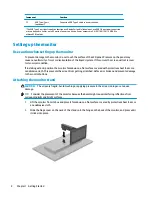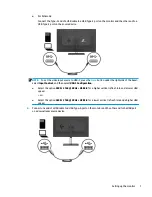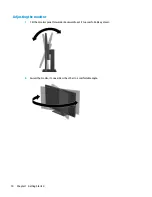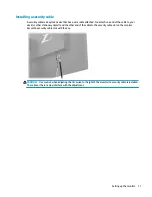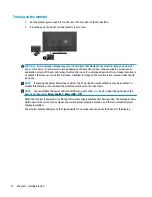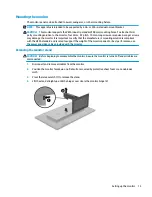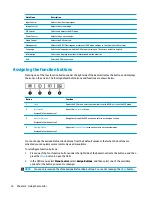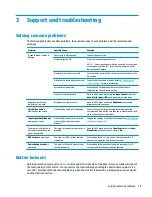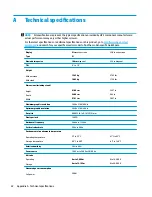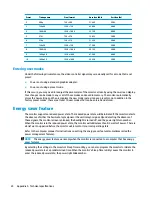Using Auto-Sleep Mode
The monitor supports an OSD option called Auto-Sleep Mode that allows you to enable or disable a reduced
power state for the display. When Auto-Sleep Mode is enabled (enabled by default), the monitor will enter a
reduced power state when the computer signals low power mode (absence of either horizontal or vertical
sync signal).
Upon entering this reduced power state (sleep mode), the monitor screen is blanked, the backlight is turned
off, and the power LED indicator turns amber. The monitor draws less than 0.5 watts of power when in this
reduced power state. The monitor will wake from sleep mode when the computer sends an active signal to
the monitor (for example, if you activate the mouse or keyboard).
You can disable Auto-Sleep Mode in the OSD. Press the
Menu
button under the right side of the bezel to open
the OSD. In the OSD select Power Control, select Auto-Sleep Mode, and then select Off.
18
Chapter 2 Using the monitor
Summary of Contents for Z43
Page 1: ...User Guide ...
Page 4: ...iv About This Guide ...